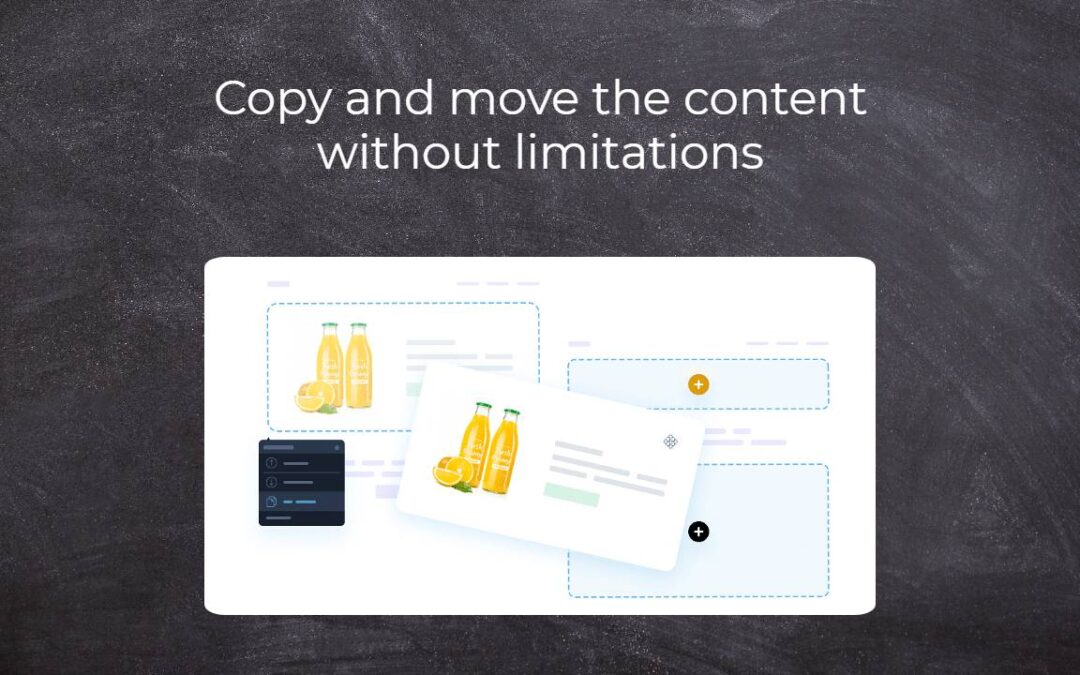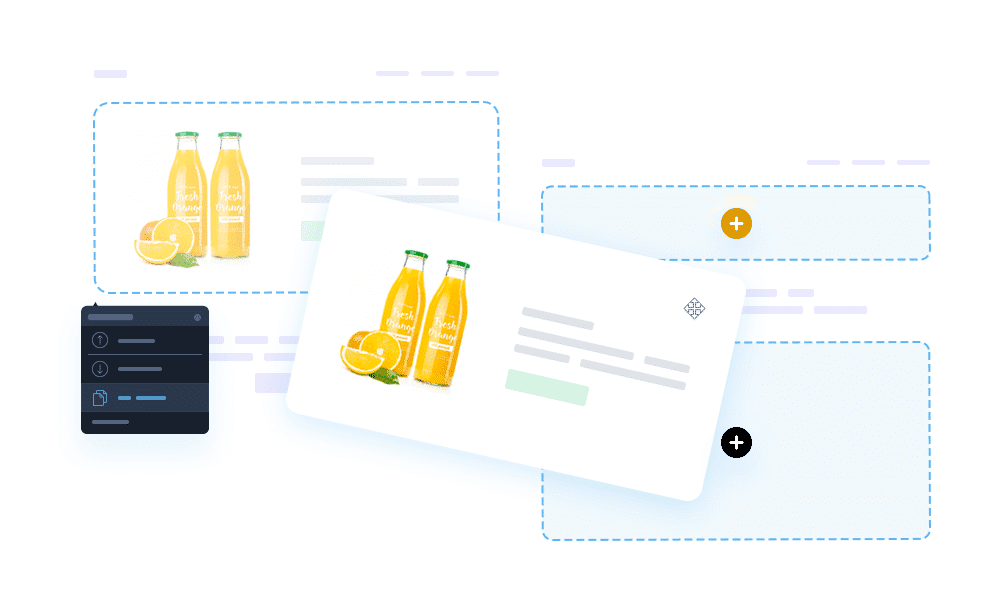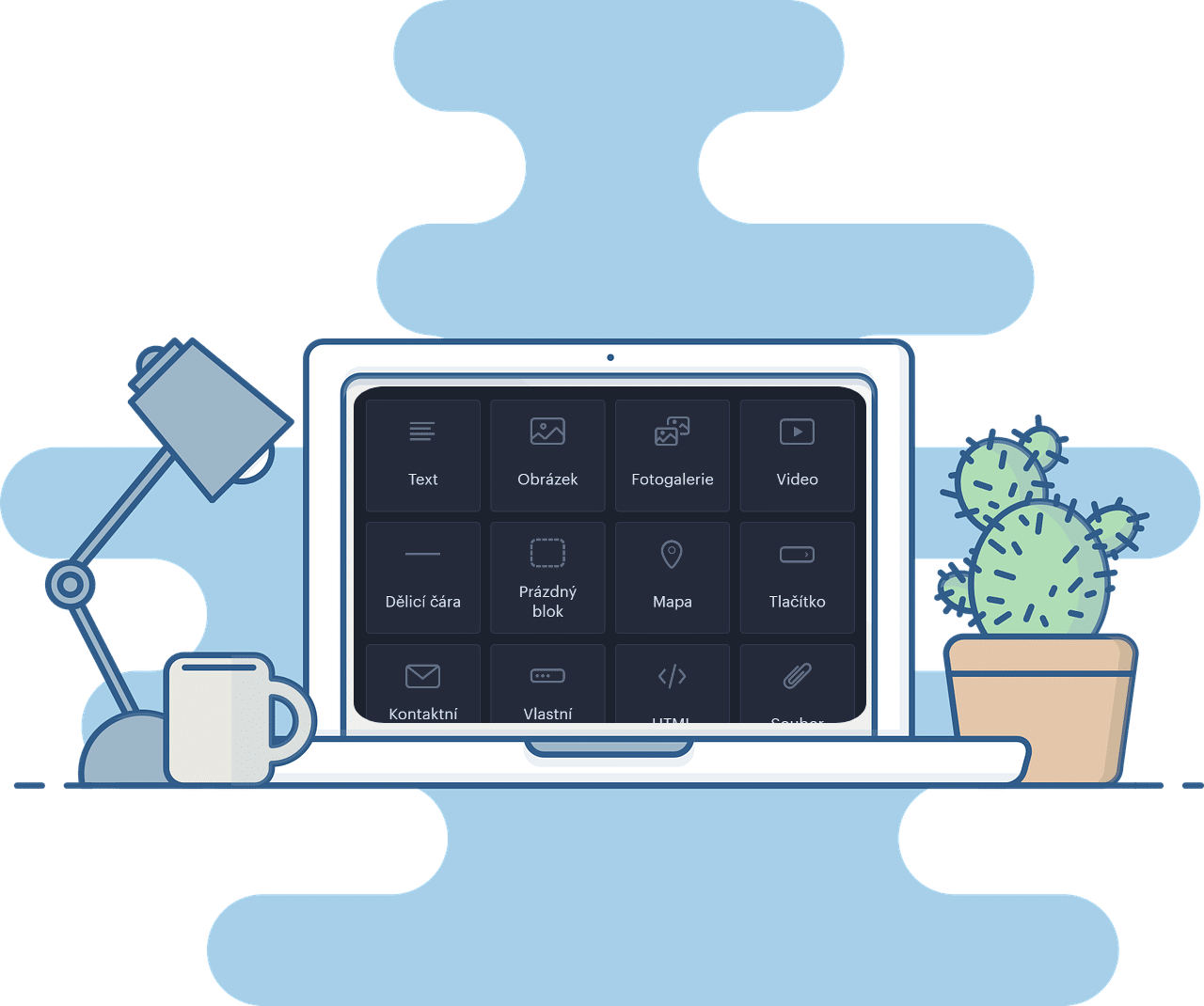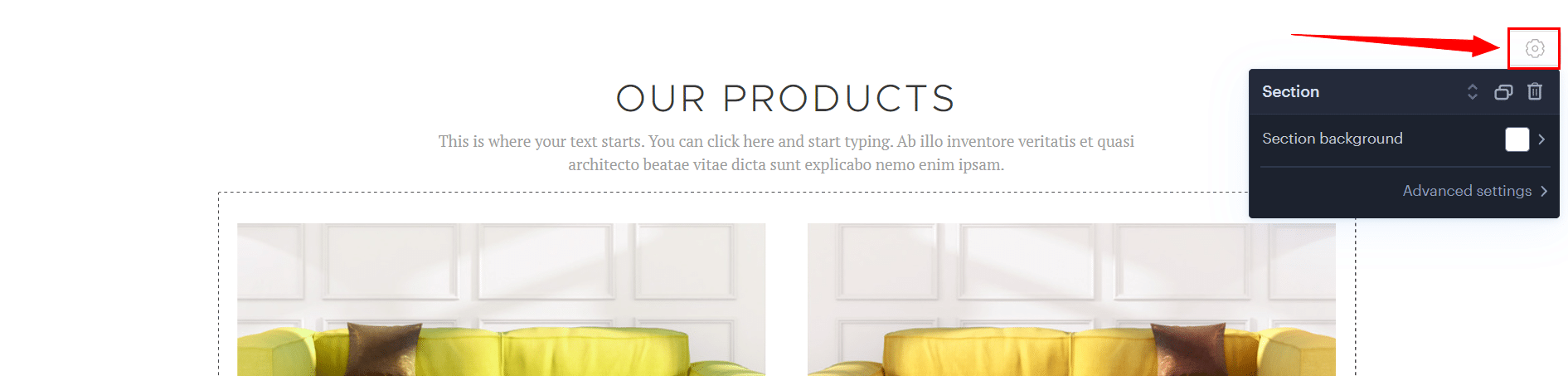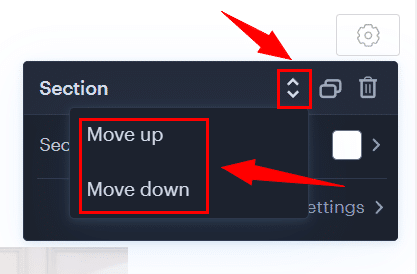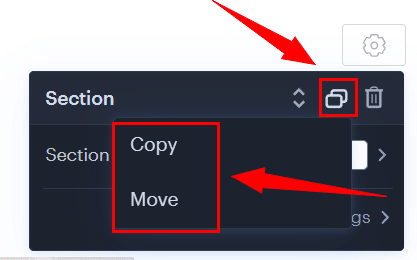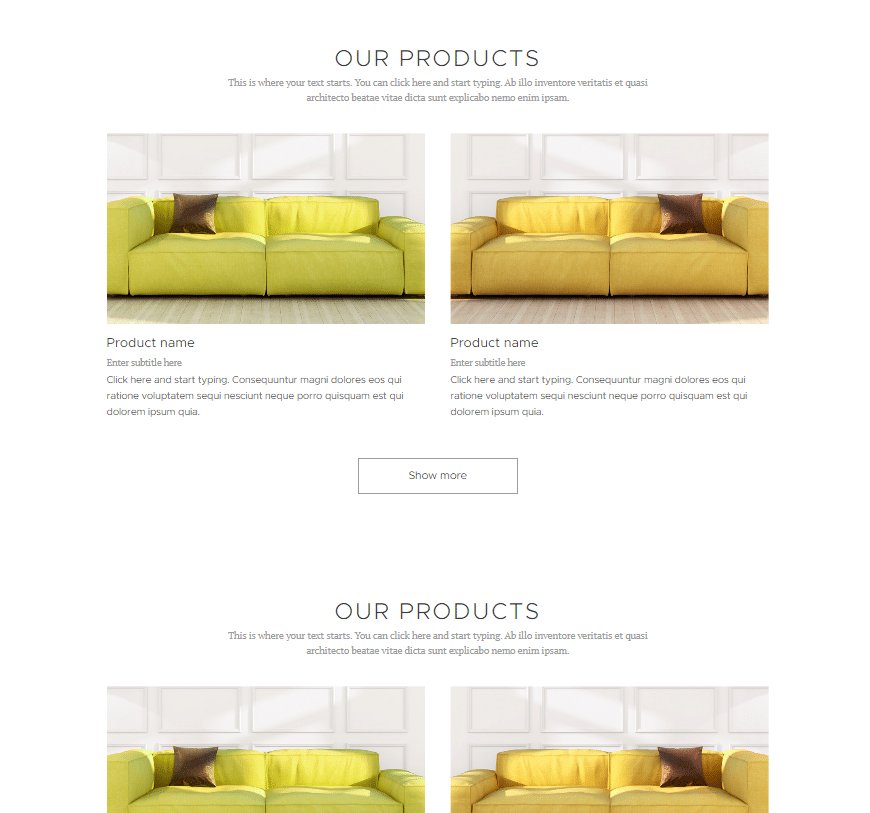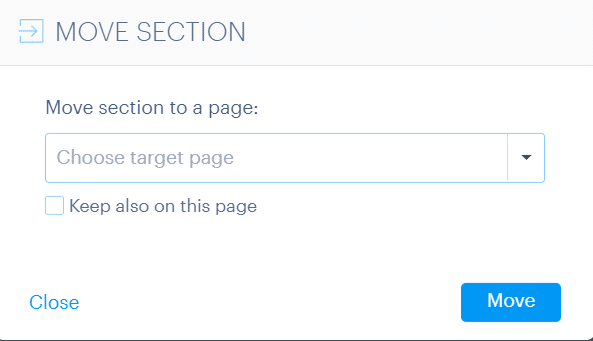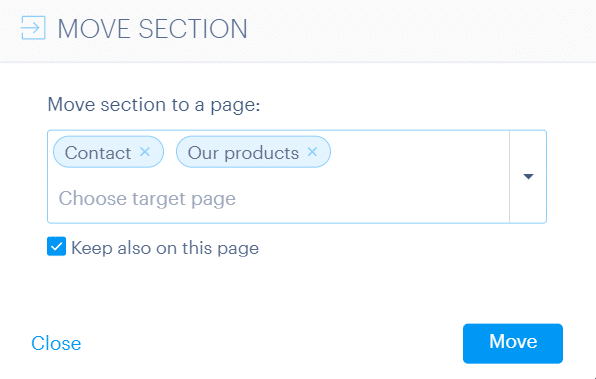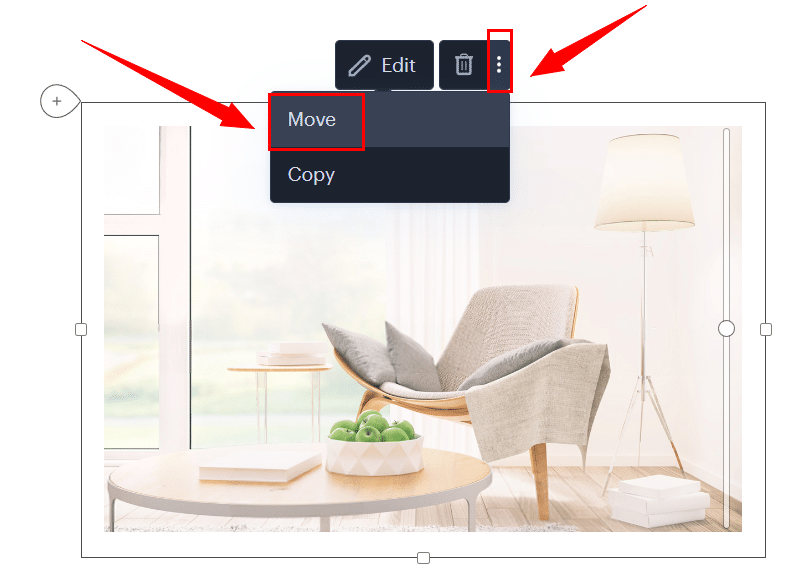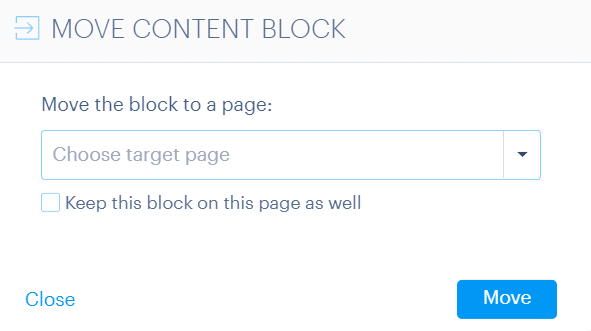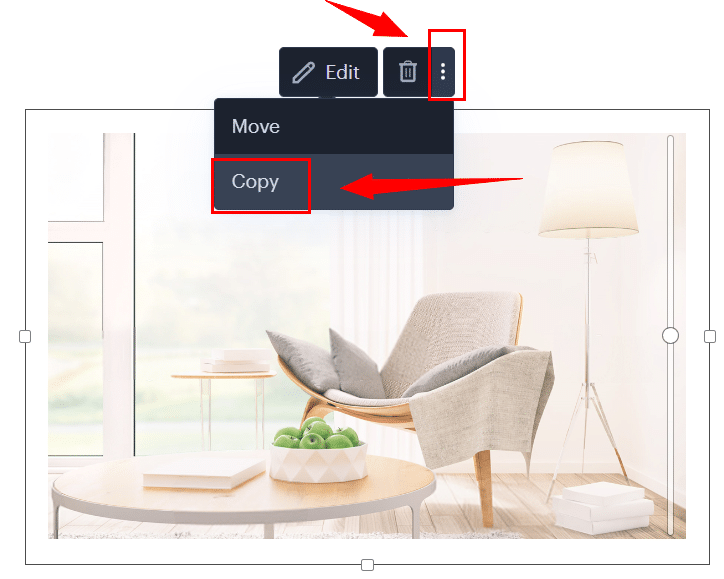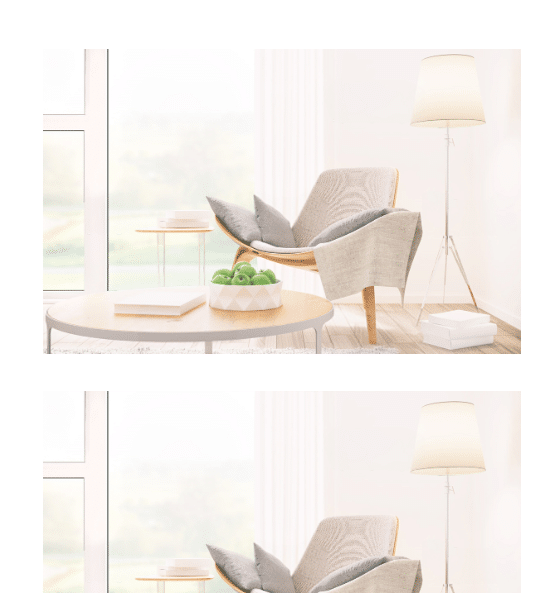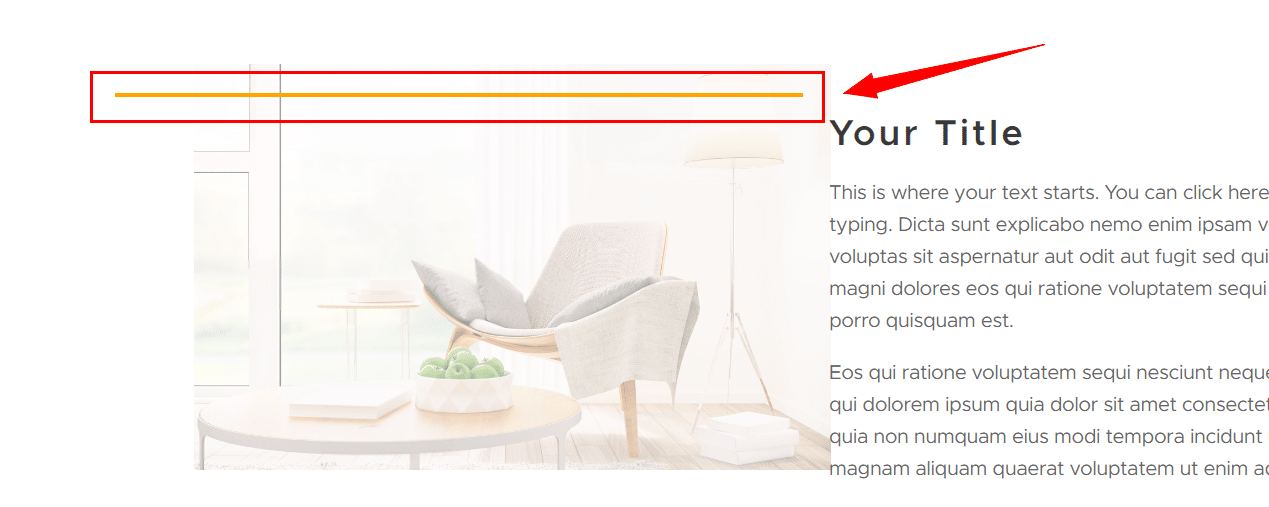Copy and move the content
A few months ago, on the Wpromotions portal, we presented 7 new WEBNODE templates for creating a company website. Today we’ll take a look at what’s new in the editor when working with content, specifically copying and moving the content.
Copying and moving the content
Copy and move the content without limitations. New features from Webnode allow copying and moving entire sections within one page as well as moving sections to another pages on your website. Along with the ability to copy and move content blocks, editing web pages is now even faster and more efficient than before.
A section is a part of the website that contains one or more content blocks (text, image, button…).
With the Webnode editor, you can set a background for each section and thus fine-tune the overall design of your website.
With the new features, you can copy your sections and use them within one or more pages without limitation. These new features have been long awaited, and we can only say one thing: Finally!
Moving sections from/to another page is a great help especially for users who have multilingual websites. It is possible to move sections to another page from a different language version of the website. This speeds up the work of creating the content for multilingual websites.
A content block is one element/function that makes up your website. For example, text, image, button or map. You can move each content block within the page or you can move the content to another page of your website with one click.
A new content feature is the possibility to copy a content block, i.e. create a duplicate of it, which will greatly facilitate the creation of your new website.
TIP: Webnode editor allows you to move sections or content not only between pages, but also between articles or products.
In this article you will find:
How to copy and move a section?
How to move a section within one page?
Click on the Settings icon in the upper left corner of the section.
How to copy a section?
Another new button ![]() offers the option to copy the section (create a duplicate of it) or move it.
offers the option to copy the section (create a duplicate of it) or move it.
When you use the Copy option, the duplicate section will appear right below the original section.
How to move a section to another page?
A great advantage of this new function is the ability to move a section to one, but also several different pages at once.
How to copy and move a content block?
How to move a content block to another page?
Select from the list of all pages the one to which you want to move the content block. The Webnode editor offers the option to keep the content block on the original page by clicking the Keep this block on this page as well.
After confirming with the OK button, the web page to which you moved the content block together with the content will be displayed.
How to copy a content block?
More awesome tutorials
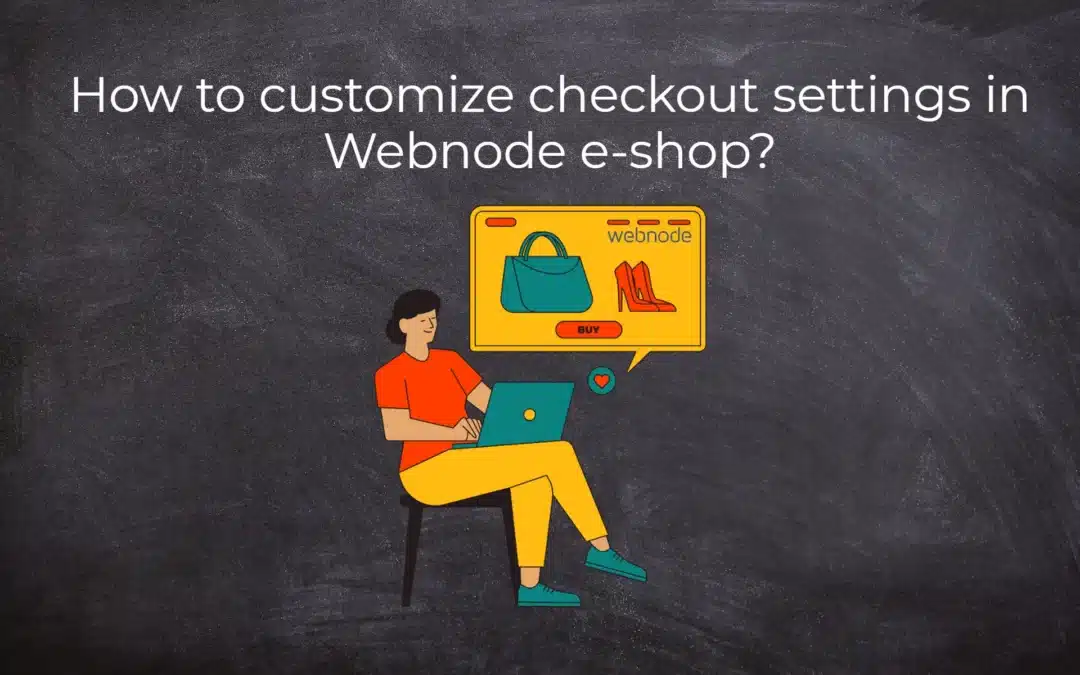
How to customize checkout settings in Webnode e-shop?
Buying process and Webnode e-shop What is the buying process? What can be customized/set up for checkout settings in Webnode e-shop? TUTORIAL: How to customize the checkout settings in Webnode e-shop? A few words at the end Checkout settings – FAQ Buying process...
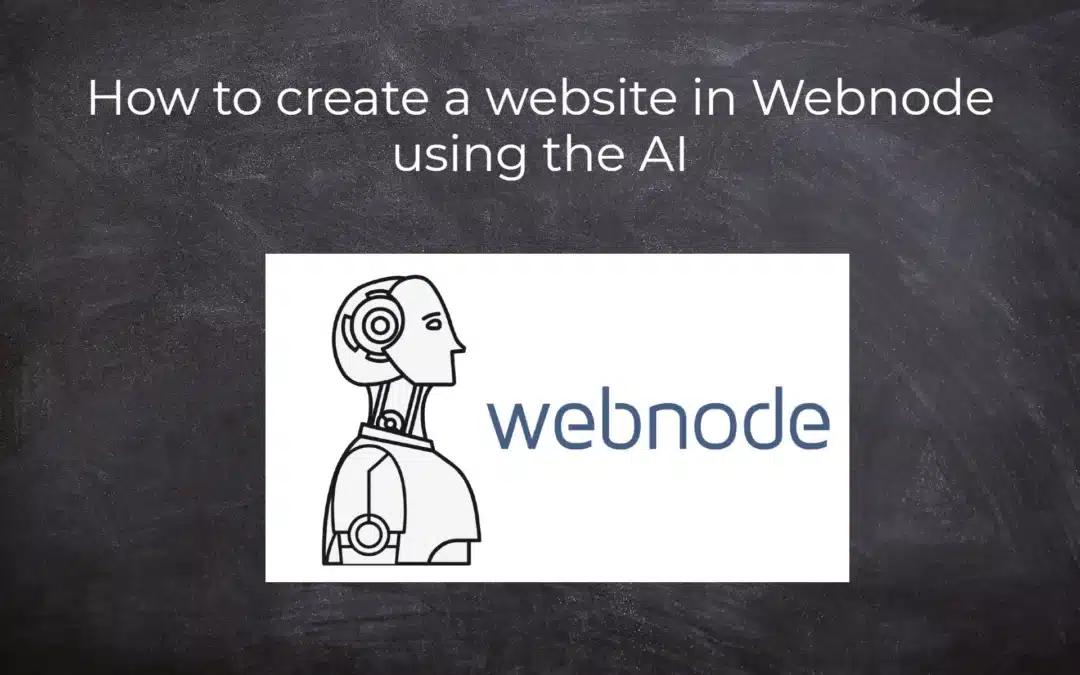
How to create a website in Webnode using the AI?
Website with Webnode and Artificial Intelligence (AI) Benefits of creating a website with AI TUTORIAL: How to create a website in Webnode using AI? Migrating a website to Webnode using AI Webnode's AI-powered user experience A few words at the end Webnode web using AI...
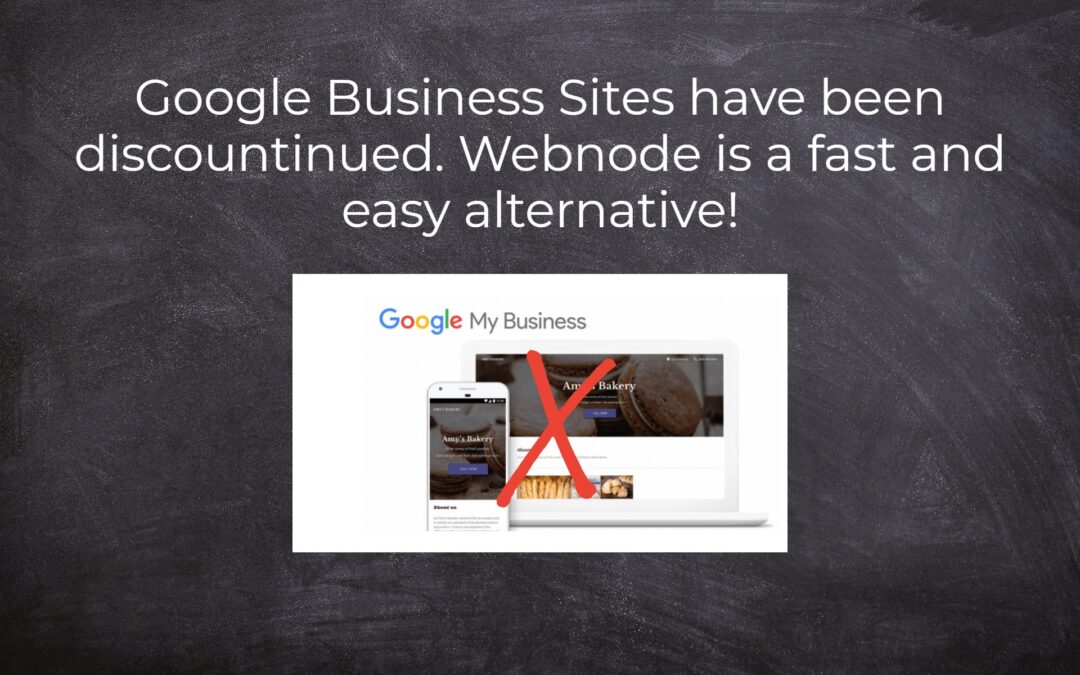
Google Business Sites have been discountinued. Webnode is a fast and easy alternative!
Google Business Sites - discountinued Google Business Sites - alternatives Webnode as an alternative to Google Business Sites Webnode AI migration tool A few words at the end Webnode as an alternative to Google Business Sites - Frequently Asked Questions (FAQ)Google...
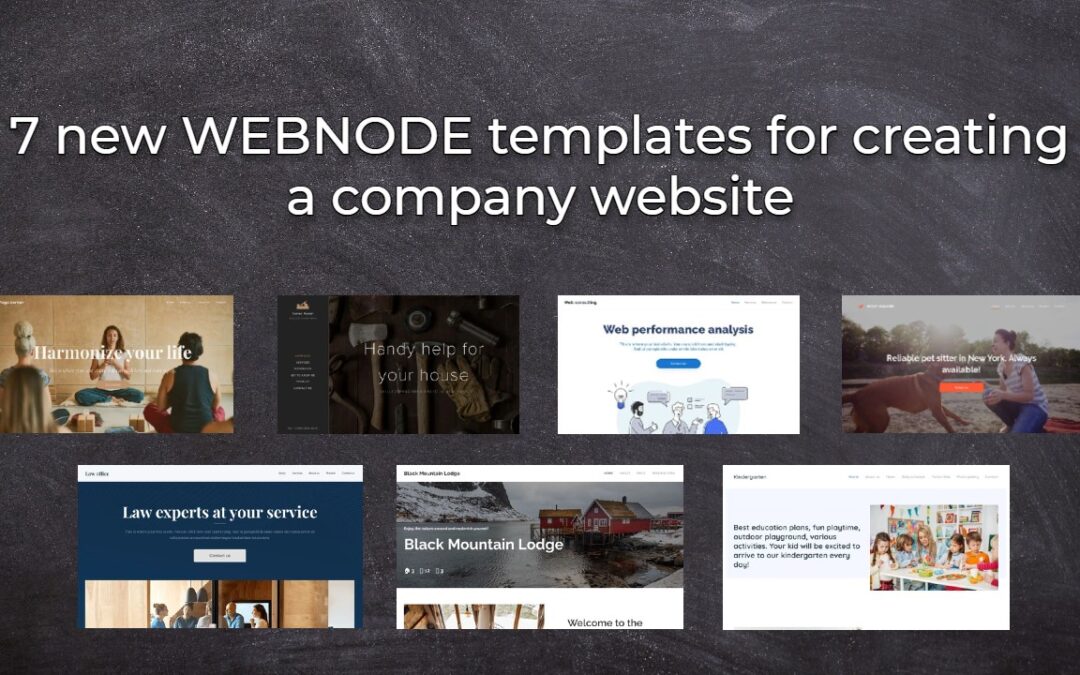
7 new WEBNODE templates for creating a company website
Have you seen 7 new Webnode templates for creating a company website in 2023?In our Webnode News, we have already discussed a few interesting things about the Webnode editor. Have you read the article about 5 new awesome features of the NEW e-commerce Premium Plan...
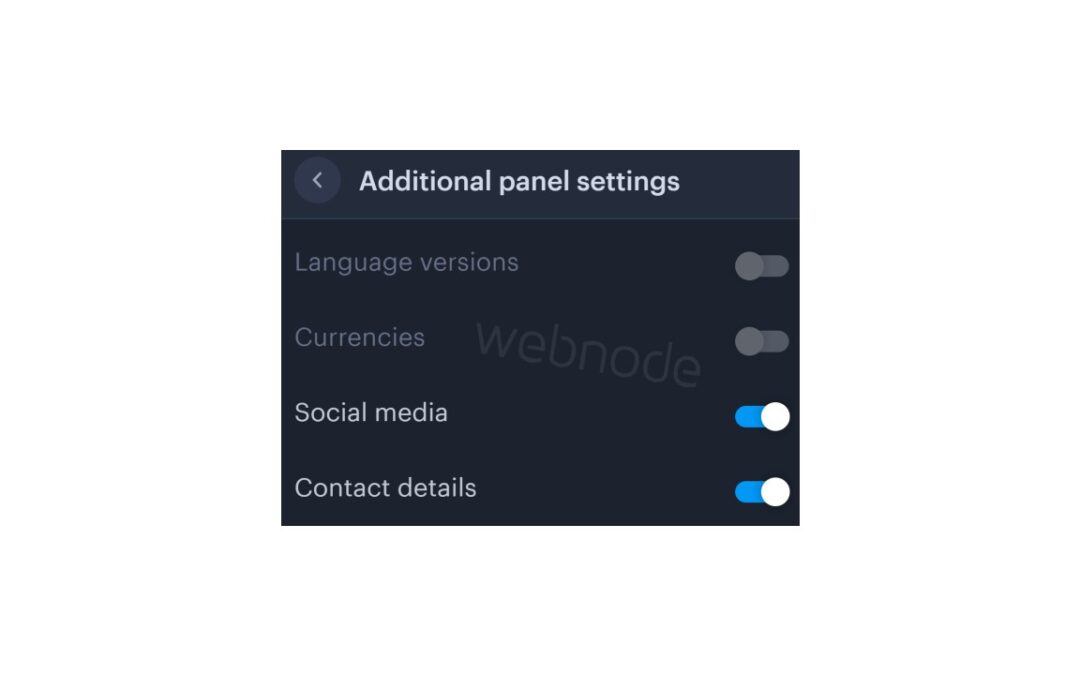
How to add a top bar to WEBNODE website (with contact information and social icons)
You can easily add top bar with contact information, social networks icons or a currency switcher (in the e-shop) or a website language switcher (flags).In our Webnode Free News i was talking about 5 new features of the NEW Premium Business Package and 6 best WEBNODE...

6 most popular Webnode templates in 2022
6 most popular templates for creating a website in the Webnode.com website builderIn our Webnode Free News we have already mentioned a few interesting things about the Webnode editor. Have you read the article about the 5 new features of the NEW Premium Business...

5 new awesome features of the NEW e-commerce Premium Plan Business in WEBNODE
WEBNODE REVIEW OF THE E-COMMERCE BUSINESS E-SHOP PREMIUM PLAN IN WEBNODEWhy you should TRY RIGHT NOW new Webnode Business Premium Plan? Lets have a look on very popular e-commerce website builder WEBNODE and its new Premium Plan. The new Premium Planfor Webnode...
- How to add spinning wheel to a website? - 30.11.2024
- How to add an event calendar to a website? - 1.9.2024
- How to create a website for free in 6 steps? - 6.8.2024