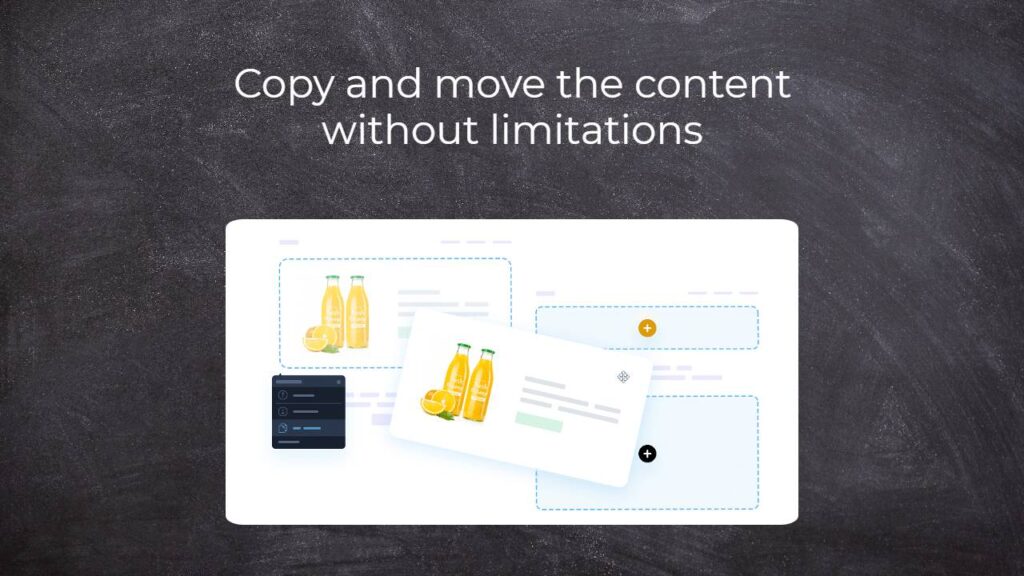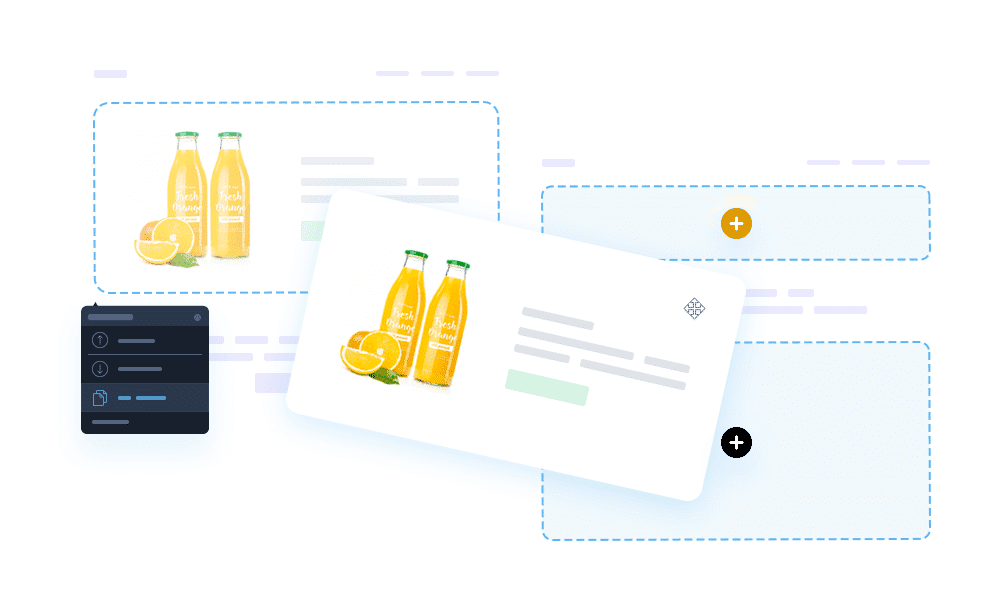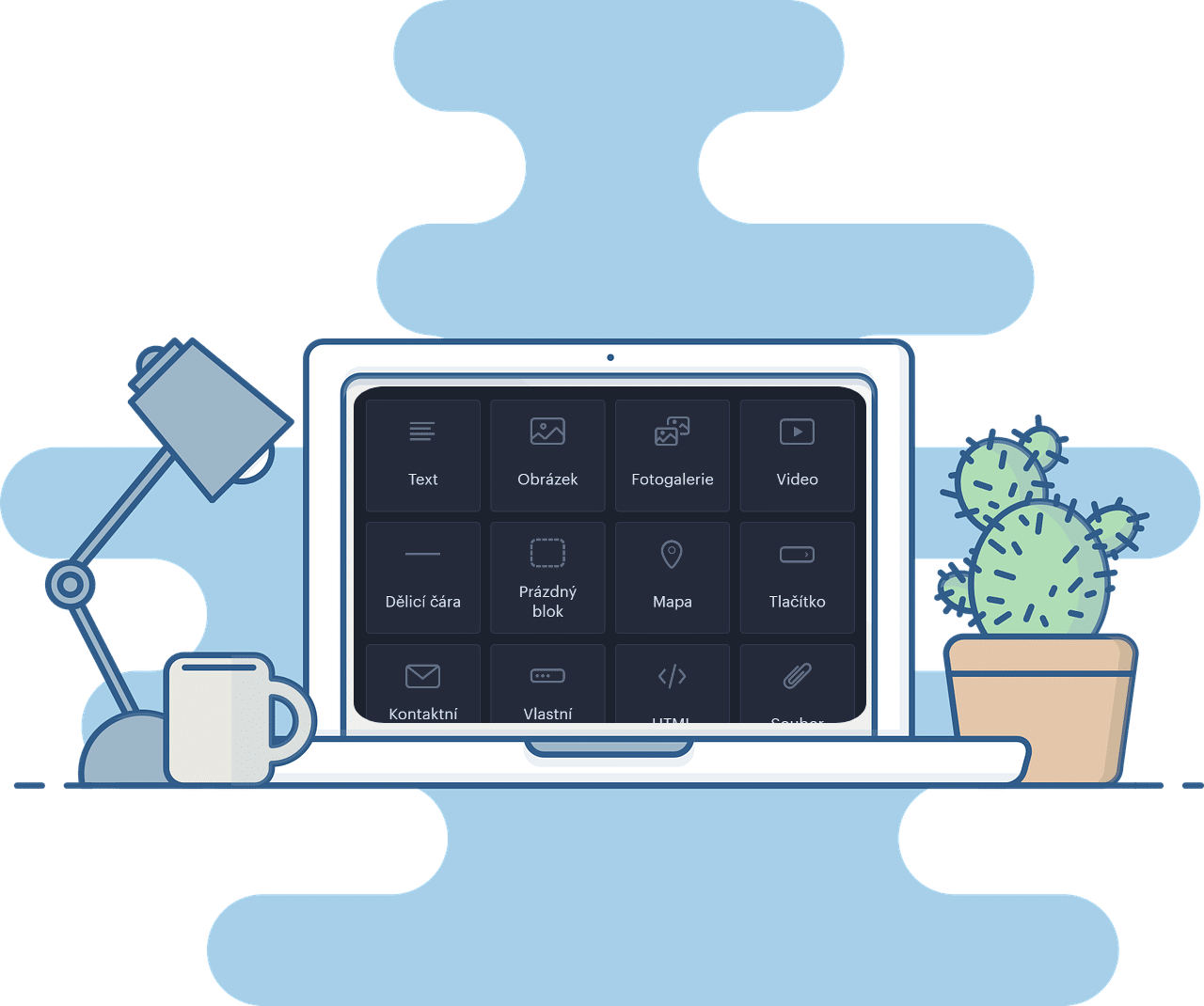Copy and move the content
A few months ago, on the Wpromotions portal, we presented 7 new WEBNODE templates for creating a company website. Today we’ll take a look at what’s new in the editor when working with content, specifically copying and moving the content.
Copying and moving the content
Copy and move the content without limitations. New features from Webnode allow copying and moving entire sections within one page as well as moving sections to another pages on your website. Along with the ability to copy and move content blocks, editing web pages is now even faster and more efficient than before.
A section is a part of the website that contains one or more content blocks (text, image, button…).
With the Webnode editor, you can set a background for each section and thus fine-tune the overall design of your website.
With the new features, you can copy your sections and use them within one or more pages without limitation. These new features have been long awaited, and we can only say one thing: Finally!
Moving sections from/to another page is a great help especially for users who have multilingual websites. It is possible to move sections to another page from a different language version of the website. This speeds up the work of creating the content for multilingual websites.
A content block is one element/function that makes up your website. For example, text, image, button or map. You can move each content block within the page or you can move the content to another page of your website with one click.
A new content feature is the possibility to copy a content block, i.e. create a duplicate of it, which will greatly facilitate the creation of your new website.
TIP: Webnode editor allows you to move sections or content not only between pages, but also between articles or products.
In this article you will find:
How to copy and move a section?
How to move a section within one page?
Click on the Settings icon in the upper left corner of the section.
How to copy a section?
Another new button
When you use the Copy option, the duplicate section will appear right below the original section.
How to move a section to another page?
A great advantage of this new function is the ability to move a section to one, but also several different pages at once.
How to copy and move a content block?
How to move a content block to another page?
Select from the list of all pages the one to which you want to move the content block. The Webnode editor offers the option to keep the content block on the original page by clicking the Keep this block on this page as well.
After confirming with the OK button, the web page to which you moved the content block together with the content will be displayed.
How to copy a content block?
More awesome tutorials
Webnode hlási: Počet nových e-shopov na Slovensku počas roku 2020 narástol v tisíckach
V roku 2020 na Slovensku pribudli tisícky nových e-shopov vytvorených cez WebnodePosledný rok všetkým dokázal, že fungovanie v online svete je v dnešnej dobe už viac než nevyhnutné. Či už podnikáte lokálne, alebo na globálnom trhu, tak je nesmierne dôležité, či máte...
Aký bol rok 2020 v spoločnosti Webnode.sk?
Webnode hlási viac než 50 000 hodín odpracovaných v roku 2020V minulosti bolo k založeniu vlastnej internetovej stránky nutné ovládať aspoň základné technické znalosti či pomoc programátora. A práve tento fakt mnoho ľudí od tvorby vlastného webu odradil. ...
- Ako vytvoriť interaktívnu Google mapu s vlastnými špendlíkmi? - 1.3.2025
- Ako vytvoriť Google Maps API kľúč? - 1.3.2025
- Ako si založiť Webnode e-shop v roku 2025? - 4.1.2025