You are looking for a way to insert the social icons at the Webnode website? (to the top of the site) 

In tutorials How do I easily link my Facebook to my website in Webnode? and How to link your Instagram with website in Webnode? I’ve shown how you can link your website to social networks Facebook and Instagram.
In this tutorial I will show you another very simple solution for social networks FB / Instagram, adding icons to soc. network at the top of your site (on the top left).
#1. The first step is to edit URLs for your social networks in the code below.
On line no. 23 in the code edit the URL-ADRESA-PRE-INSTAGRAM for Instagram.
Change URL-ADRESA-PRE-INSTAGRAM to the URL of your Instagram. (For example, the URL for my Instagram is: https://www.instagram.com/iamwilliam5/ )
On line no. 28 in the code edit the URL-ADRESA-PRE-FACEBOOK for Facebook.
Change URL-ADRESA-PRE-INSTAGRAM to the URL of your Facebook. (E.g. The URL for my business on Facebook is: https://www.facebook.com/webgrowcz/ )
#2. The second step is to paste the modified code into the page header.
In the top bar of the editor, click “Pages” and select, for example “Home Page” and continue with “SEO page settings” and paste the modified code into the “Custom HTML header code” section.
Put the code in the header on all your pages if you want to show the widget on every page.
Use this code:
| <style> | |
| .wpromotionicons { | |
| position: absolute; | |
| top: 10px; | |
| left: 5px; | |
| z-index: 99; | |
| } | |
| .wpromotionicons ul { | |
| margin: 0; | |
| padding-left: 0; | |
| } | |
| .wpromotionicons ul li { | |
| margin-left: 5px; | |
| list-style-type: none; | |
| display: inline-block; | |
| } | |
| @media screen and (max-width: 767px) {.wpromotionicons {left: 165px;}} | |
| </style> | |
| <div class="wpromotionicons"> | |
| <ul> | |
| <li> | |
| <a href="URL-ADDRESS-INSTAGRAM" target="_blank" rel="noopener noreferrer"> | |
| <img src="https://www.wpromotions.eu/wp-content/uploads/2019/01/instagram-wpromotions.png" alt=Instagram"> | |
| </a> | |
| </li> | |
| <li> | |
| <a href="URL-ADDRESS-FACEBOOK" target="_blank" rel="noopener noreferrer"> | |
| <img src="https://www.wpromotions.eu/wp-content/uploads/2019/01/facebook-wpromotions.png" alt="Facebook"> | |
| </a> | |
| </li> | |
| </ul> | |
| </div> |
More awesome tuts
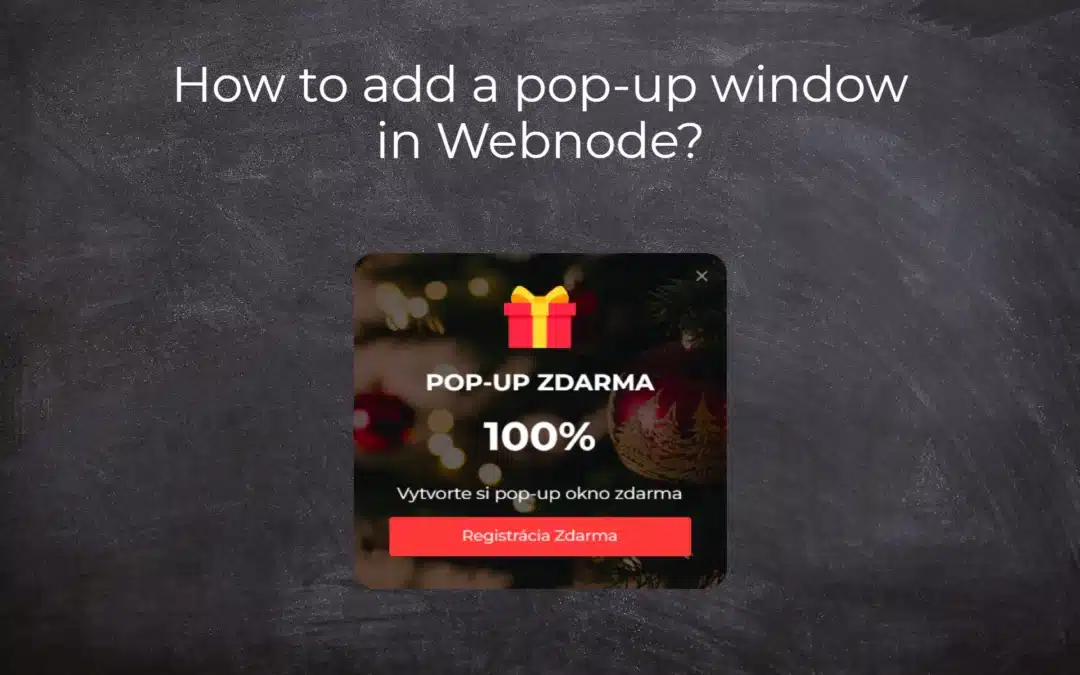
How to add notification pop-up widget in Webnode? FREE!
Notification pop-up in Webnode Notification Pop-up window - free VS premium Notification pop-up window - choose the right type Notification Pop-up window and Webnode e-shop/web Pop-up window - also works on mobile/tablet TUTORIAL: How to easily add a pop-up in...
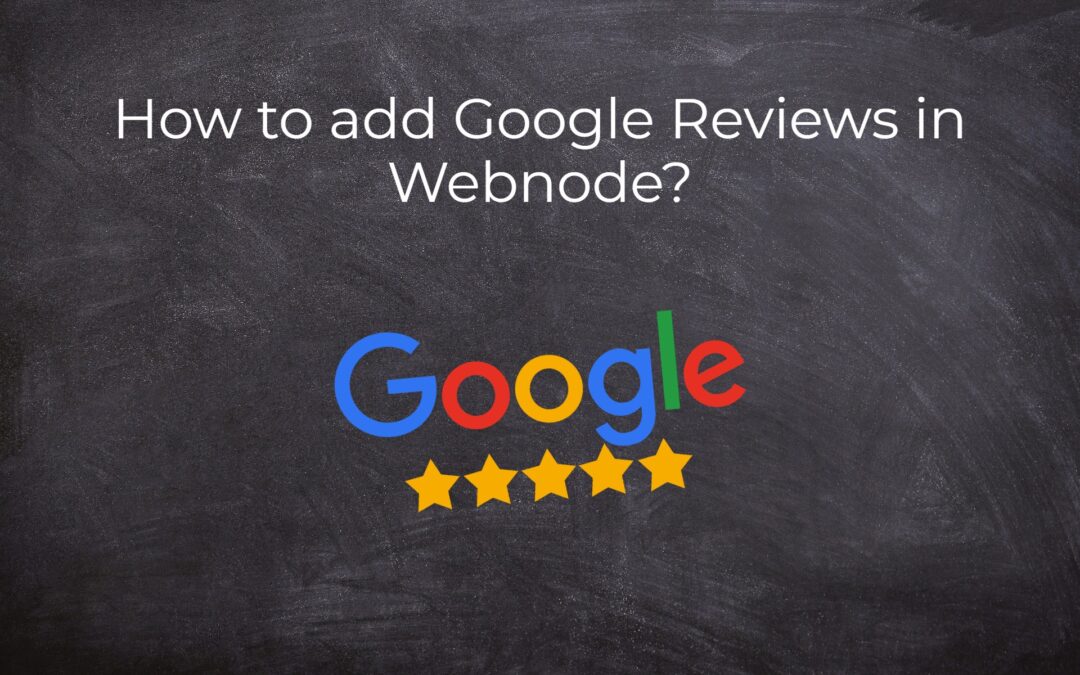
How to add Google Reviews in Webnode?
Google Reviews in Webnode Google Reviews - Free VS Premium Google Reviews - Choose the Right Type Google Reviews Widget and Webnode E-shop/Web TUTORIAL: How to add Google reviews to your website on Webnode? A Few Words in Conclusion Google Reviews HTML Widget -...
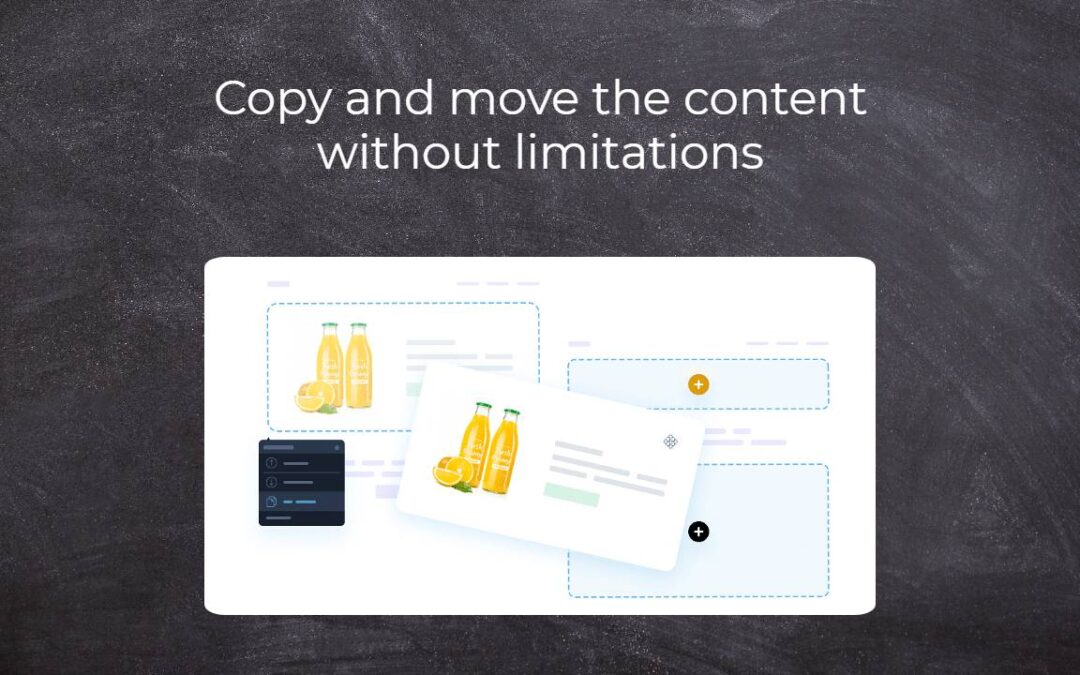
Copy and move the content without limitations
Copy and move the contentA few months ago, on the Wpromotions portal, we presented 7 new WEBNODE templates for creating a company website. Today we'll take a look at what's new in the editor when working with content, specifically copying and moving the...
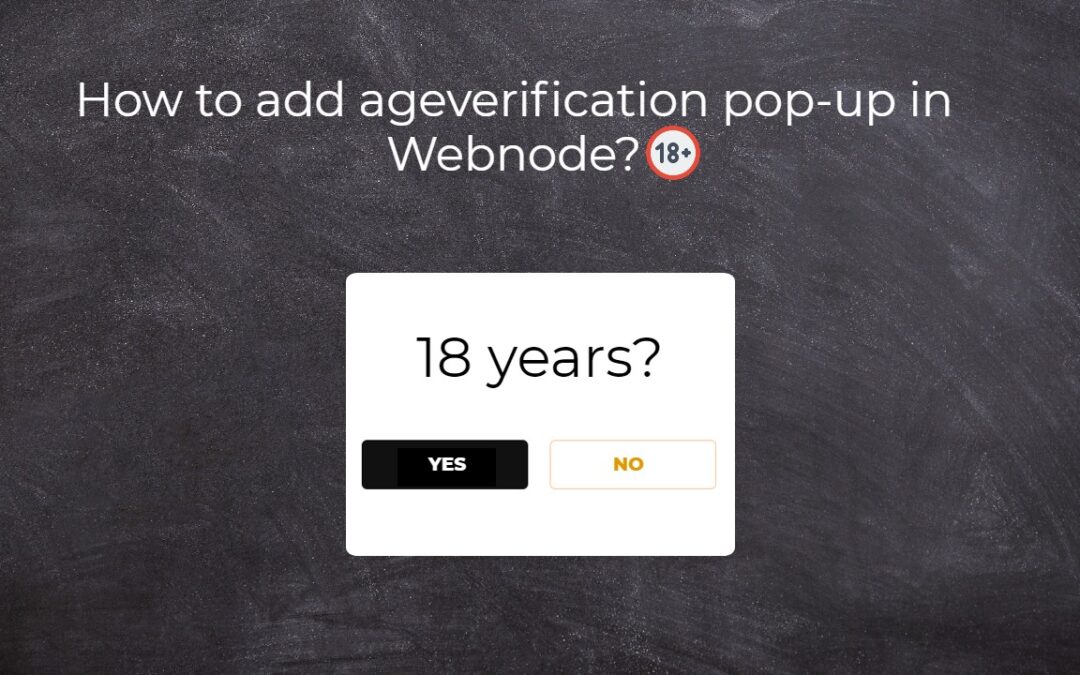
Age Verification Pop-Up in WEBNODE: Enhance Website Safety
Age-verification popup in Webnode Free popup vs premium version Free popup templates Ageverification widget in Webnode eshop How to add a ageverification popup in Webnode? Conclusion Popup - Frequently Asked QuestionsAge-verification popup in WebnodeWould you like...
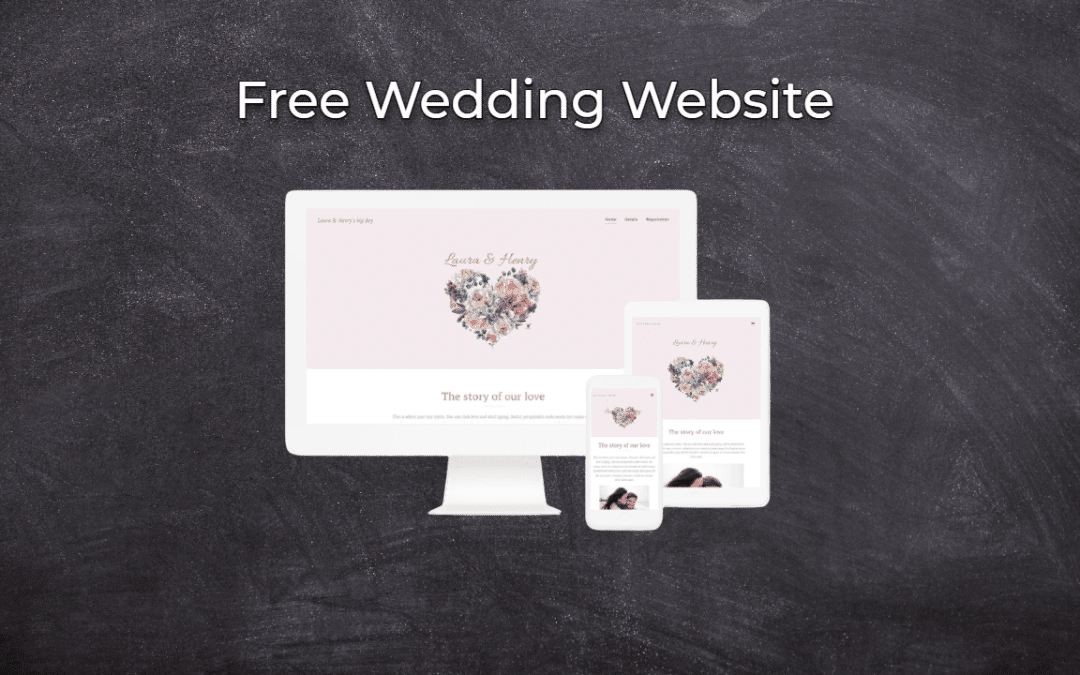
Wedding Website
What is a wedding website? Why you need a wedding website? What to include on your wedding website? Cost of a wedding website Wedding website templates How to create a wedding website?What is a wedding website?In today's digital age, not even a wedding can do without...
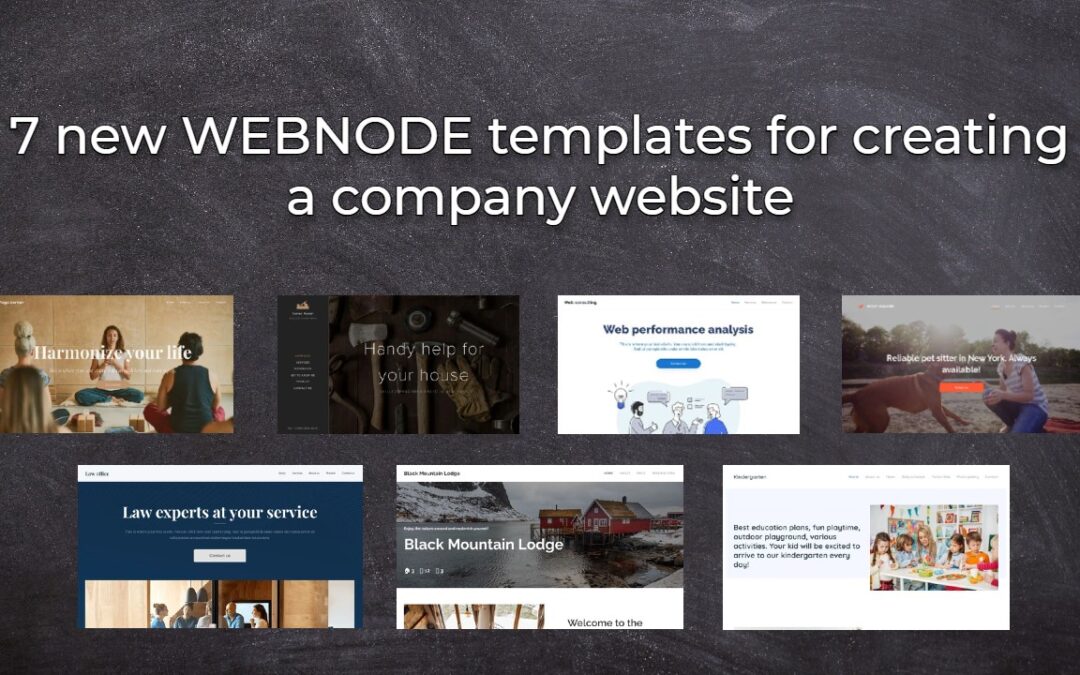
7 new WEBNODE templates for creating a company website
Have you seen 7 new Webnode templates for creating a company website in 2023?In our Webnode News, we have already discussed a few interesting things about the Webnode editor. Have you read the article about 5 new awesome features of the NEW e-commerce Premium Plan...
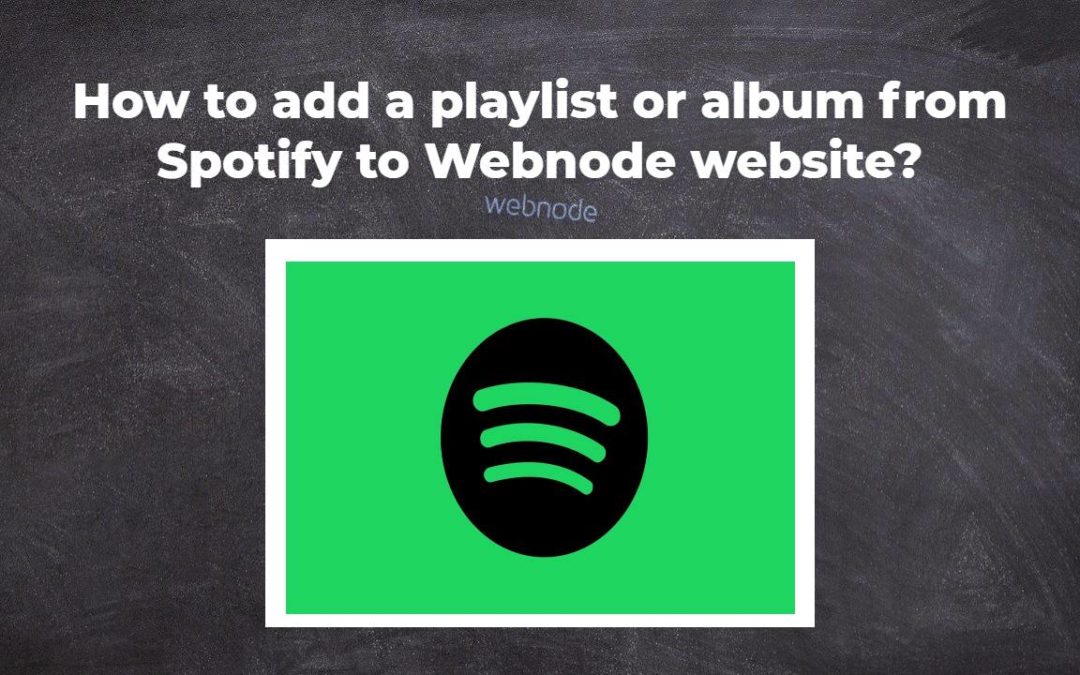
How to add a playlist or album from Spotify to the Webnode website?
In the tutorial "3 easy ways to embed an online MP3 player on the web", I showed you very simple way to embed a music player on your Webnode website. Let's take a look at your other options together.Do you LIKE Spotify?Simply embed your Spotify playlist / album to...
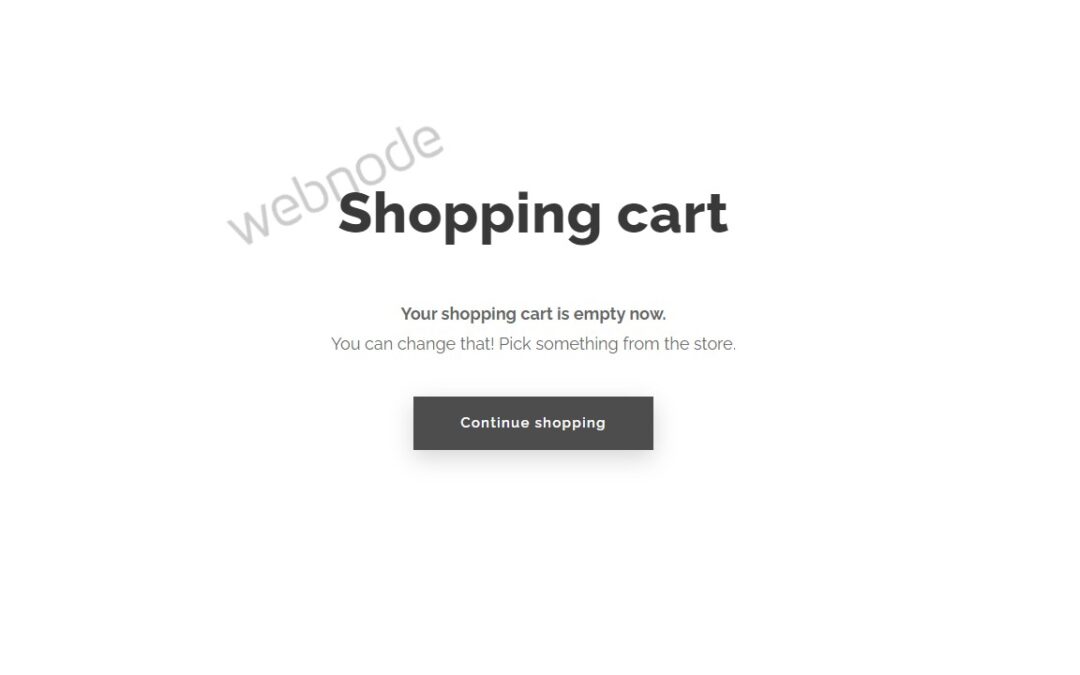
How to redirect “Continue shopping” button in cart in Webnode e-shop to OWN URL?
Would you like to set a specific URL in your Webnode e-shop for the "Continue shopping" button in your cart?In the Webnode e-shop editor, the "Continue shopping" button in the cart is predefined to redirect the visitor of your e-shop to the last visited page. Webnode...
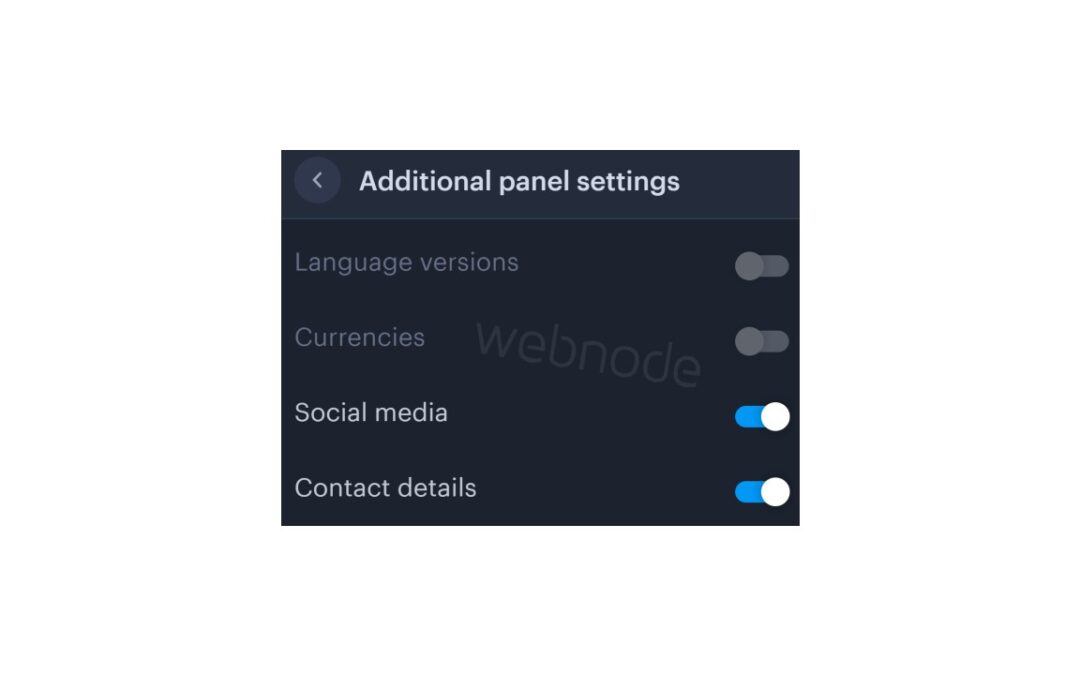
How to add a top bar to WEBNODE website (with contact information and social icons)
You can easily add top bar with contact information, social networks icons or a currency switcher (in the e-shop) or a website language switcher (flags).In our Webnode Free News i was talking about 5 new features of the NEW Premium Business Package and 6 best WEBNODE...

6 most popular Webnode templates in 2022
6 most popular templates for creating a website in the Webnode.com website builderIn our Webnode Free News we have already mentioned a few interesting things about the Webnode editor. Have you read the article about the 5 new features of the NEW Premium Business...

5 new awesome features of the NEW e-commerce Premium Plan Business in WEBNODE
WEBNODE REVIEW OF THE E-COMMERCE BUSINESS E-SHOP PREMIUM PLAN IN WEBNODEWhy you should TRY RIGHT NOW new Webnode Business Premium Plan? Lets have a look on very popular e-commerce website builder WEBNODE and its new Premium Plan. The new Premium Planfor Webnode...
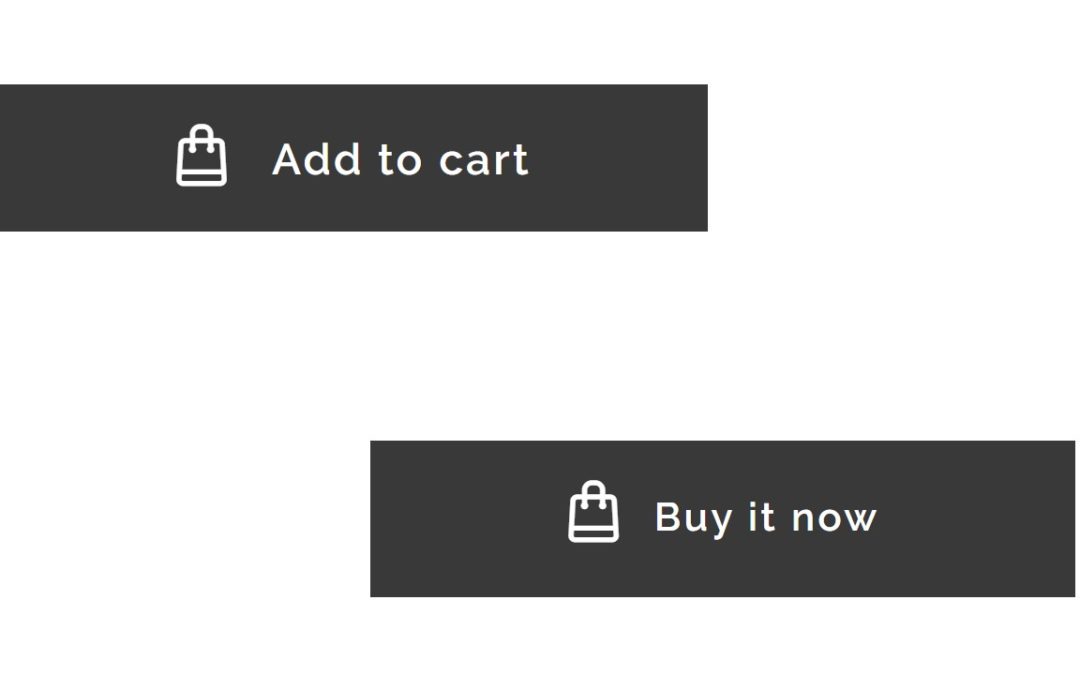
How to rename “Add to cart” button in Webnode e-shop?
Would you like to rename the "Add to cart" button in Webnode?In tutorial "How to rename" CART in the menu in the WEBNODE e-shop?" i showed u how to rename CART in the menu. Let's take a look at your other options. Webnode for e-shops is a great choice for your online...




















