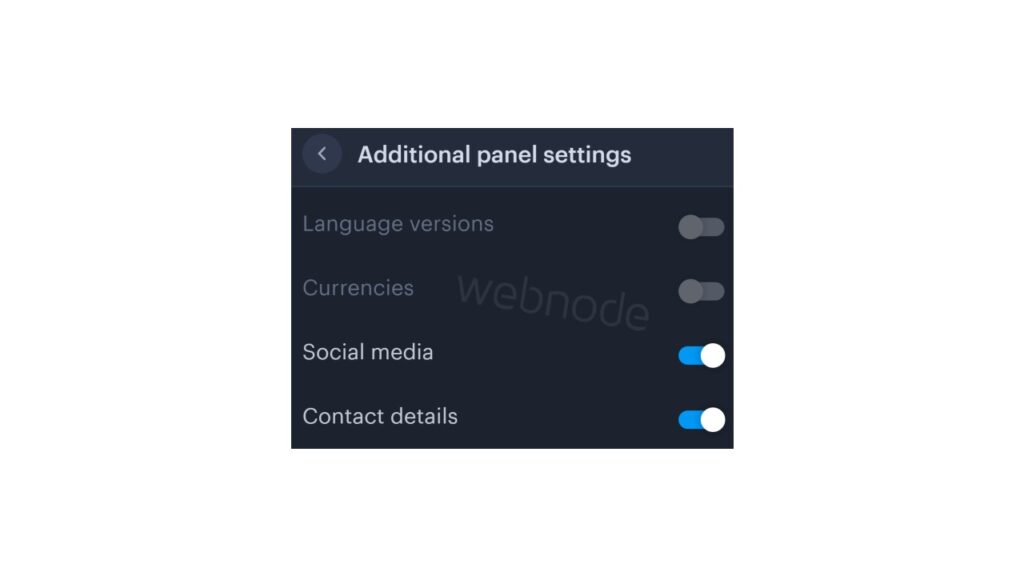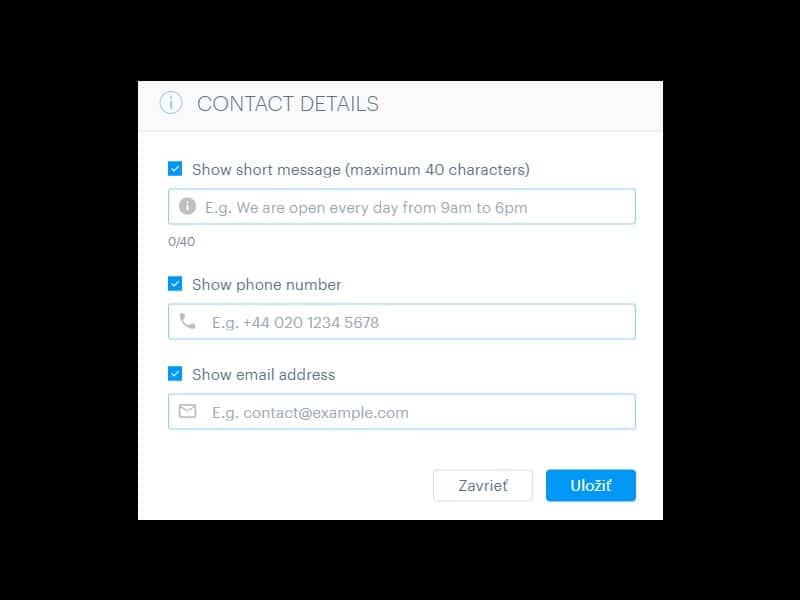You can easily add top bar with contact information, social networks icons or a currency switcher (in the e-shop) or a website language switcher (flags).
In our Webnode Free News i was talking about 5 new features of the NEW Premium Business Package and 6 best WEBNODE templates for web design. You can read it later.
Webnode adds new features very oftenly, and Webnode editor is developing very quickly.
Let’s take a look at how Webnode surprised its users this month.
Webnode users can now add a top bar (additional header bar) very easily
It’s awesome, isn’t it?
Top bar, which can be turned on with one click, contains several settings.
Entrepreneurs who need to have a phone number or email visible on the web will certainly appreciate this new feature.
Influencers ,in turn, enjoy a great function for adding social networks icons directly into TOPbar.
It is also possible to change the background of the top bar without any problems and adapt everything to your brand.
And what will you be able to set in the top bar?
- Phone no
- Short text e.g. opening hours (max. 40 characters)
- Social networks icons
- Language switcher (flags)
- Currency switcher (for e-shop)
Tutorial: How to easily turn on top bar on your Webnode website?
1. Sign in to Webnode and go to website editing.
Click on the gear wheel in the top bar of the MENU and select the “Advanced settings” option.
A few words in conclusion
Adding a top bar is very easy. Anyone can manage it without any problems.
I hope you enjoy the new TOP BAR function. Dont forget to use its potential for one hundred percent!
Do you like the new top bar feature?
Write me your opinion in the comments below.
And for those who don’t like this feature for some reason and want something different in the top bar – don’t hesitate to contact me, we can disquss it.
I keep my fingers crossed for everyone in the online business.
Have a lot of fun with the Webnode editor.
More awesome tutorials
Webnode Review: How to create a website/e-shop for free (Webnode review 2025 +SEO TIPS)
Have you ever wanted to create your own website from scratch? Do you want to create a website or e-shop and make it visible on the Internet? Get started right now and learn how to easily create your first custom website.Creating a website with Webnode is so simple...
How to add spinning wheel to a website?
Spinning Wheel / Wheel of Fortune Spinning Wheel - Free VS Premium Spinning Wheel - Templates TUTORIAL: How to Add Spinning Wheel to a Website in Webnode? A Few Words at the End Spinning Wheel - FAQSpinning Wheel/ Wheel of FortuneIn previous articles, we explained How...
How to add an event calendar to a website?
Event Calendar Event Calendar Widget - Free VS Premium Event Calendar Templates TUTORIAL: How to Add an Event Calendar to a Website? Event Calendar- Preview A Few Words at the End Event Calender - FAQEvent CalendarIn previous articles we focused on How to add number...
How to create a website for free in 6 steps?
Websites for Free Free Websites – Templates Who are Free Websites Suitable for? Websites for Free & Own Domain Free Websites - 5 Proven Tips to Get Started TUTORIAL: How to Create a Website for Free in 6 Steps? A Few Words at the End Websites for Free -...
How to add number counter to website?
Animated Number Counter Number Counter - free VS premium Number Counter - templates TUTORIAL: How to add Number Counter to website? Number Counter - preview A few words at the end Number Counter - FAQAnimated Number CounterIn previous articles, we wrote How to link...
How to customize checkout settings in Webnode e-shop?
Buying process and Webnode e-shop What is the buying process? What can be customized/set up for checkout settings in Webnode e-shop? TUTORIAL: How to customize the checkout settings in Webnode e-shop? A few words at the end Checkout settings – FAQ Buying process...
How to create a kennel website?
Kennel website - introduction Kennel website - benefits Kennel website - must-haves Kennel website - pricing Kennel website - Webnode templates TUTORIAL: How to create a kennel website? A few words at the end Kennel website - FAQKennel website - introductionIn...
How to link social media with a website in Webnode?
Social Media & Webnode Social Feed widget - free VS premium Social Feed widget - templates TUTORIAL: How to link social media with a website? Social Feed widget - preview A few words at the end Social Feed widget - FAQSocial Media & WebnodeIn the latest...
How to link your Instagram with website in Webnode?
Instagram & Webnode Instagram Feed widget - free VS premium Instagram Feed widget templates TuTORIAL: How to link Instagram with website in Webnode? Instagram Feed widget - preview A few words at the end Instagram Feed widget - FAQInstagram & WebnodeWe have...
- Ako vytvoriť webové stránky pre prenájom karavanu? - 7.4.2025
- Jak si založit Webnode e-shop v roce 2025? - 5.1.2025
- ⭐Webnode Eerlijk Recensie & Beoordeling - 1.1.2025