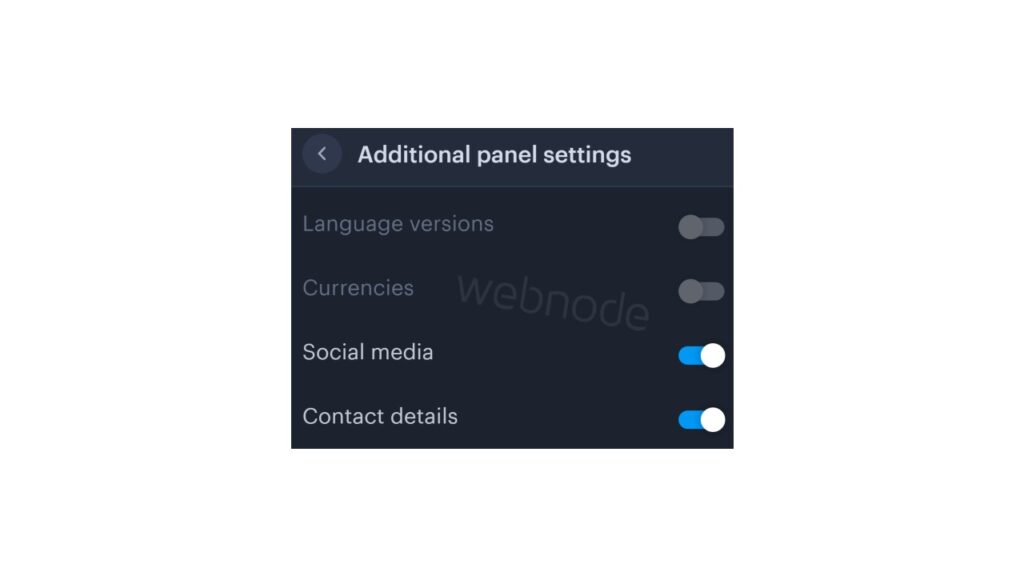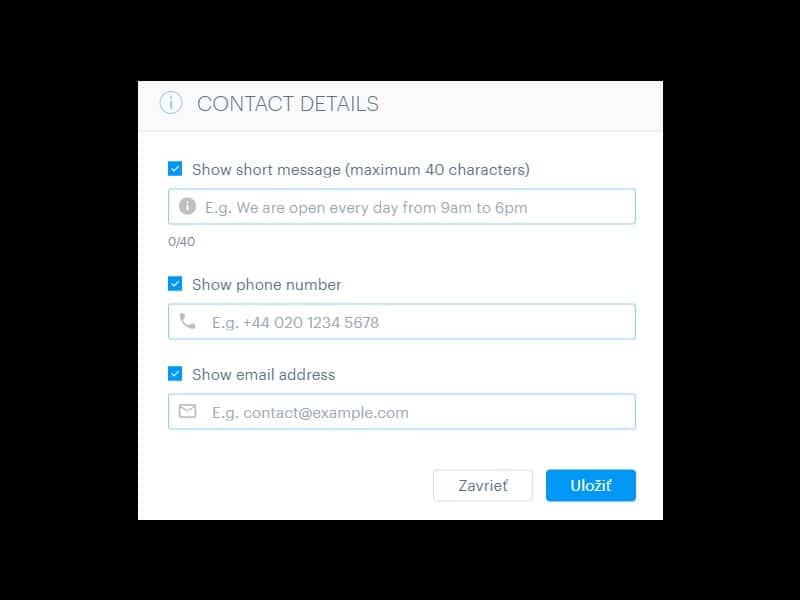You can easily add top bar with contact information, social networks icons or a currency switcher (in the e-shop) or a website language switcher (flags).
In our Webnode Free News i was talking about 5 new features of the NEW Premium Business Package and 6 best WEBNODE templates for web design. You can read it later.
Webnode adds new features very oftenly, and Webnode editor is developing very quickly.
Let’s take a look at how Webnode surprised its users this month.
Webnode users can now add a top bar (additional header bar) very easily
It’s awesome, isn’t it?
Top bar, which can be turned on with one click, contains several settings.
Entrepreneurs who need to have a phone number or email visible on the web will certainly appreciate this new feature.
Influencers ,in turn, enjoy a great function for adding social networks icons directly into TOPbar.
It is also possible to change the background of the top bar without any problems and adapt everything to your brand.
And what will you be able to set in the top bar?
- Phone no
- Short text e.g. opening hours (max. 40 characters)
- Social networks icons
- Language switcher (flags)
- Currency switcher (for e-shop)
Tutorial: How to easily turn on top bar on your Webnode website?
1. Sign in to Webnode and go to website editing.
Click on the gear wheel in the top bar of the MENU and select the “Advanced settings” option.
A few words in conclusion
Adding a top bar is very easy. Anyone can manage it without any problems.
I hope you enjoy the new TOP BAR function. Dont forget to use its potential for one hundred percent!
Do you like the new top bar feature?
Write me your opinion in the comments below.
And for those who don’t like this feature for some reason and want something different in the top bar – don’t hesitate to contact me, we can disquss it.
I keep my fingers crossed for everyone in the online business.
Have a lot of fun with the Webnode editor.
More awesome tutorials
How to easily set an automatic redirection on your Webnode website?
Looking for a way to automatically redirect your website visitor to another website? (URL address) Follow these steps: 1. Edit and copy the HTML code below. In the code, edit the URL value. In place of the URL, enter the URL address (website) to which you want...
How to add a countdown timer in Webnode?
Countdown time in the WebnodeDo you need to add countdown timer HTML code to your website? Are you planning a wedding, party or opening a new restaurant and want to keep everyone on edge? No problem.1. Use the script to count down the time:xxx xxx On line no. 1 you...
How to avoid copying (stealing) from your website?
Do you want to avoid copying content from your website? This HTML code will allow your site to block the right click of the mouse on your site to prevent text copying. The keyboard shortcut (ctrl + c + ctrl + v) does not limit this, but it could discourage any...
How to connect Google Calendar to my website in Webnode?
Google Calendar - great help with organizing your time Google Calendar is a web application for organizing your time. In this tutorial, we'll learn how to insert Google Calendar into a Webnode website. 1. The first step is to create an account with Google - here 2. ...
How to change the email in a Webnode contact form?
Do you need to change the email in the contact form in Webnode? The email in the Webnode contact form is pre-set to the email you use to log in to Webnode. If you want to change the email in the contact form, follow these instructions: 1. Login to the...
How do I easily link my Facebook to my website in Webnode?
Do you need to insert a widget for linking a Facebook site to a website? In tutorial How to add a social network icons (FB and Instagram) to the top of the Webnode website? I have shown an elegant solution for linking soc. networks with your website. Let's now...