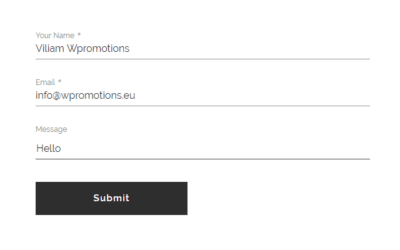How to add animation – falling confetti to Webnode websites?
I got an question in my Webnode free support if it is possible to add an animation of falling confetti on the Webnode website.
Yes, it is possible – for everyone who is looking for “falling confetti on the web“, I have prepared a code that displays falling confetti on your website or e-shop.
It will be something like falling snowflakes, which you will find in the How to add a falling snow animation to the Webnode website?
Let’s do it!
Demo:
Quick Tutorial: adding “falling confetti” animation
1. Adding falling confetti to the website is very easy – just sign up for my newsletter and get the code to embed on the web.
The first step is therefore to obtain this code. Please subscribe to my newsletter to get the code:
2. Log in to web editing in Webnode and now paste the pre-prepared code on the website using the “+” and “HTML” buttons.
Paste the code on each page of the website where you want the confetti to appear.
I hope you managed to add falling confetti to your website and everything went well.
I will be happy if you write me in the comment if you are satisfied with the confetti animation:)
Thank you for subscribing and i wish u good luck with your online business.
More awesome tutorials
How to add a countdown timer in Webnode?
Countdown time in the WebnodeDo you need to add countdown timer HTML code to your website? Are you planning a wedding, party or opening a new restaurant and want to keep everyone on edge? No problem.1. Use the script to count down the time:xxx xxx On line no. 1 you...
How to avoid copying (stealing) from your website?
Do you want to avoid copying content from your website? This HTML code will allow your site to block the right click of the mouse on your site to prevent text copying. The keyboard shortcut (ctrl + c + ctrl + v) does not limit this, but it could discourage any...
How to connect Google Calendar to my website in Webnode?
Google Calendar - great help with organizing your time Google Calendar is a web application for organizing your time. In this tutorial, we'll learn how to insert Google Calendar into a Webnode website. 1. The first step is to create an account with Google - here 2. ...
How to change the email in a Webnode contact form?
Do you need to change the email in the contact form in Webnode? The email in the Webnode contact form is pre-set to the email you use to log in to Webnode. If you want to change the email in the contact form, follow these instructions: 1. Login to the...
How do I easily link my Facebook to my website in Webnode?
Do you need to insert a widget for linking a Facebook site to a website? In tutorial How to add a social network icons (FB and Instagram) to the top of the Webnode website? I have shown an elegant solution for linking soc. networks with your website. Let's now...
Do you like this tutorial? Share it, please 🙂