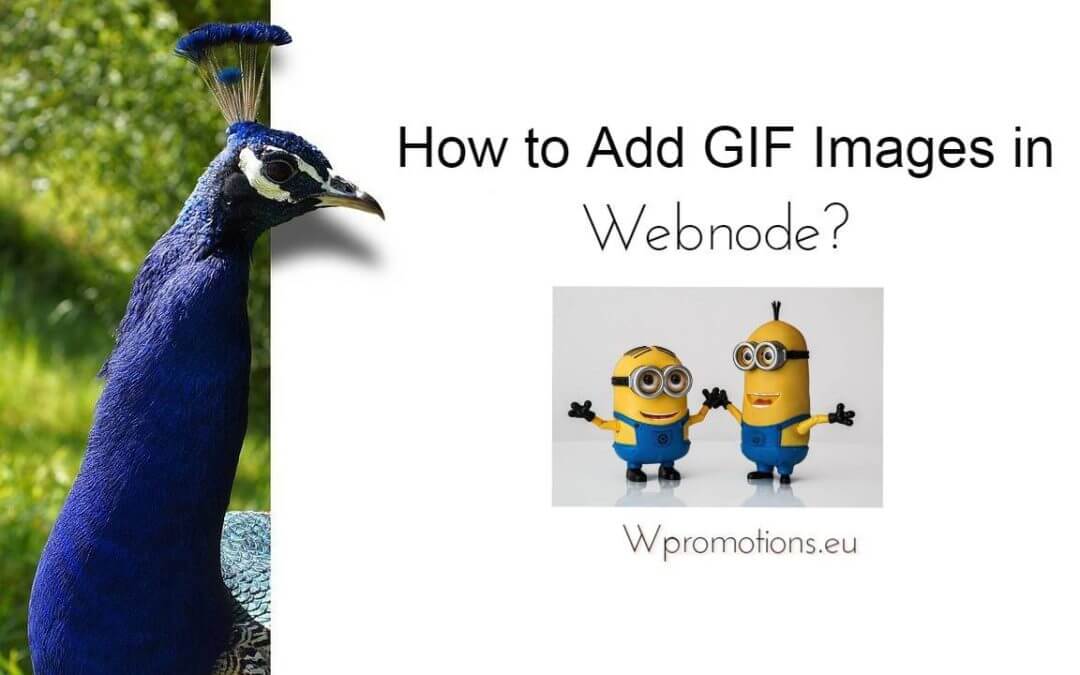Would you like to embed a GIF image on a Webnode site?

Webnode editor does not allow .gif format when you embed them as an image.
For this reason, you must first upload the desired .GIF image to an external service to get the image URL.
Paste the URL into the code and paste the HTML code into your website in Webnode using the “+” and “HTML” buttons.
How to upload a .GIF image to a Webnode website
1. Upload the .GIF image to an external service, copy the URL of the image and paste it into the code instead of the URL-PICTURE. *If you upload the image to another server, make sure you have the URL with the ending image (.gif).
2. In the code, you can adjust the max-width value to the desired image size. In the code, the image size is set to 100%. *Changing this value eg. you can reduce the image by 50% to 50%.
3. Paste the code into your website using the “+” and “HTML” buttons. (insert the code where you want the gif image to appear)
The necessary code to insert a GIF image is:

Good job! – when you paste the code, the .GIF image will appear in the published version of your website.

More awesome tutorials

How to add a responsive table to a Webnode website?
Do you need to add a table to your Webnode website? In Webnode editor this function is missing, but the table can be created using external app - tablesgenerator.com. Instructions for creating and inserting a spreadsheet for Webnode Webpages. 1....

How to easily set an automatic redirection on your Webnode website?
Looking for a way to automatically redirect your website visitor to another website? (URL address) Follow these steps: 1. Edit and copy the HTML code below. In the code, edit the URL value. In place of the URL, enter the URL address (website) to which you want...

How to add a countdown timer in Webnode?
Countdown time in the WebnodeDo you need to add countdown timer HTML code to your website? Are you planning a wedding, party or opening a new restaurant and want to keep everyone on edge? No problem.1. Use the script to count down the time:xxx xxx On line no. 1 you...

How to avoid copying (stealing) from your website?
Do you want to avoid copying content from your website? This HTML code will allow your site to block the right click of the mouse on your site to prevent text copying. The keyboard shortcut (ctrl + c + ctrl + v) does not limit this, but it could discourage any...
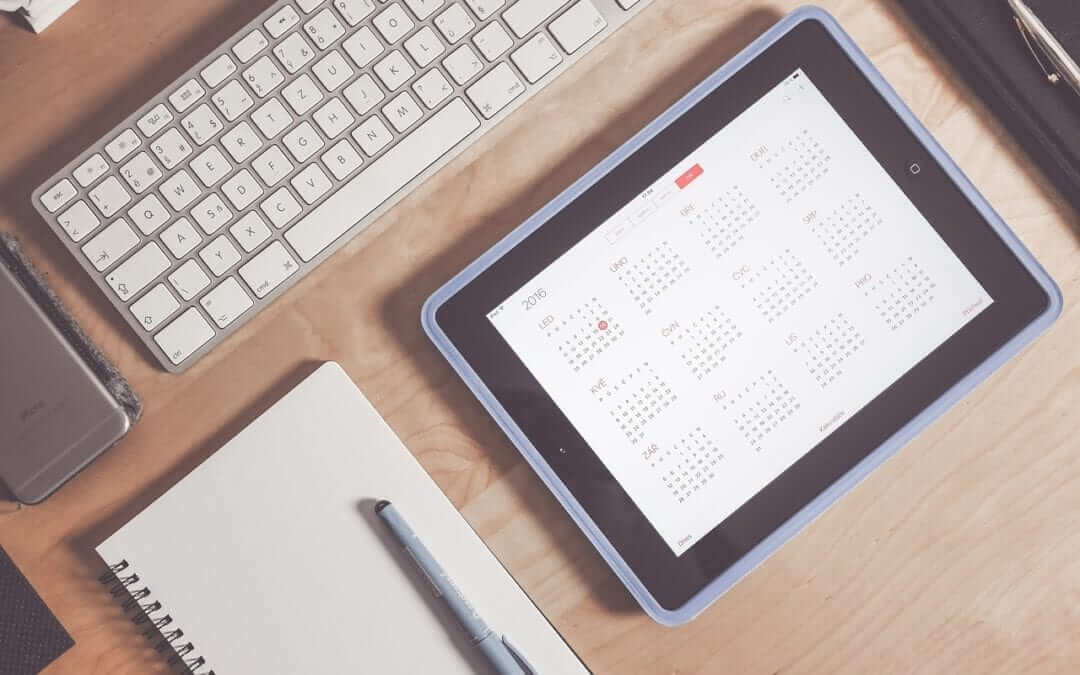
How to connect Google Calendar to my website in Webnode?
Google Calendar - great help with organizing your time Google Calendar is a web application for organizing your time. In this tutorial, we'll learn how to insert Google Calendar into a Webnode website. 1. The first step is to create an account with Google - here 2. ...
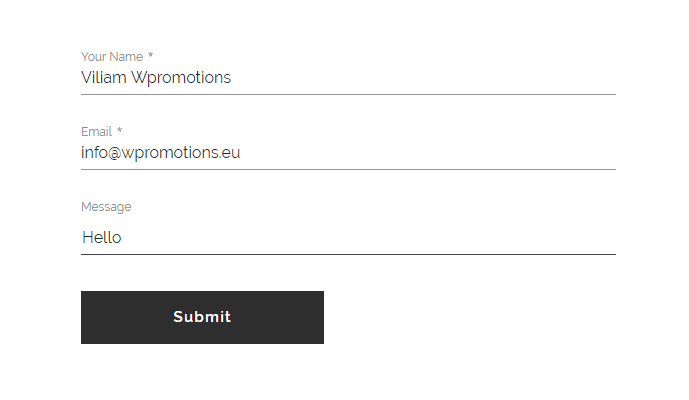
How to change the email in a Webnode contact form?
Do you need to change the email in the contact form in Webnode? The email in the Webnode contact form is pre-set to the email you use to log in to Webnode. If you want to change the email in the contact form, follow these instructions: 1. Login to the...

How do I easily link my Facebook to my website in Webnode?
Do you need to insert a widget for linking a Facebook site to a website? In tutorial How to add a social network icons (FB and Instagram) to the top of the Webnode website? I have shown an elegant solution for linking soc. networks with your website. Let's now...
Do you like this tutorial? Share it, please 🙂