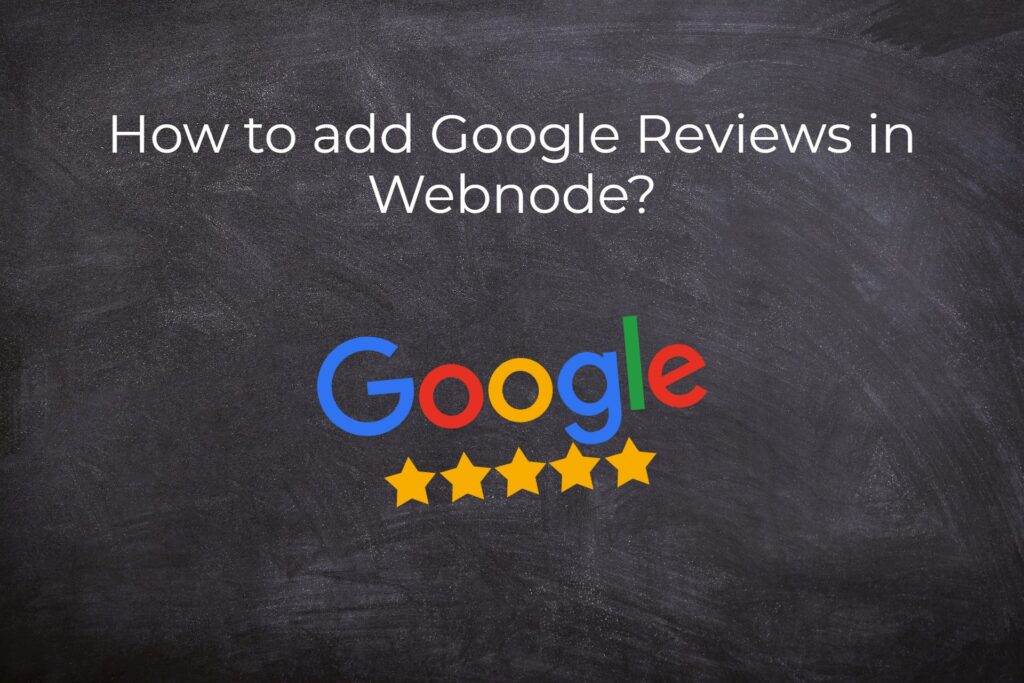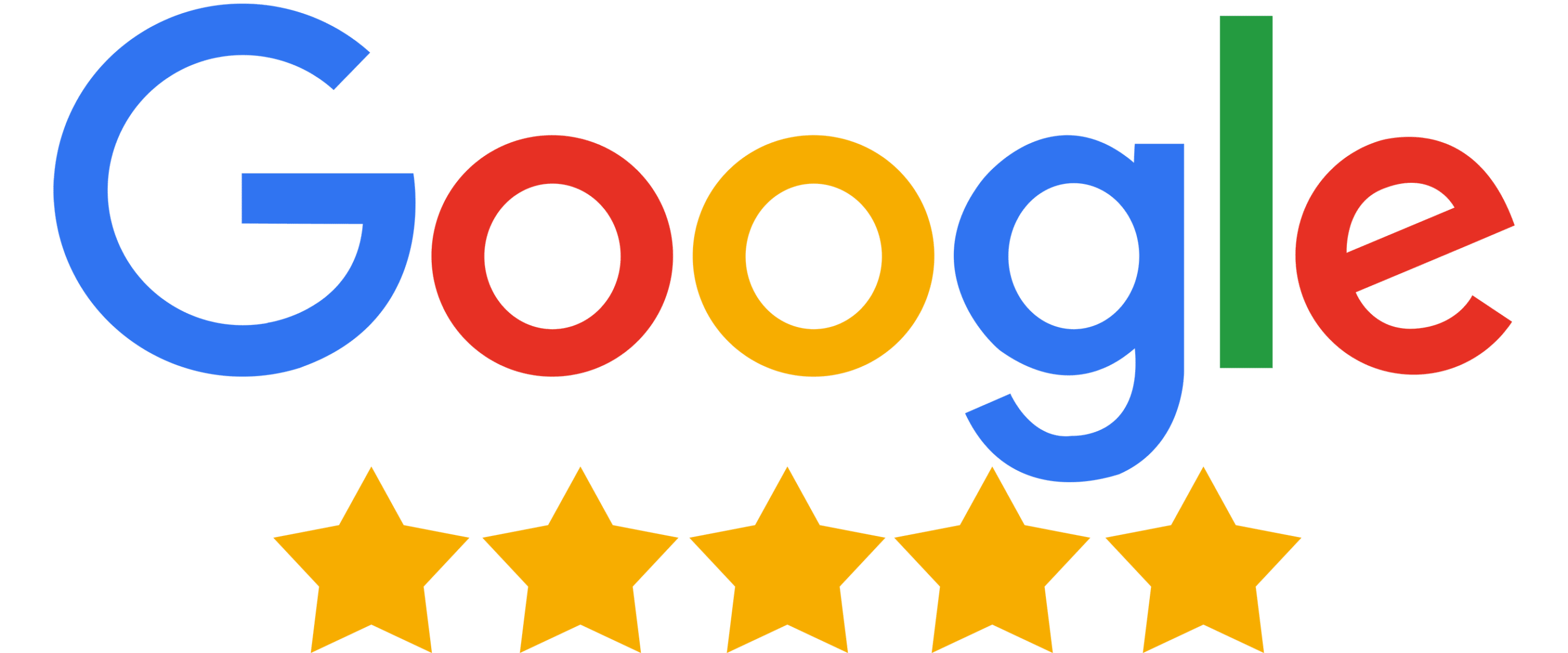Google Reviews in Webnode
In our tutorial “How to easily add a website to the Google My Business?” we showed you how easily you can get your business listed on Google Maps and display it in the world’s largest business directory!
Now, let’s take a look at your other options!
If you already have some positive Google reviews from your customers, you can easily add them to your website using HTML code.
Customer reviews can be a valuable tool for enhancing the credibility of your website.
If you have a website on Webnode and want to share reviews from your Google Business account, this guide is just for you. In this tutorial, we will show you how to easily add Google reviews to your Webnode website. LET’S START!:)
Google Reviews that we will discuss in this guide are to some extent free. The external service Elfsight operates by offering a certain number of views in its free version (LITE), which is currently set at 200 views per month, making it sufficient for smaller e-shops/websites.
For higher traffic, after reaching the limit, you will need to purchase one of the premium plans offered by the Elfsight service.
Prices start at just $5 per month.
Google Reviews – Choose the Right Type
External service Elfsight allows you to choose a Google Reviews template, speeding up the entire process.
Currently, you can choose from up to 12 templates, such as:
-
-
- Google Reviews – Carousel Widget
- Google Reviews – Badge
- Google Reviews – Grid
- Google Reviews – Floating Badge
- Google Reviews – Simple Carousel
- Google Reviews – Slider
- Google Reviews – Dark Carousel
- Google Reviews – List
- Google Reviews – Masonry
- Google Reviews – Dark Grid
- Google Reviews – Sidebar Widget
- Google Reviews – Dark Floating Badge
-
Google Reviews Widget and Webnode E-shop/Website
Would you like to add Google Reviews to your Webnode website or e-shop? No problem!
While the Webnode editor doesn’t have a Google Reviews feature, you can set it up using an external service as explained in this guide and HTML code.
1. Go to the official website https://www.elfsight.com, choose the Google Reviews template you prefer, and click on “Continue with this template“.
*For the purpose of this guide, we will use the “Slider” option.
2. Enter the name of your company on Google and your business address. Click on your company in the list that appears.
After selecting your company, continue by clicking the “Add to website” button.
TIP: Didn’t find anything? Don’t forget that to be found by this service, you need to be registered with Google My Business. Learn how to register here.
5. Log in to edit your website in Webnode and insert the code based on the services you have purchased in Webnode:
1. If you have purchased Premium services LIMITED, MINI, STANDARD, PROFI, or BUSINESS in Webnode.
A Few Words in Conclusion
In today’s world, customer trust and satisfaction are essential for the success of any online business. That’s why we’ve shown you how easily you can add a Google Reviews widget to your Webnode website using the Elfsight service.
These reviews are more than just words on a screen; they represent the voices of satisfied customers confirming the quality of your products or services. By sharing reviews on your website, you strengthen your online reputation and increase trust among potential customers.
With Elfsight, it’s not only easy but also cost-effective. Whether you run a small e-shop, blog, or operate on a larger scale, you can choose from various templates and customize your reviews to meet your needs.
What’s even better is that you can try it for free. With the free version of Elfsight, you have the opportunity to see how reviews can enrich your website. And when you realize the positive impact they have on your business, you can easily upgrade to premium services that offer even more benefits.
Don’t hesitate, and add Google Reviews to your Webnode website today. It’s a simple way to build customer trust and enhance the appeal of your online presence, and the best part is that you can start for free.
On behalf of the Wpromotions editorial team, we wish you great success in the online world and, most importantly, lots of enjoyment with the WEBNODE editor.
TIP: Don’t have your own website on Webnode yet? Get a discount of up to 17% on a new website. To claim the discount, click on this link.
Google Reviews HTML Widget – Frequently Asked Questions (FAQ)
What happens if I exceed the monthly limit of Google Reviews views?
Google Reviews will stop functioning, and they will not be displayed to website visitors. Elfsight will send you a notification that you have exceeded the limits.
What should I do if I’m unsure and need assistance? Can you do it for me?
Yes – contact us, and we will handle it for you. The custom Google Reviews setup service is charged at an hourly rate of 600 CZK per hour and a smaller annual fee. You won’t need to purchase a package from Elfsight; you’ll pay us a discounted price, and we’ll provide you with the Google Reviews code. We guarantee 100% functionality and support.
Is it possible that the Webnode editor will have a Google Reviews feature in the future?
No one knows – we don’t have an answer to this question. If you want Webnode programmers to add such a feature, visit the official Webnode website and share your opinion with them through the contact form. It’s possible that if they receive more requests from users, Webnode may consider adding the integration for Google Reviews to their editor.
Do I need to have technical knowledge to add Google reviews to my website?
No, you don’t need any technical knowledge at all. Just read this guide, and you’ll definitely manage it! Good luck!
Do I have to enter my credit card number?
No – the Elfsight service does not require you to enter your credit card information when using the Free (LITE) version.
How can I remove the heading “What our customers say” from the widget?
Simply, in the widget settings for Google Reviews, click on “Widget Title” in the “Layout” section.
More Awesome Tuts
How to redirect “Continue shopping” button in cart in Webnode e-shop to OWN URL?
Would you like to set a specific URL in your Webnode e-shop for the "Continue shopping" button in your cart?In the Webnode e-shop editor, the "Continue shopping" button in the cart is predefined to redirect the visitor of your e-shop to the last visited page. Webnode...
How to add a top bar to WEBNODE website (with contact information and social icons)
You can easily add top bar with contact information, social networks icons or a currency switcher (in the e-shop) or a website language switcher (flags).In our Webnode Free News i was talking about 5 new features of the NEW Premium Business Package and 6 best WEBNODE...
Ako si na web vo Webnode pridať hornú lištu s kontaktnými informáciami a ikonami soc. sietí?
Pridajte si na web hornú lištu s kontaktnými informáciami, ikonkami soc. sietí, prepínačom mien (v e-shope) alebo prepínač jazykov (vlajky).V novinkách 5 nových funkcií NOVÉHO Prémiového balíčku Business a 6 najlepších WEBNODE šablón pre tvorbu webu sme si o našom...
6 najlepších WEBNODE šablón pre tvorbu webu v roku 2021
6 najobľúbenejších šablón pre tvorbu webu v redakčnom systéme WebnodeV našich Webnode Free Novinkách sme si už o Webnode editore povedali pár zaujímavostí. Už ste čítali článok o 5 nových funkciách NOVÉHO Prémiového balíčku Business? Vedeli ste, že redakčný systém...
5 nových funkcií NOVÉHO Prémiového balíčku Business – WEBNODE pre e-shopy
WEBNODE RECENZIA E-SHOP BALIČKU BUSINESS VO WEBNODEČo všetko prináša nový Prémiový balíček Business pre Webnode e-shop?V novinkách Aký bol rok 2020 v spoločnosti Webnode.sk? a Webnode hlási: Počet nových e-shopov na Slovensku počas roku 2020 narástol v tisíckach sme...
Webnode hlási: Počet nových e-shopov na Slovensku počas roku 2020 narástol v tisíckach
V roku 2020 na Slovensku pribudli tisícky nových e-shopov vytvorených cez WebnodePosledný rok všetkým dokázal, že fungovanie v online svete je v dnešnej dobe už viac než nevyhnutné. Či už podnikáte lokálne, alebo na globálnom trhu, tak je nesmierne dôležité, či máte...
Aký bol rok 2020 v spoločnosti Webnode.sk?
Webnode hlási viac než 50 000 hodín odpracovaných v roku 2020V minulosti bolo k založeniu vlastnej internetovej stránky nutné ovládať aspoň základné technické znalosti či pomoc programátora. A práve tento fakt mnoho ľudí od tvorby vlastného webu odradil. ...
How to rename “Add to cart” button in Webnode e-shop?
Would you like to rename the "Add to cart" button in Webnode?In tutorial "How to rename" CART in the menu in the WEBNODE e-shop?" i showed u how to rename CART in the menu. Let's take a look at your other options. Webnode for e-shops is a great choice for your online...
How to set up your own font in Webnode using Google Fonts library?
VideotutorialWould you like to change the font in Webnode to one of the Google Fonts? Few words at the beginningWebnode enables you to change the font on your website under section: “Settings” – “Design” – “Fonts”. Of course, Webnode editor offers the most used...
How to add social icons into footer in Webnode CMS?
Would you like to add social icons like Facebook, Instagram, YouTube etc. to the FOOTER of your WEBNODE website?Social networks like Facebook or Instagram are popular topics on my website. I wrote these tutorials: How do I easily link my Facebook to my website...
How to add a snowflake animation to the Webnode site? Falling snow html code
Would you like to improve your Webnode site by animating the falling snow? No problem! In this tutorial, I'll show you how to add falling online snow to your site. Simple and free. Read more! #Let's go! 1. Log in to editing the Webnode site and paste the HTML code...
How to add a searchbox in Webnode website or e-shop?
Would you like a searchbox (searchbar) on your e-shop/website from WEBNODE?Are you looking for a simple and stylish search box that you can put on your website or e-shop in Webnode?Video-tutorialVideotutorial is only in Slovak language.In tutorial How to add a custom...