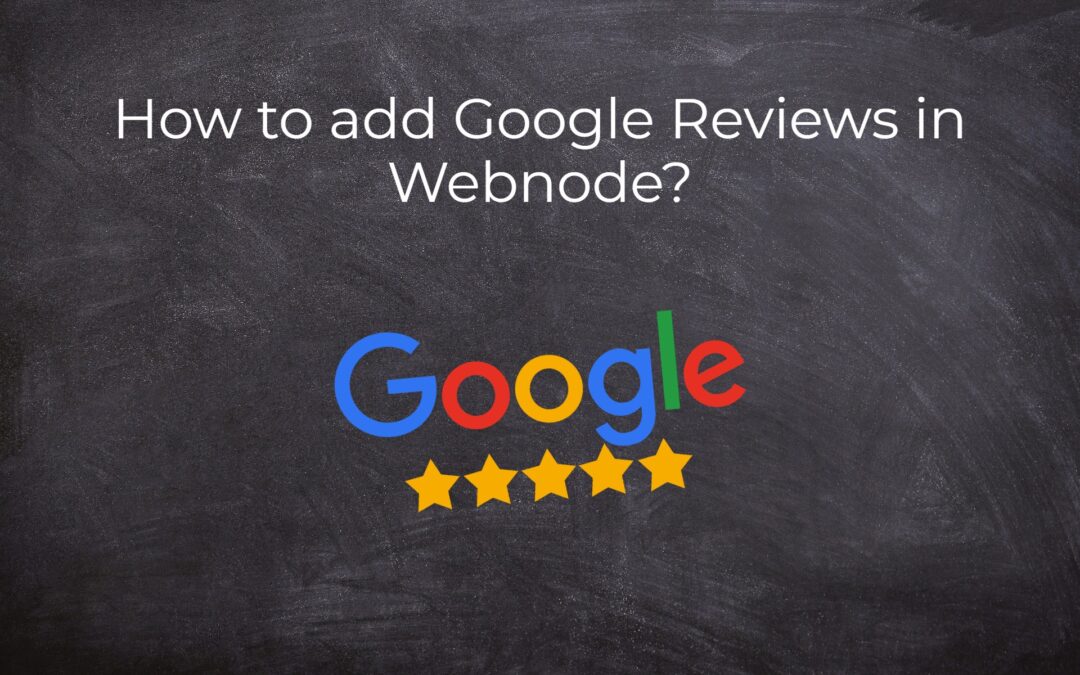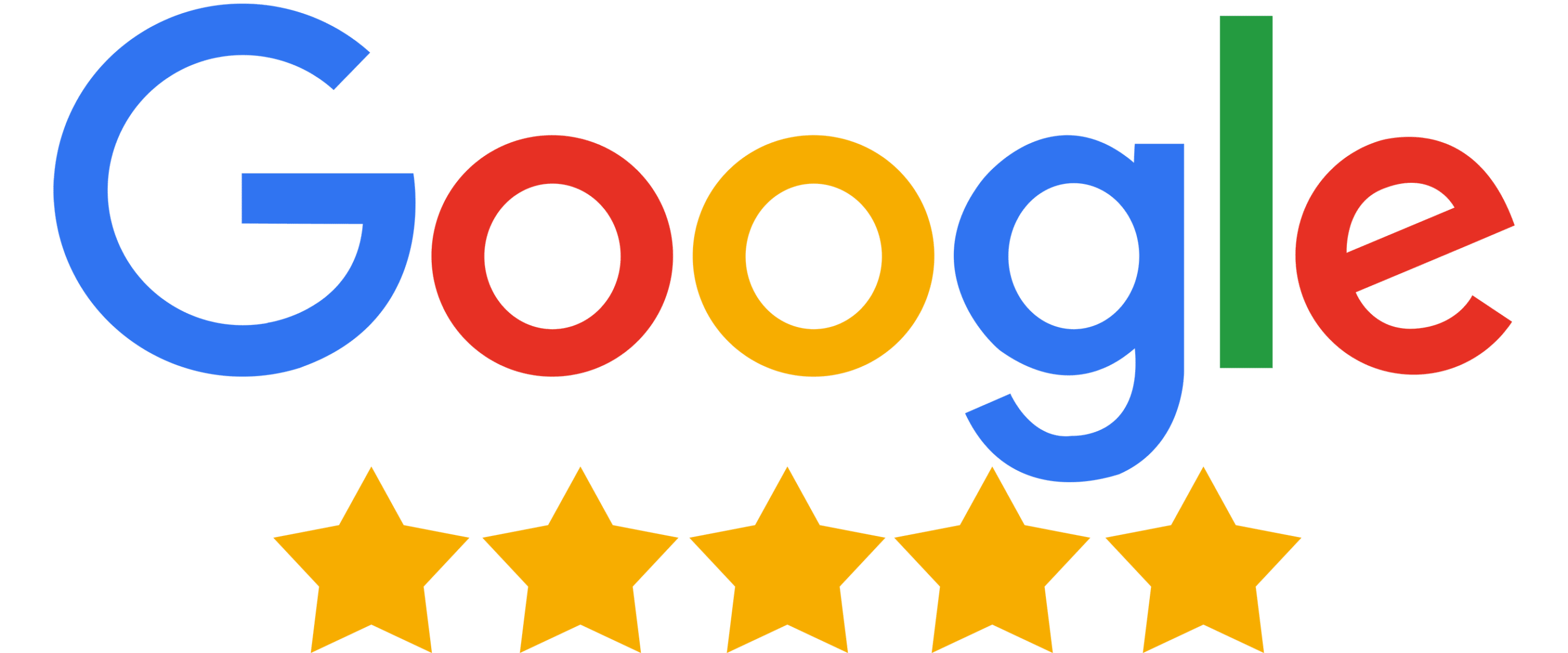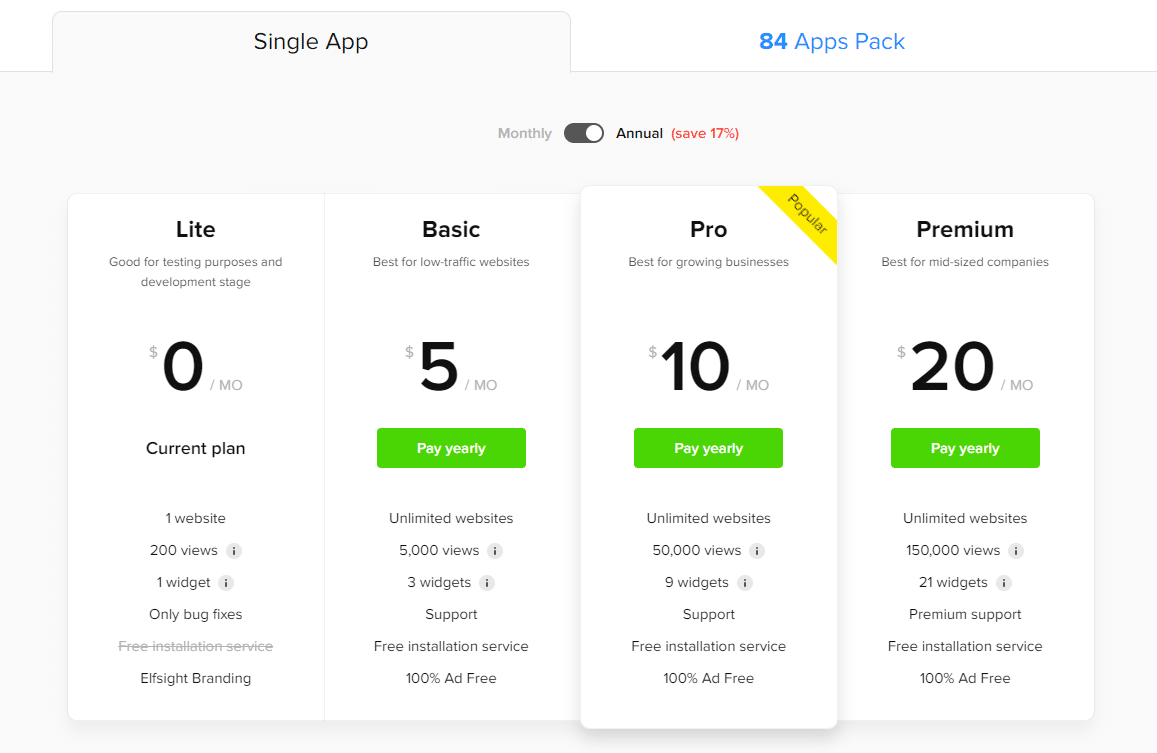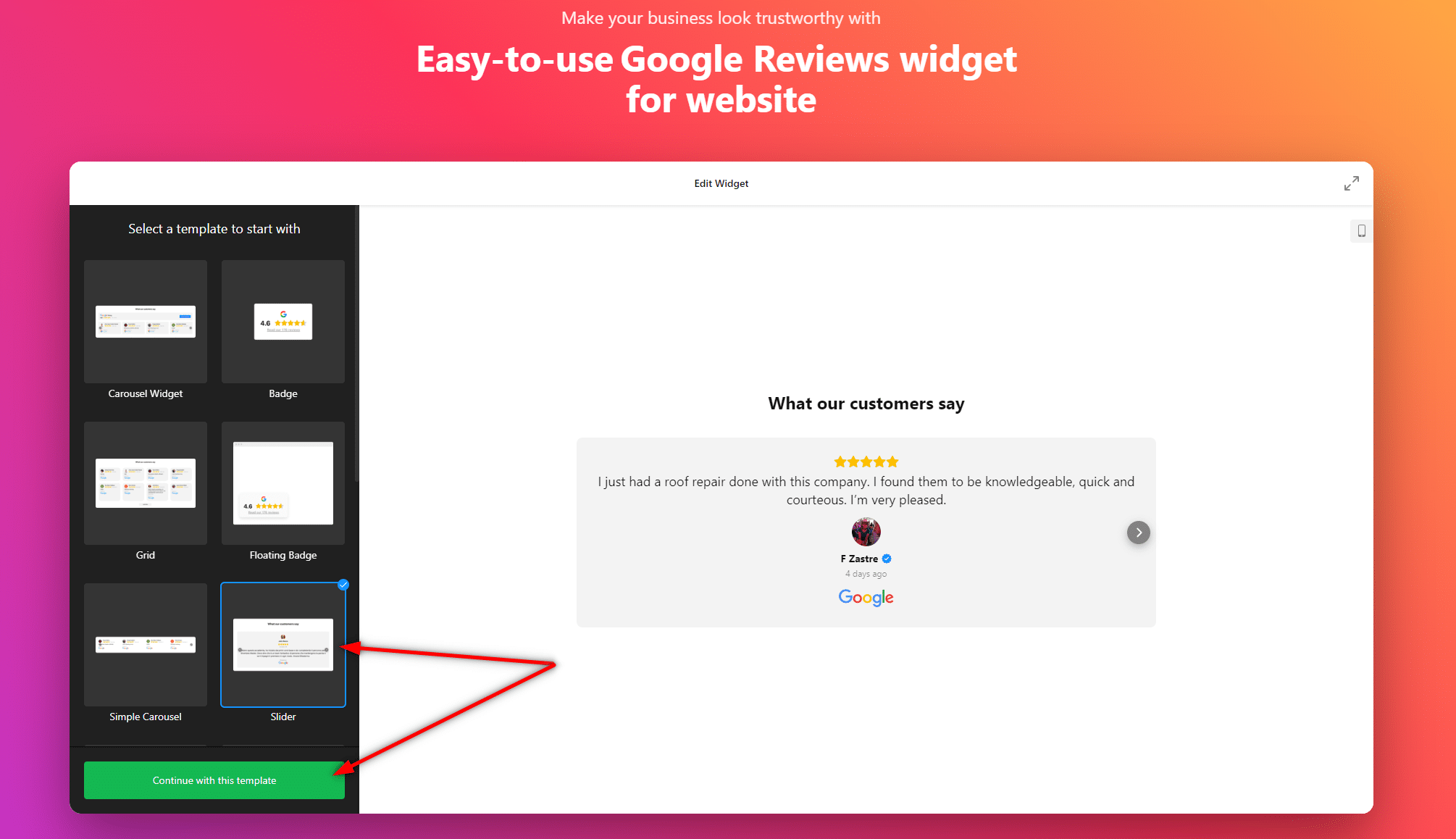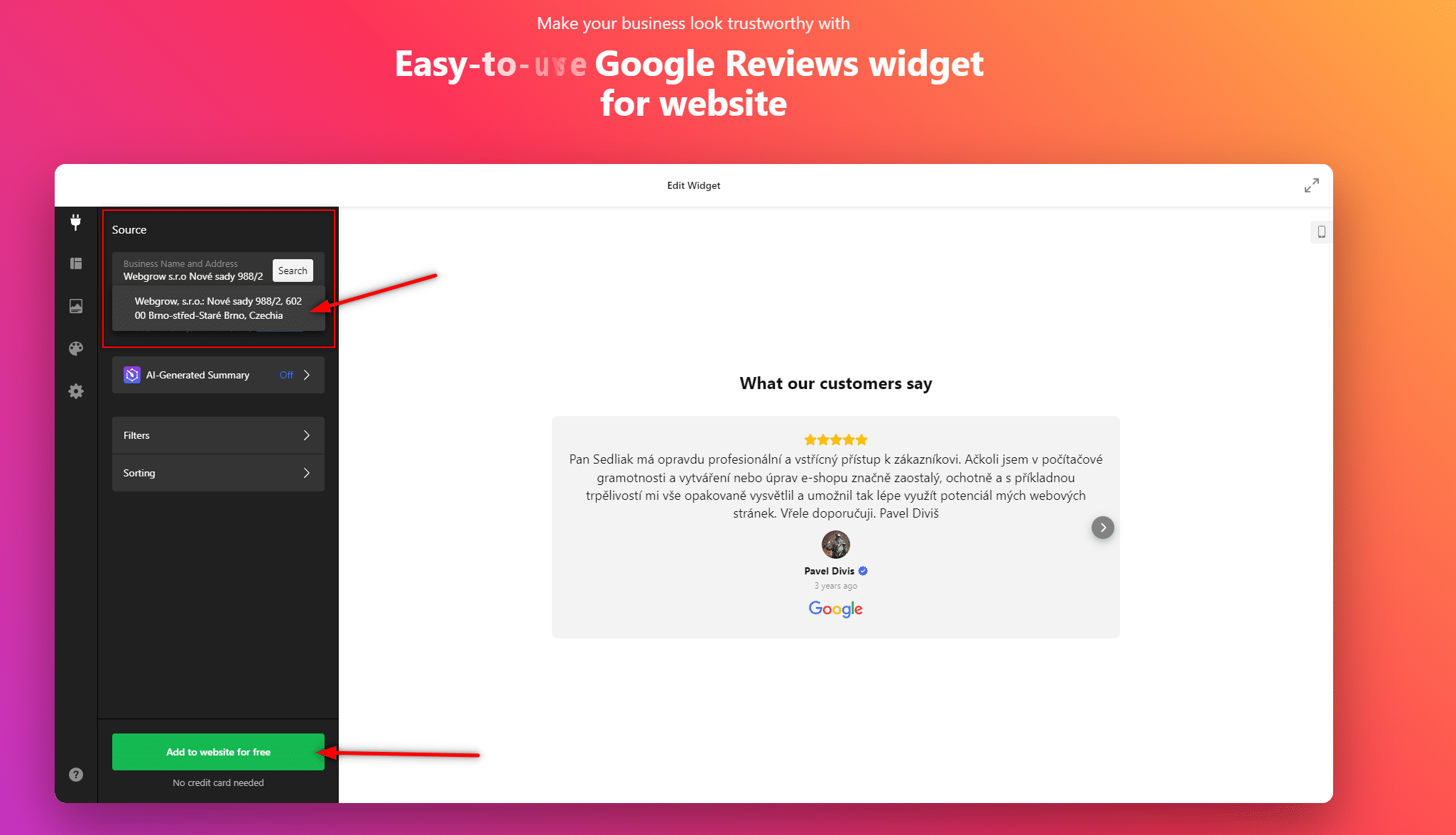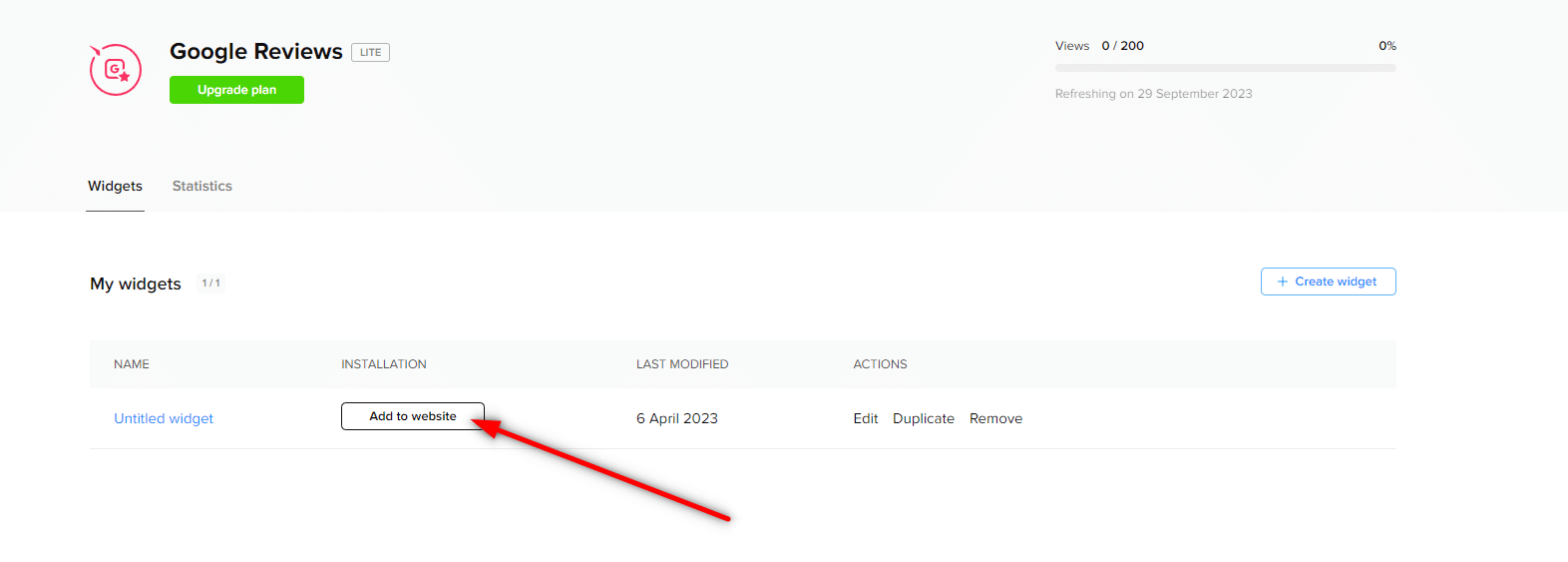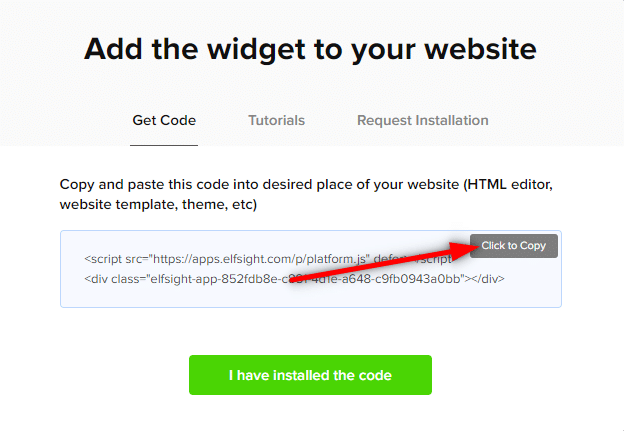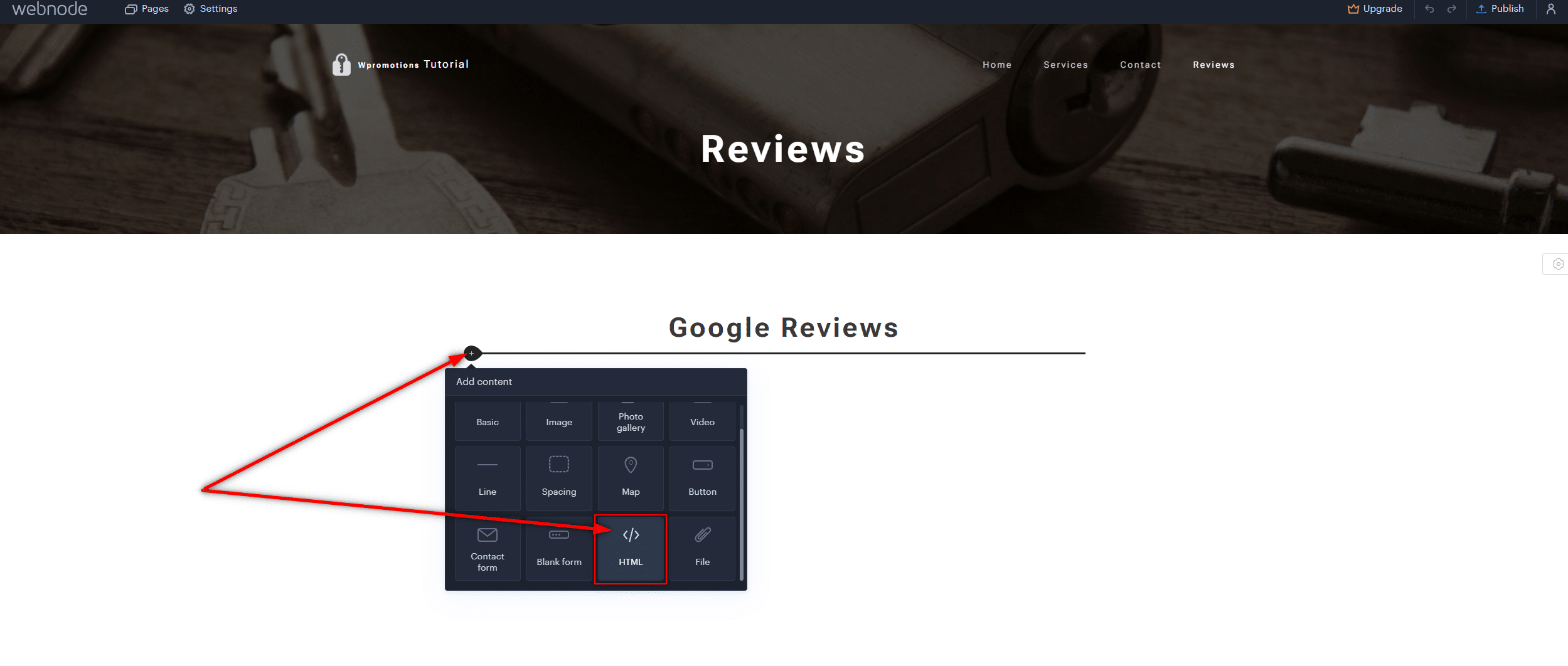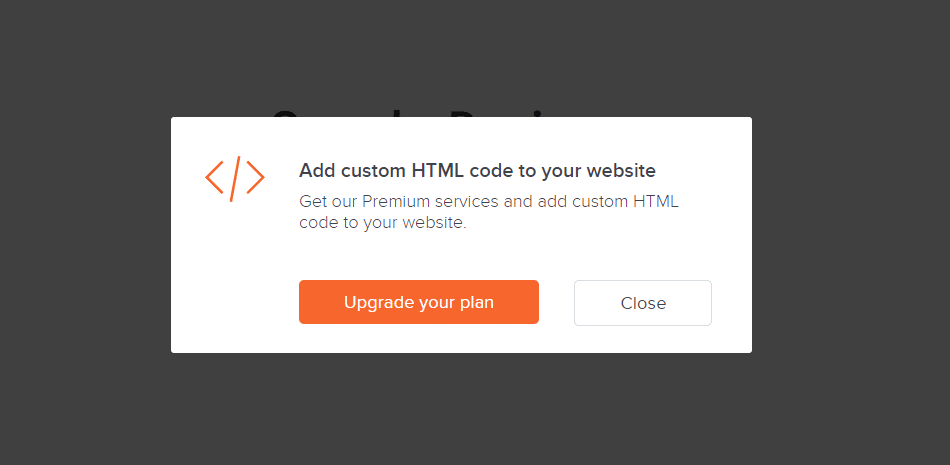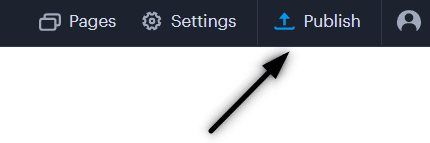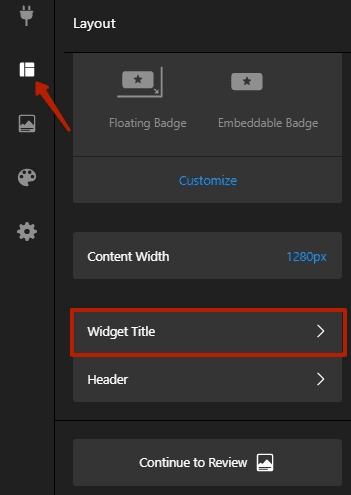Google Reviews in Webnode
In our tutorial “How to easily add a website to the Google My Business?” we showed you how easily you can get your business listed on Google Maps and display it in the world’s largest business directory!
Now, let’s take a look at your other options!
If you already have some positive Google reviews from your customers, you can easily add them to your website using HTML code.
Customer reviews can be a valuable tool for enhancing the credibility of your website.
If you have a website on Webnode and want to share reviews from your Google Business account, this guide is just for you. In this tutorial, we will show you how to easily add Google reviews to your Webnode website. LET’S START!:)
Google Reviews that we will discuss in this guide are to some extent free. The external service Elfsight operates by offering a certain number of views in its free version (LITE), which is currently set at 200 views per month, making it sufficient for smaller e-shops/websites.
For higher traffic, after reaching the limit, you will need to purchase one of the premium plans offered by the Elfsight service.
Prices start at just $5 per month.
Google Reviews – Choose the Right Type
External service Elfsight allows you to choose a Google Reviews template, speeding up the entire process.
Currently, you can choose from up to 12 templates, such as:
-
-
- Google Reviews – Carousel Widget
- Google Reviews – Badge
- Google Reviews – Grid
- Google Reviews – Floating Badge
- Google Reviews – Simple Carousel
- Google Reviews – Slider
- Google Reviews – Dark Carousel
- Google Reviews – List
- Google Reviews – Masonry
- Google Reviews – Dark Grid
- Google Reviews – Sidebar Widget
- Google Reviews – Dark Floating Badge
-
Google Reviews Widget and Webnode E-shop/Website
Would you like to add Google Reviews to your Webnode website or e-shop? No problem!
While the Webnode editor doesn’t have a Google Reviews feature, you can set it up using an external service as explained in this guide and HTML code.
1. Go to the official website https://www.elfsight.com, choose the Google Reviews template you prefer, and click on “Continue with this template“.
*For the purpose of this guide, we will use the “Slider” option.
2. Enter the name of your company on Google and your business address. Click on your company in the list that appears.
After selecting your company, continue by clicking the “Add to website” button.
TIP: Didn’t find anything? Don’t forget that to be found by this service, you need to be registered with Google My Business. Learn how to register here.
5. Log in to edit your website in Webnode and insert the code based on the services you have purchased in Webnode:
1. If you have purchased Premium services LIMITED, MINI, STANDARD, PROFI, or BUSINESS in Webnode.
A Few Words in Conclusion
In today’s world, customer trust and satisfaction are essential for the success of any online business. That’s why we’ve shown you how easily you can add a Google Reviews widget to your Webnode website using the Elfsight service.
These reviews are more than just words on a screen; they represent the voices of satisfied customers confirming the quality of your products or services. By sharing reviews on your website, you strengthen your online reputation and increase trust among potential customers.
With Elfsight, it’s not only easy but also cost-effective. Whether you run a small e-shop, blog, or operate on a larger scale, you can choose from various templates and customize your reviews to meet your needs.
What’s even better is that you can try it for free. With the free version of Elfsight, you have the opportunity to see how reviews can enrich your website. And when you realize the positive impact they have on your business, you can easily upgrade to premium services that offer even more benefits.
Don’t hesitate, and add Google Reviews to your Webnode website today. It’s a simple way to build customer trust and enhance the appeal of your online presence, and the best part is that you can start for free.
On behalf of the Wpromotions editorial team, we wish you great success in the online world and, most importantly, lots of enjoyment with the WEBNODE editor.
TIP: Don’t have your own website on Webnode yet? Get a discount of up to 17% on a new website. To claim the discount, click on this link.
Google Reviews HTML Widget – Frequently Asked Questions (FAQ)
What happens if I exceed the monthly limit of Google Reviews views?
Google Reviews will stop functioning, and they will not be displayed to website visitors. Elfsight will send you a notification that you have exceeded the limits.
What should I do if I’m unsure and need assistance? Can you do it for me?
Yes – contact us, and we will handle it for you. The custom Google Reviews setup service is charged at an hourly rate of 600 CZK per hour and a smaller annual fee. You won’t need to purchase a package from Elfsight; you’ll pay us a discounted price, and we’ll provide you with the Google Reviews code. We guarantee 100% functionality and support.
Is it possible that the Webnode editor will have a Google Reviews feature in the future?
No one knows – we don’t have an answer to this question. If you want Webnode programmers to add such a feature, visit the official Webnode website and share your opinion with them through the contact form. It’s possible that if they receive more requests from users, Webnode may consider adding the integration for Google Reviews to their editor.
Do I need to have technical knowledge to add Google reviews to my website?
No, you don’t need any technical knowledge at all. Just read this guide, and you’ll definitely manage it! Good luck!
Do I have to enter my credit card number?
No – the Elfsight service does not require you to enter your credit card information when using the Free (LITE) version.
How can I remove the heading “What our customers say” from the widget?
Simply, in the widget settings for Google Reviews, click on “Widget Title” in the “Layout” section.
More Awesome Tuts

3 simple ways how to embed an online MP3 player on the web in Webnode
Are you looking for a simple way how to embed MP3 player on Webnode site? In this tutorial I will show you three easy ways (free of charge). 1. The first way is to use the function directly in the Webnode editor. Click "+" and "File". Mp3 will start in a...

How to add a custom search box to my website/e-shop in Webnode?
In the tutorial How to add a product searchbox in Webnode e-shop? I've shown a simple solution for adding your own search engine. Let's take a look at another search engine and your other options.Create your own search box using Google Custom Search Engine Find...
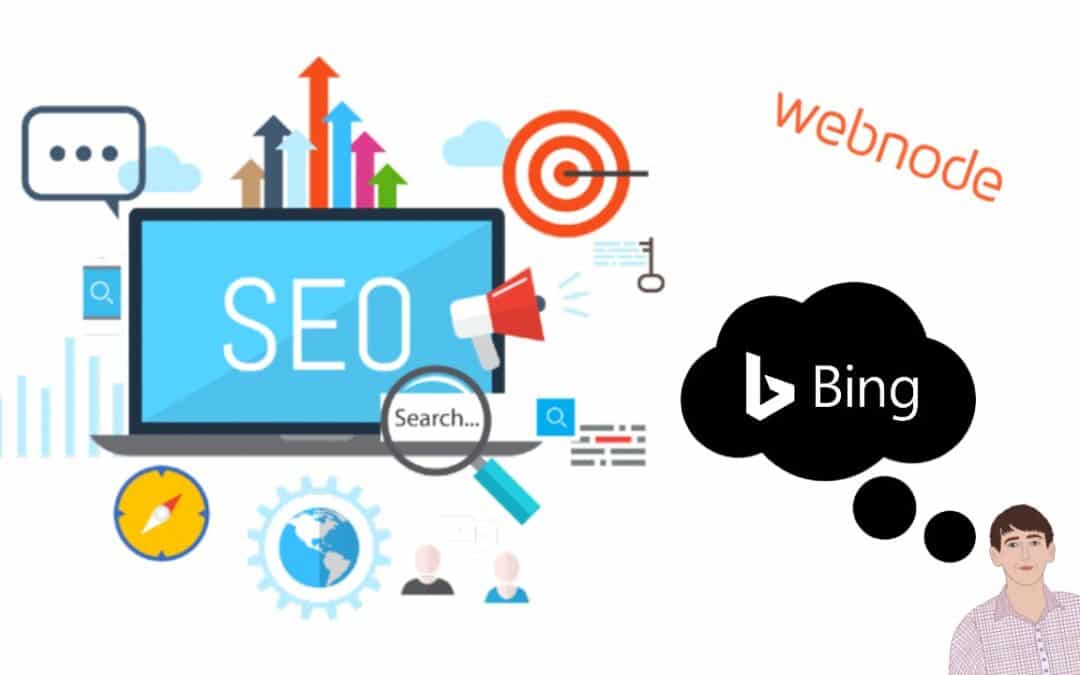
How to add Webnode website to Search engine Bing.com?
Looking for a way to add your website to Bing.com? Read more! In tutorial How to add a Webnode website to Google Search? I have shown how to link your site to Google. (automatic index) Now let's look at Bing.com. Bing.com is the second most used search engine and...
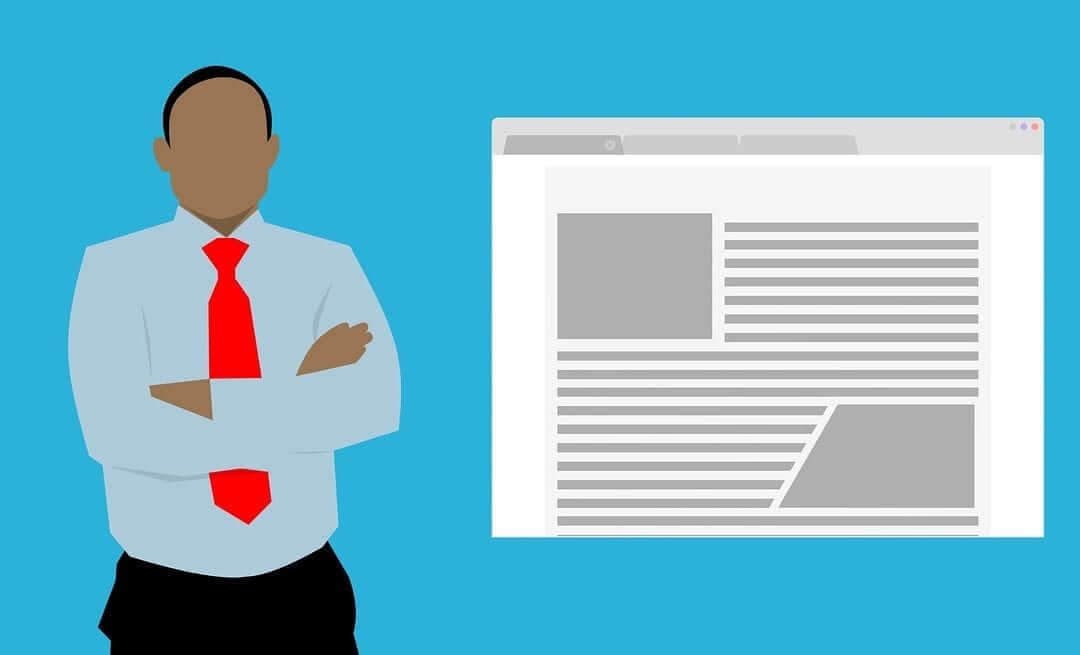
How to change the URL address of a Webnode page, article or product?
Do you need to change the URL for a Webnode page? In this tutorial, I'll show you how to change the URL of a page, article, and product in Webnode. 1. Change the URL of the page. In the top editor bar, click on "Pages" - "Choose a page" - "SEO page setup". and...

How to change the image for a shared Facebook link in Webnode?
You do not see the (preview) image when sharing a website in Facebook? If you share your website link on Facebook, it may happen that no picture appears or an image you do not want appears. In the following steps, you'll learn how to change the image for the shared...
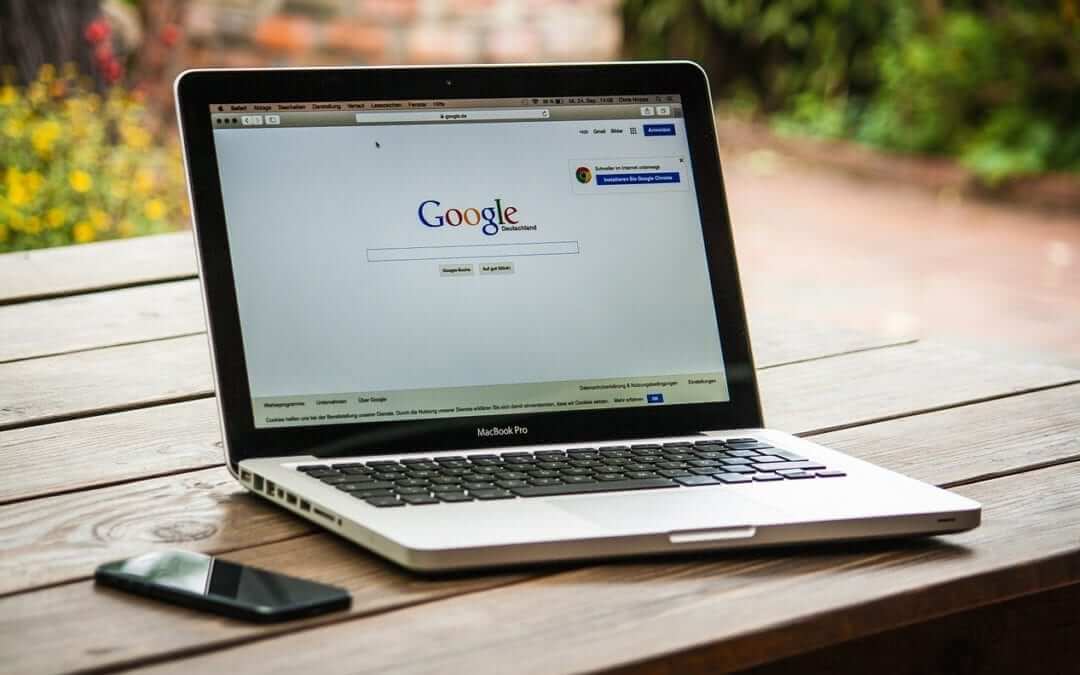
How to easily add a website to the Google My Business?
Instruction for registration in the catalog of companies My Business - Google. *Service is for FREE. Let's now take a look at the largest catalog of companies in the world - Google My Business. Registering in My Business is an excellent way to show your business on...

How to change the color of a label when copying text?
Are you looking for a way to change the color of the label (mark) when copying? This color is preset in blue. In this tutorial, I'll show you how you can easily change the color and thus improve the look of your site. #Let's do it 🙂 1. Log in to editing the...

12 biggest free pictures stocks for commercial use. Pictures for free.
In this tutorial you will find links to 12 free photo services. All images are licensed under CC0 license. ✔ Images are for commercial use. If you've downloaded images through Google, it's wrong! When you are creating own website, I recommend you these 12 free sources...
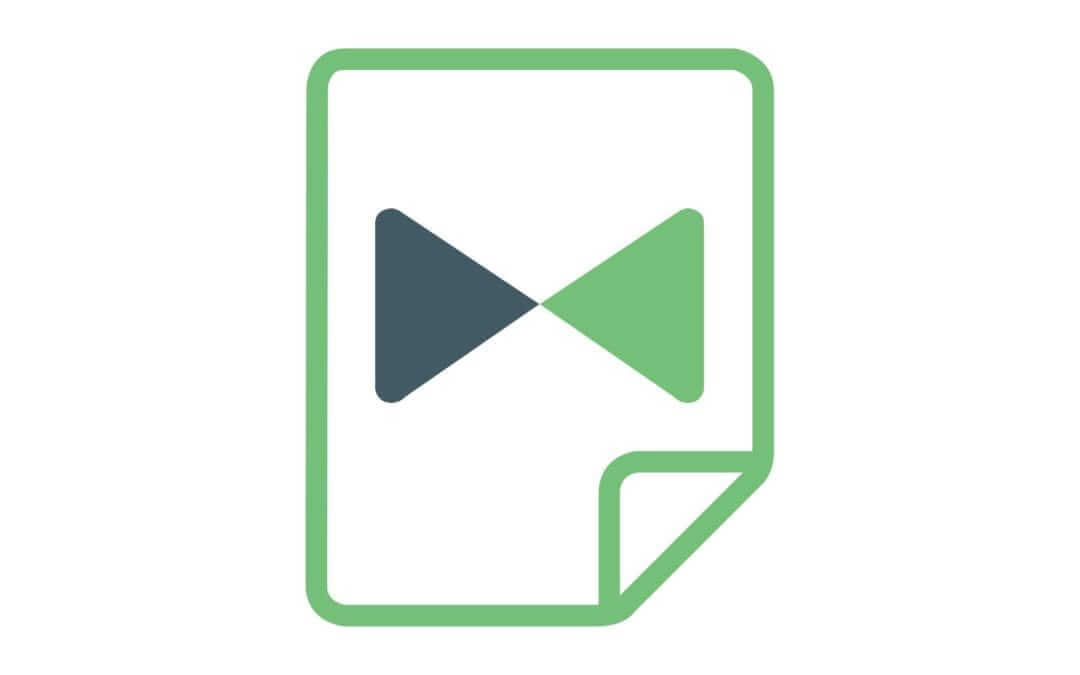
How to easily create terms&conditions for Webnode e-shop using Legito?
Do you need a business (GTC) or for a website or e-shop? Online legal documents Legito will save you money! *The service is charged with a symbolic price (7 eur/document). *Each country has different documents available! How it works? 1. Click here and...

How can I add a language switch to the top of my site on the Webnode?
TIP: Wpromotions.eu: Did you know that Webnode launched its own languages switch in 2021? Tutorial: How to add a top bar to the web in Webnode with contact information and soc icons. networks? Do you need to change the language switching position on the...

How to download an invoice in Webnode?
Are u looking for your invoice for paid services at Webnode? In this tutorial I will show you exactly where you will find your invoice in Webnode. You can download the invoice directly in your project's administration. (cms) Important note: Only the site owner (the...

How to easily edit the content of 404 page in Webnode?
Looking for a way to edit page 404 (page not found) in Webnode? In this tutorial, you will learn how to edit the 404 Webnode page. Page 404 is important if a link to your site no longer exists. Page 404 will always appear whenever a visitor visits a non-existent page...