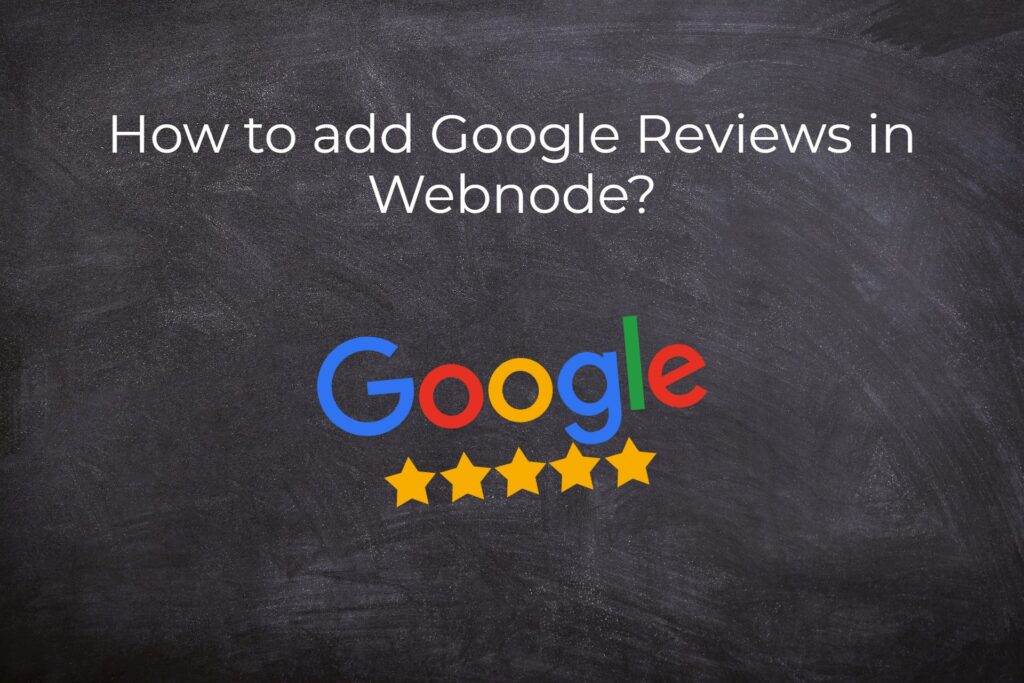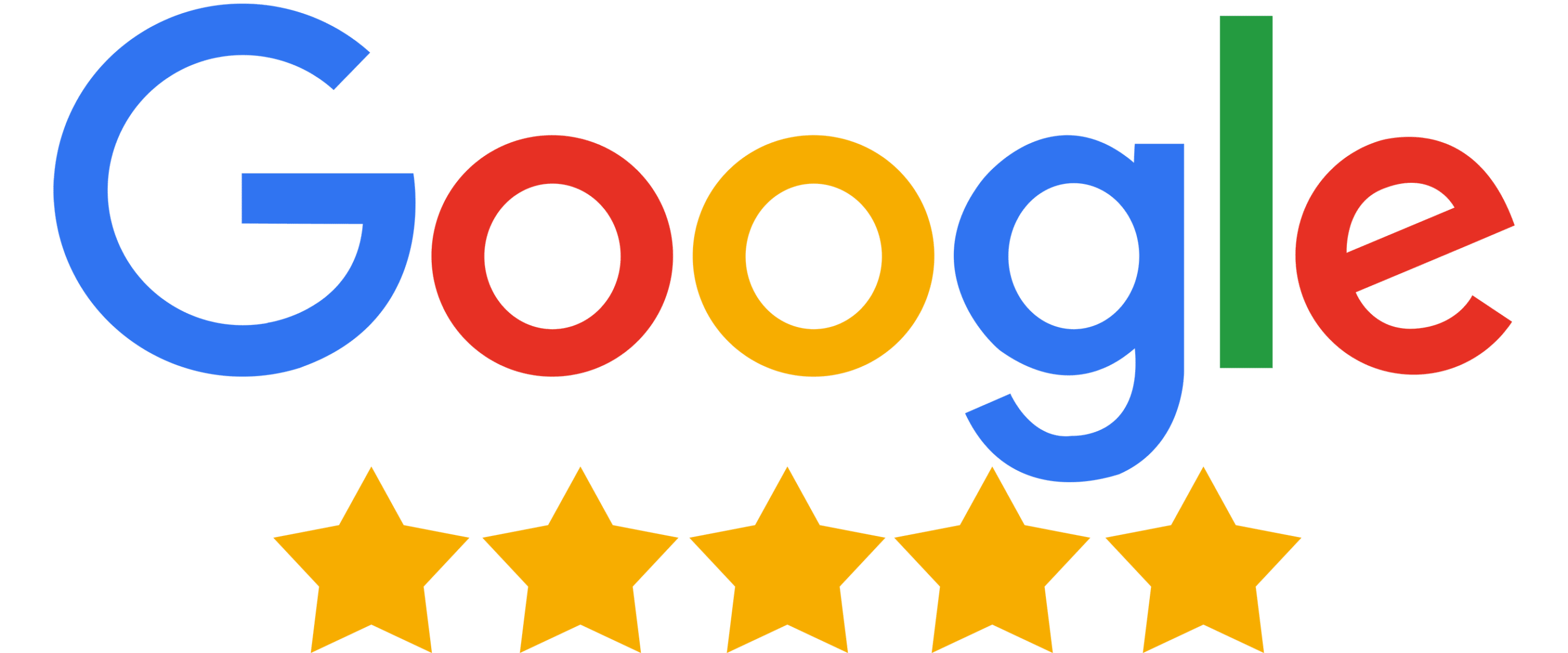Google Reviews in Webnode
In our tutorial “How to easily add a website to the Google My Business?” we showed you how easily you can get your business listed on Google Maps and display it in the world’s largest business directory!
Now, let’s take a look at your other options!
If you already have some positive Google reviews from your customers, you can easily add them to your website using HTML code.
Customer reviews can be a valuable tool for enhancing the credibility of your website.
If you have a website on Webnode and want to share reviews from your Google Business account, this guide is just for you. In this tutorial, we will show you how to easily add Google reviews to your Webnode website. LET’S START!:)
Google Reviews that we will discuss in this guide are to some extent free. The external service Elfsight operates by offering a certain number of views in its free version (LITE), which is currently set at 200 views per month, making it sufficient for smaller e-shops/websites.
For higher traffic, after reaching the limit, you will need to purchase one of the premium plans offered by the Elfsight service.
Prices start at just $5 per month.
Google Reviews – Choose the Right Type
External service Elfsight allows you to choose a Google Reviews template, speeding up the entire process.
Currently, you can choose from up to 12 templates, such as:
-
-
- Google Reviews – Carousel Widget
- Google Reviews – Badge
- Google Reviews – Grid
- Google Reviews – Floating Badge
- Google Reviews – Simple Carousel
- Google Reviews – Slider
- Google Reviews – Dark Carousel
- Google Reviews – List
- Google Reviews – Masonry
- Google Reviews – Dark Grid
- Google Reviews – Sidebar Widget
- Google Reviews – Dark Floating Badge
-
Google Reviews Widget and Webnode E-shop/Website
Would you like to add Google Reviews to your Webnode website or e-shop? No problem!
While the Webnode editor doesn’t have a Google Reviews feature, you can set it up using an external service as explained in this guide and HTML code.
1. Go to the official website https://www.elfsight.com, choose the Google Reviews template you prefer, and click on “Continue with this template“.
*For the purpose of this guide, we will use the “Slider” option.
2. Enter the name of your company on Google and your business address. Click on your company in the list that appears.
After selecting your company, continue by clicking the “Add to website” button.
TIP: Didn’t find anything? Don’t forget that to be found by this service, you need to be registered with Google My Business. Learn how to register here.
5. Log in to edit your website in Webnode and insert the code based on the services you have purchased in Webnode:
1. If you have purchased Premium services LIMITED, MINI, STANDARD, PROFI, or BUSINESS in Webnode.
A Few Words in Conclusion
In today’s world, customer trust and satisfaction are essential for the success of any online business. That’s why we’ve shown you how easily you can add a Google Reviews widget to your Webnode website using the Elfsight service.
These reviews are more than just words on a screen; they represent the voices of satisfied customers confirming the quality of your products or services. By sharing reviews on your website, you strengthen your online reputation and increase trust among potential customers.
With Elfsight, it’s not only easy but also cost-effective. Whether you run a small e-shop, blog, or operate on a larger scale, you can choose from various templates and customize your reviews to meet your needs.
What’s even better is that you can try it for free. With the free version of Elfsight, you have the opportunity to see how reviews can enrich your website. And when you realize the positive impact they have on your business, you can easily upgrade to premium services that offer even more benefits.
Don’t hesitate, and add Google Reviews to your Webnode website today. It’s a simple way to build customer trust and enhance the appeal of your online presence, and the best part is that you can start for free.
On behalf of the Wpromotions editorial team, we wish you great success in the online world and, most importantly, lots of enjoyment with the WEBNODE editor.
TIP: Don’t have your own website on Webnode yet? Get a discount of up to 17% on a new website. To claim the discount, click on this link.
Google Reviews HTML Widget – Frequently Asked Questions (FAQ)
What happens if I exceed the monthly limit of Google Reviews views?
Google Reviews will stop functioning, and they will not be displayed to website visitors. Elfsight will send you a notification that you have exceeded the limits.
What should I do if I’m unsure and need assistance? Can you do it for me?
Yes – contact us, and we will handle it for you. The custom Google Reviews setup service is charged at an hourly rate of 600 CZK per hour and a smaller annual fee. You won’t need to purchase a package from Elfsight; you’ll pay us a discounted price, and we’ll provide you with the Google Reviews code. We guarantee 100% functionality and support.
Is it possible that the Webnode editor will have a Google Reviews feature in the future?
No one knows – we don’t have an answer to this question. If you want Webnode programmers to add such a feature, visit the official Webnode website and share your opinion with them through the contact form. It’s possible that if they receive more requests from users, Webnode may consider adding the integration for Google Reviews to their editor.
Do I need to have technical knowledge to add Google reviews to my website?
No, you don’t need any technical knowledge at all. Just read this guide, and you’ll definitely manage it! Good luck!
Do I have to enter my credit card number?
No – the Elfsight service does not require you to enter your credit card information when using the Free (LITE) version.
How can I remove the heading “What our customers say” from the widget?
Simply, in the widget settings for Google Reviews, click on “Widget Title” in the “Layout” section.
More Awesome Tuts
How to create anchor links in Webnode? Click&Scroll
Videotutorial with ENG subtitles The anchor works as a link within a single page. You do not see a different page (web) through the link, but you will be taken to another place on the page you are currently viewing. Anchor formation (tabs) is divided into two...
How to add a Webnode website to Google Search?
Add a Webnode website to Google Search Engine We're all familiar with Google search engine, and it's not necessary to introduce it in any way. Search engines roam web pages regularly, and when they find a new site, they automatically add it to their search results. If...
How to add link to an email and phone number in Webnode?
Do you need to add a link to an email or phone number on the site created with Webnode? Email communication is a fast, simple and most commonly used link between you and your customers. For most potential customers, however, the main task is time, which can lead to...
How to add a discussion on a Webnode website? (DISQUS)
YouTube Video Tutorial (english subtitles) How to easily create a discussion using - disqus.com In this tutorial, you will learn how to place a discussion on the Webnode website so yours visitors can add comments to the site. We will use an external application - HTML...
How to easily set up Google Map in Webnode?
Your map in Webnode does not work? Sometimes, when you type an address, the system can not find a specific address, so the map does not work in the published version of the site. In this tutorial i will show u two solutions to fix the problem. So follow these...
How to add an online chat to the Webnode website? FREE!
Do you want to add an online chat on your Webnode website for faster communication with your clients? In this tutorial, I will show you how to easily get a code for an online chat on your website. 1. The first step is registering on the official...
How to create your own company logo? It’s for free
Do you want to create own company logo? You can create own brand new logo in few minutes using free service. I highly recommend it. Its free. 1. Click on this link, which will redirect to official website of this awesome service: Logo Maker. 2. Choose...
How to add a Scroll to Top button to website in Webnode?
Videotutorial in Slovak language with ENGLISH subtitlesDo you want to add a Scroll Top button on your Webnode website? In tutorial "How to create anchor links in Webnode? Click&Scroll" i've shown how to redirect (scroll) to a specific place on the web. An...
How to add a responsive table to a Webnode website?
Do you need to add a table to your Webnode website? In Webnode editor this function is missing, but the table can be created using external app - tablesgenerator.com. Instructions for creating and inserting a spreadsheet for Webnode Webpages. 1....
How to easily set an automatic redirection on your Webnode website?
Looking for a way to automatically redirect your website visitor to another website? (URL address) Follow these steps: 1. Edit and copy the HTML code below. In the code, edit the URL value. In place of the URL, enter the URL address (website) to which you want...
How to add a countdown timer in Webnode?
Countdown time in the WebnodeDo you need to add countdown timer HTML code to your website? Are you planning a wedding, party or opening a new restaurant and want to keep everyone on edge? No problem.1. Use the script to count down the time:xxx xxx On line no. 1 you...
- Jak si založit Webnode e-shop v roce 2025? - 5.1.2025
- ⭐Webnode Eerlijk Recensie & Beoordeling - 1.1.2025
- Webnode Recenzia - 1.1.2025