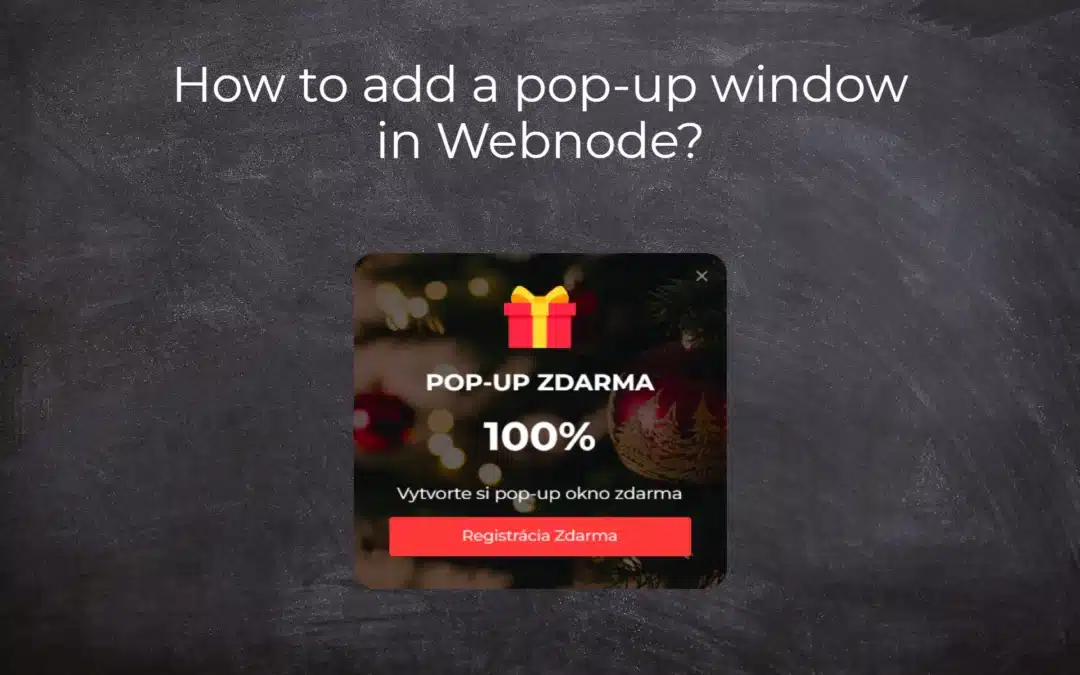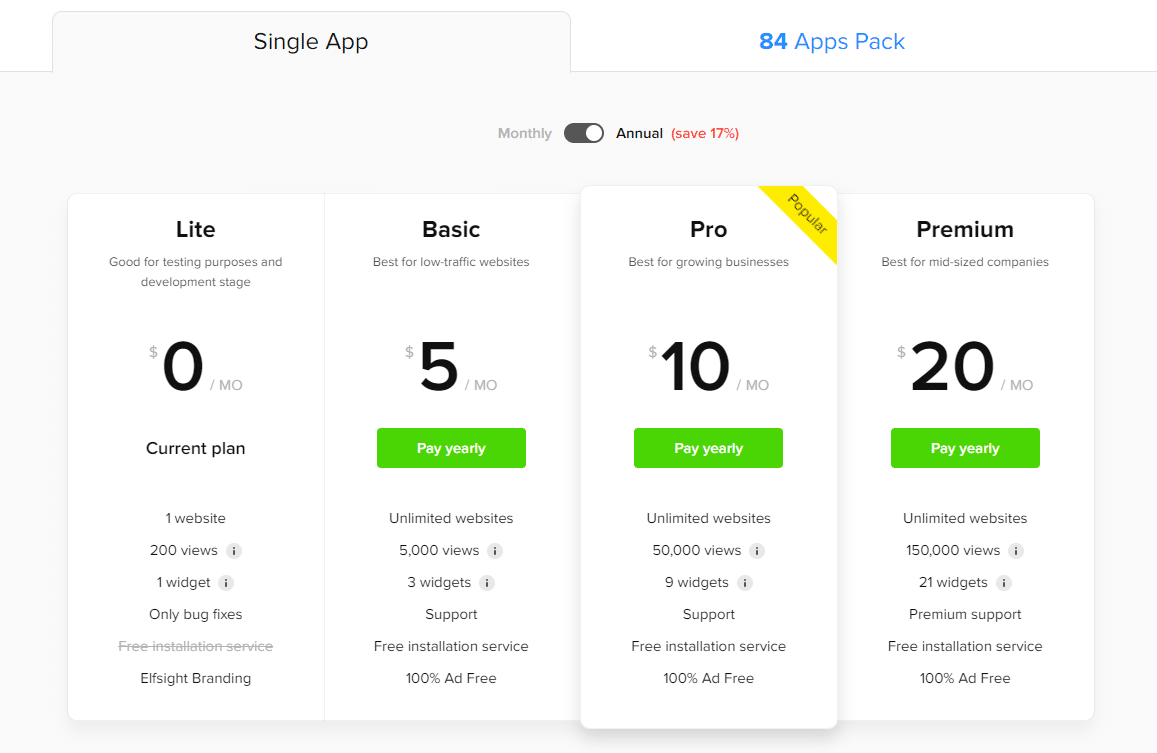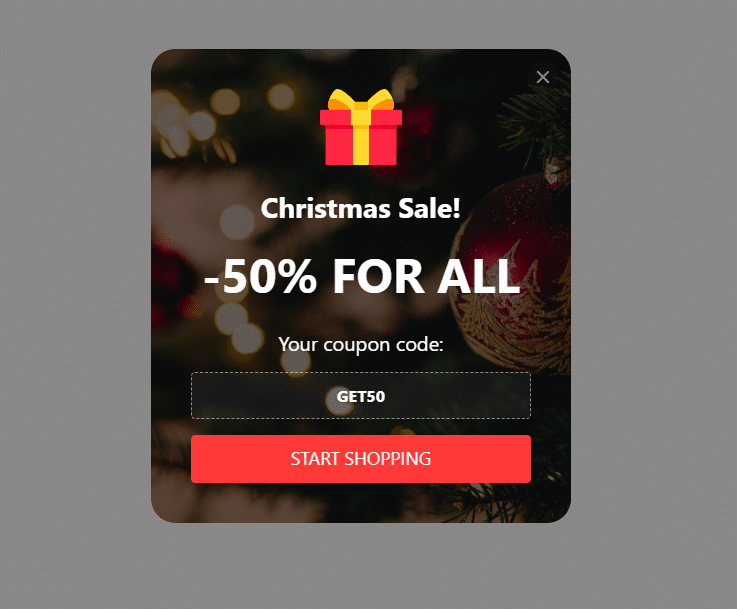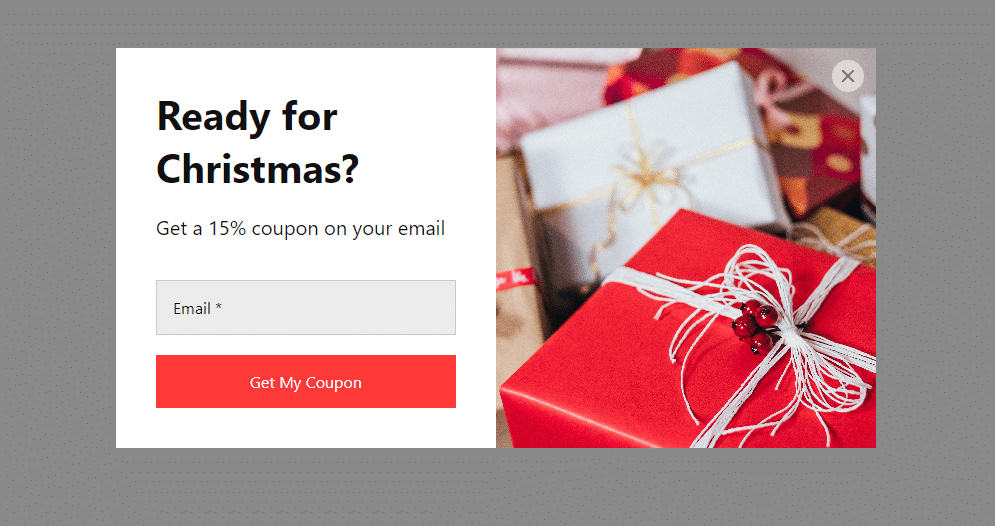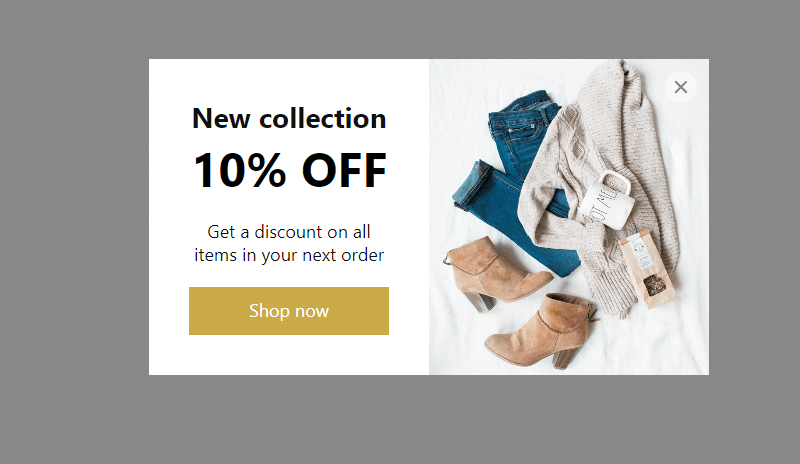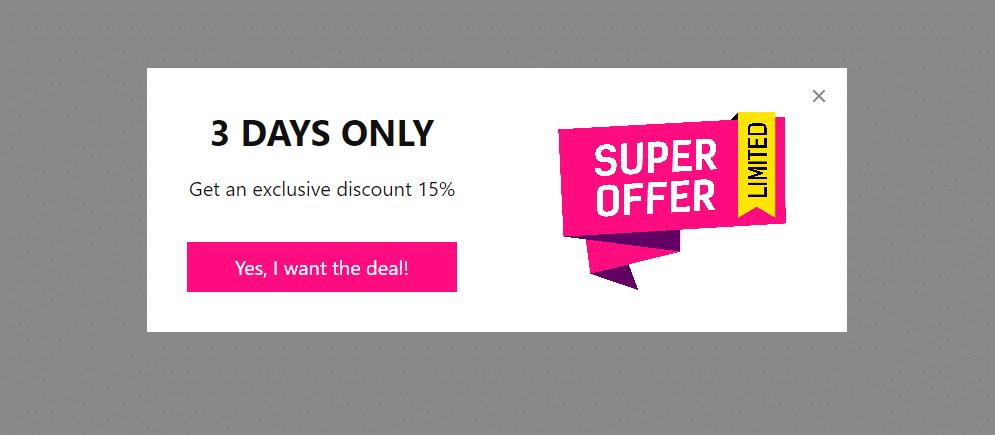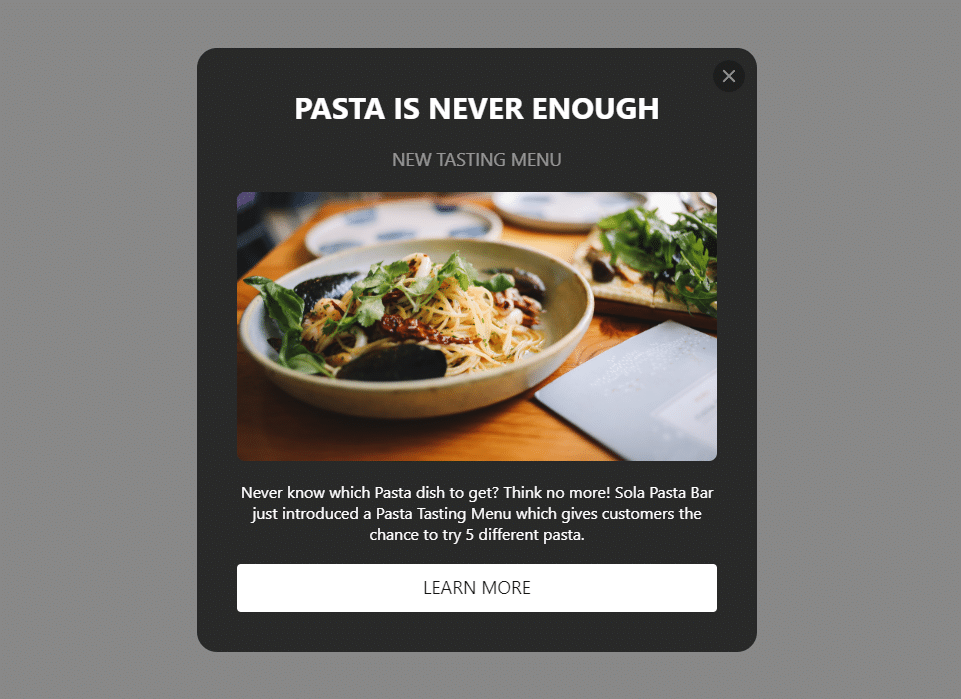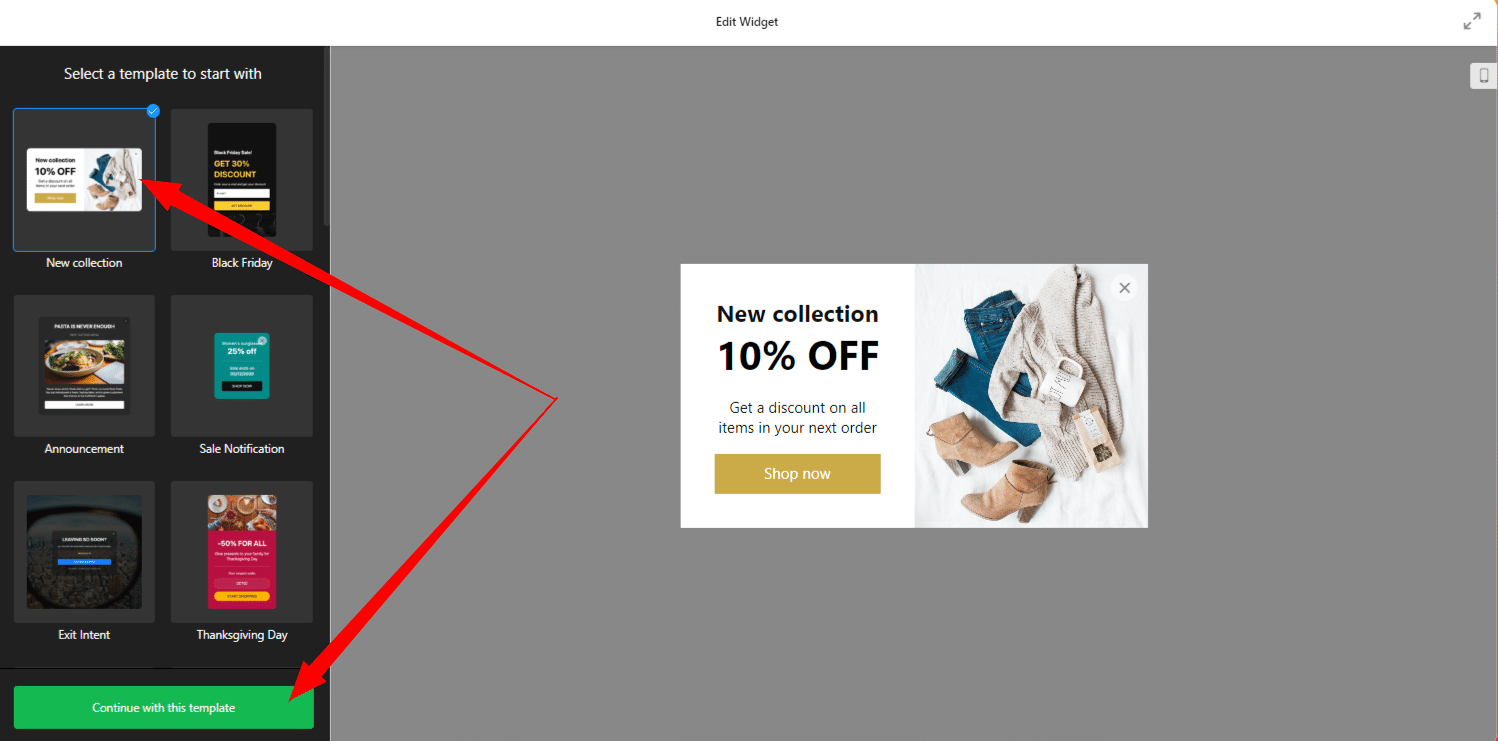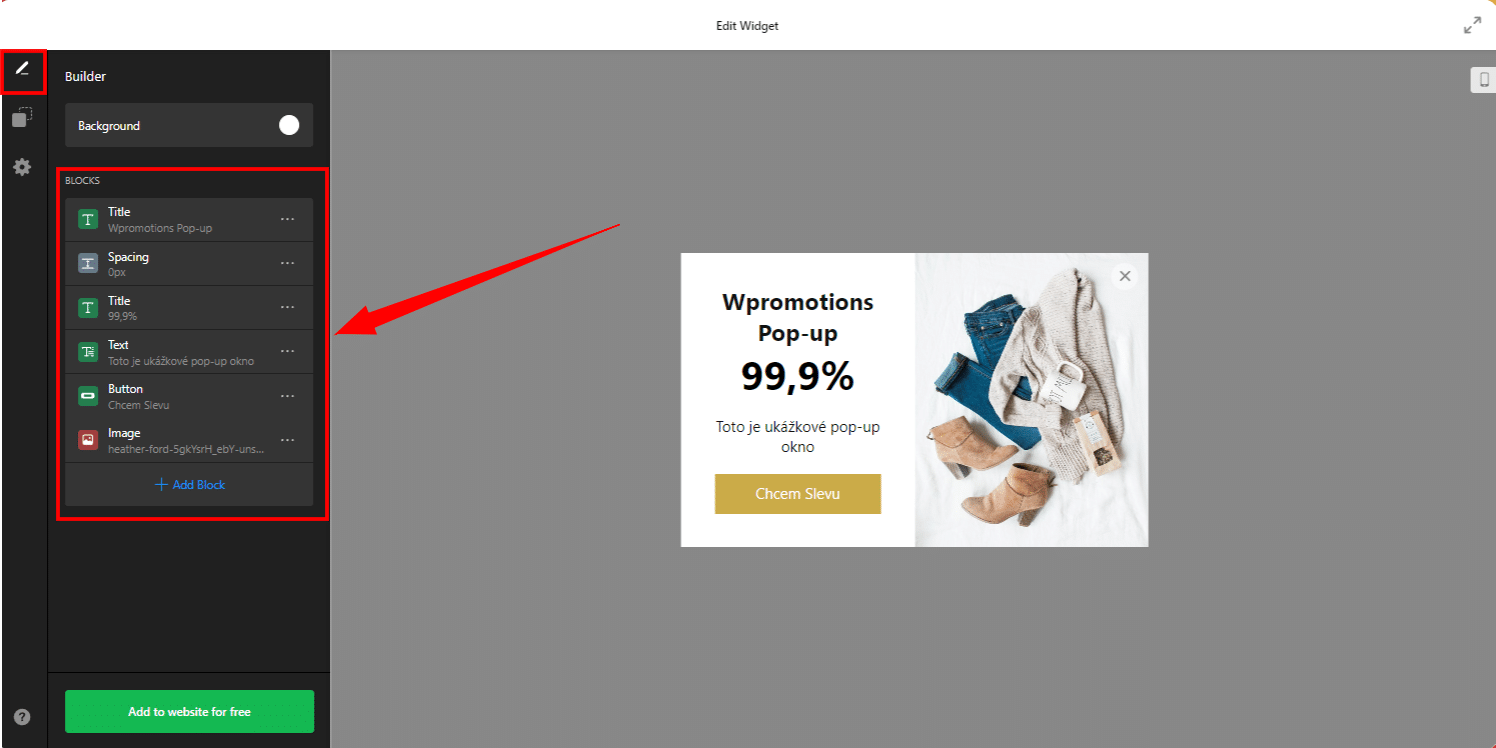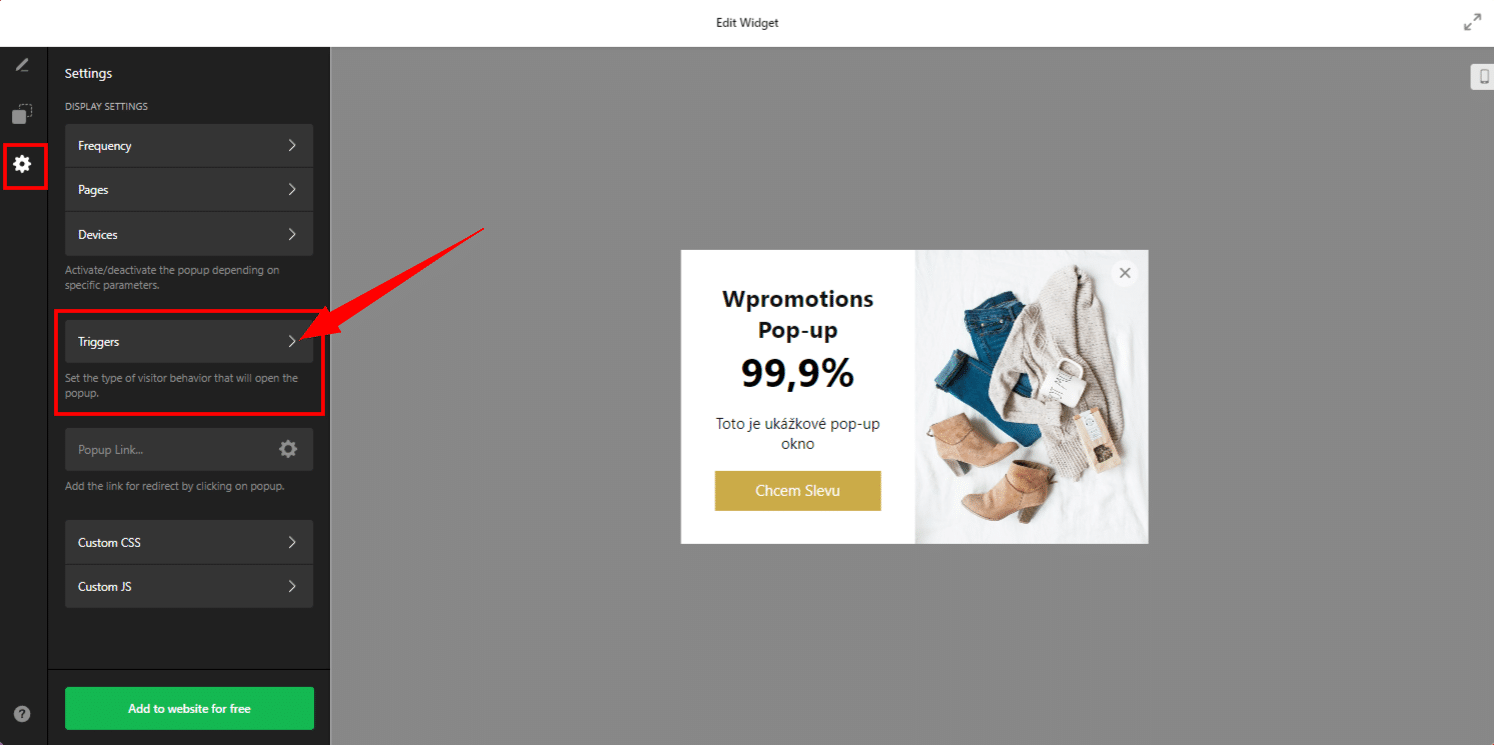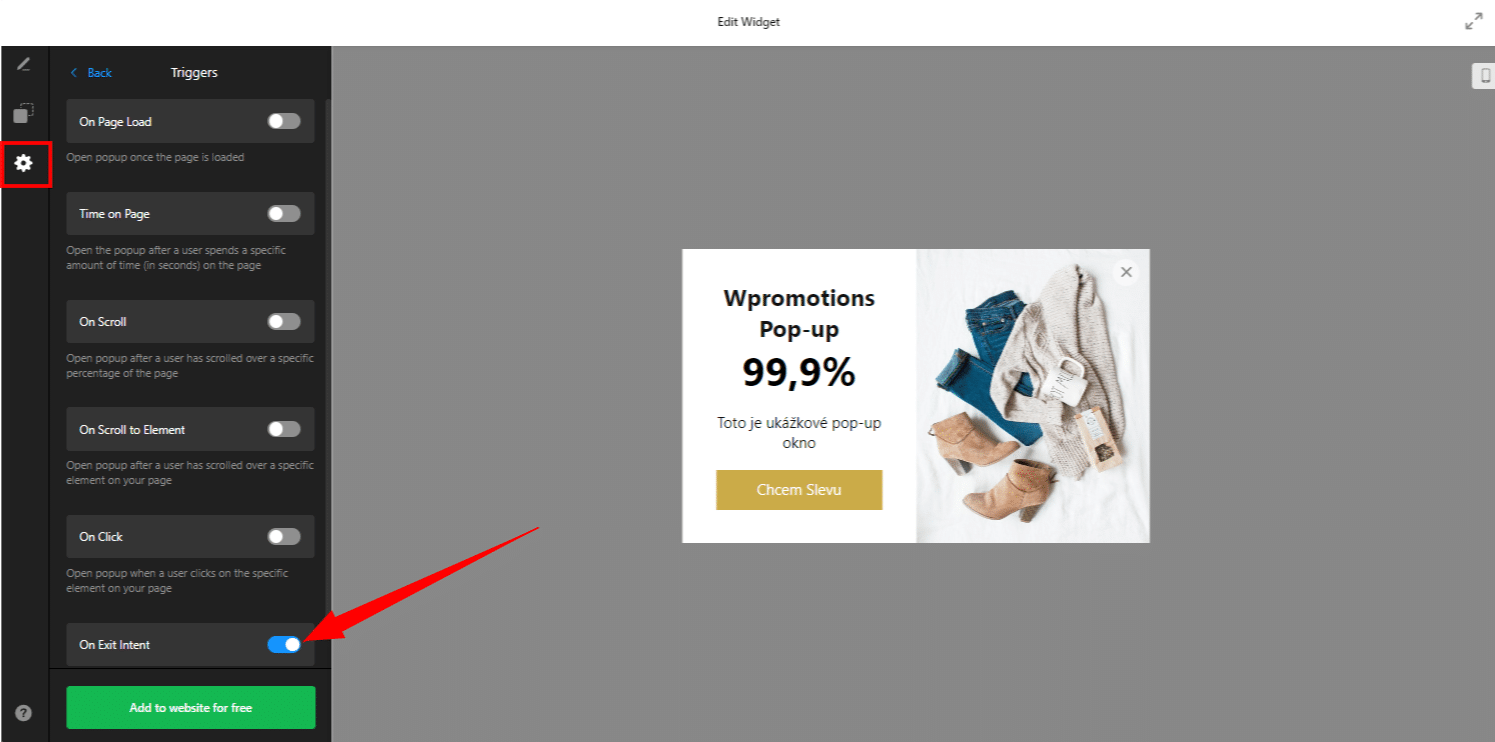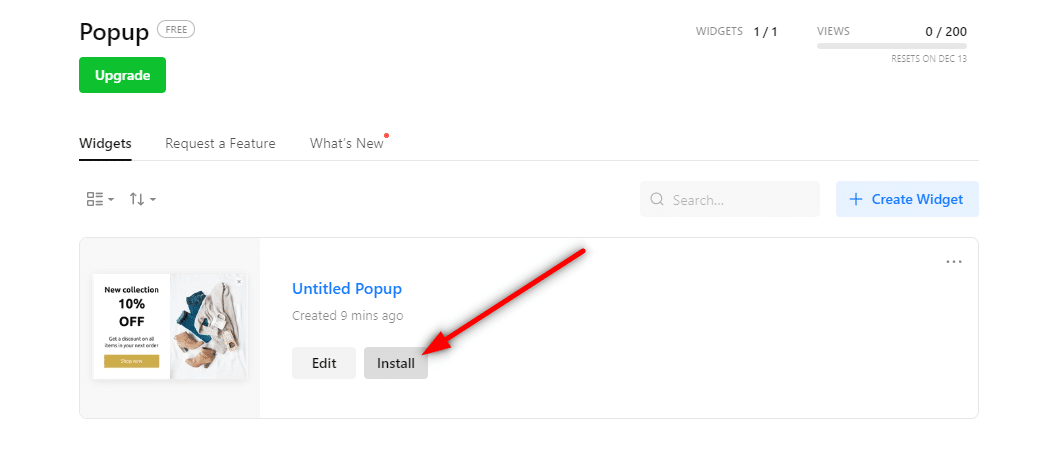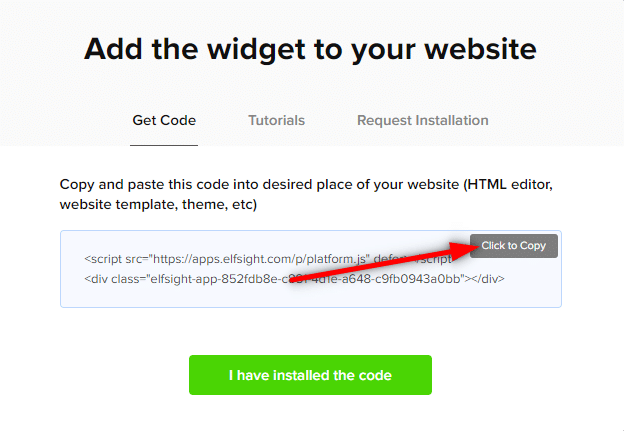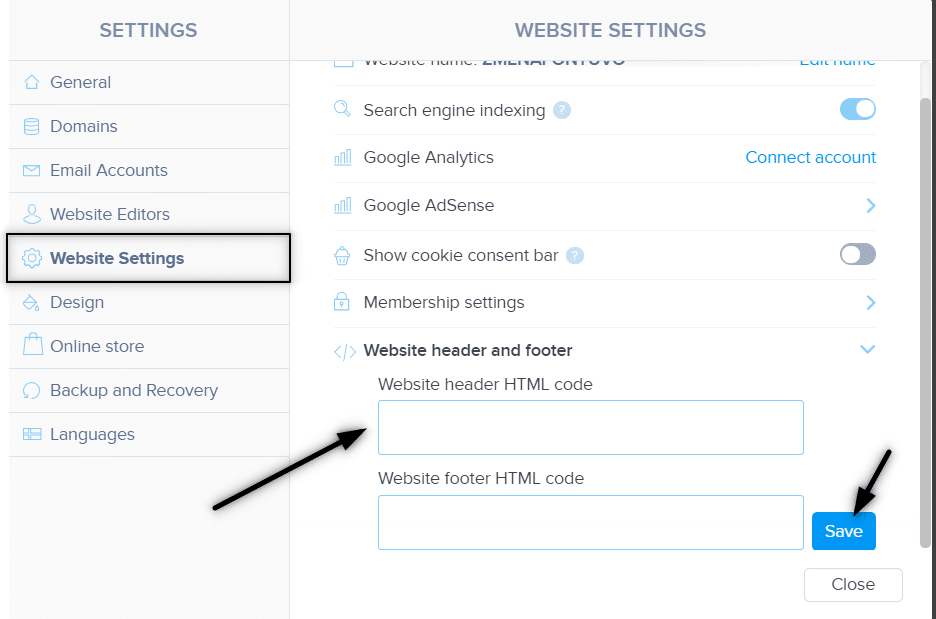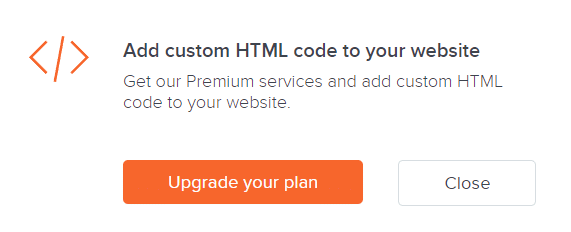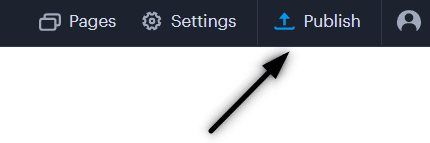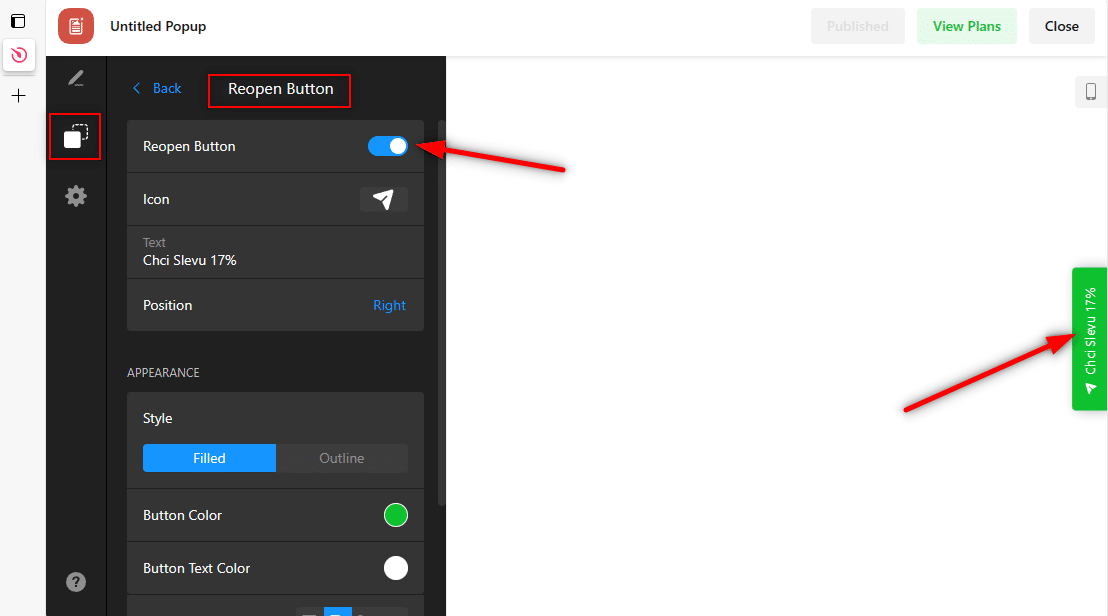Notification Pop-up window – free VS premium
Notification pop-up window – choose the right type
Notification Pop-up window and Webnode e-shop/web
Pop-up window – also works on mobile/tablet
TUTORIAL: How to easily add a pop-up in Webnode?
Notification pop-up in Webnode
In tutorial How to add a pop-up window for age verification in Webnode? (18+) we showed you how to easily add age verification to your website in the form of a pop-up window.
Let’s now take a look at your other options.
Can you imagine your Webnode website with an attractive pop-up window!? I really do!.
Add interactivity to your website with a pop-up widget. Create an effective advertising window in a few clicks and impress your visitors.
And did you know that the Webnode CMS allows you to easily connect this widget to the web using HTML code?!
Advertising pop-up window that we will show in this tutorial is free to some extent. The external service Elfsight works by offering a certain number of views in the free version (LITE) (currently it is 200 views / month), so it is quite enough for a smaller e-shop/website.
With more traffic, it is necessary to purchase one of the Premium tariffs offered by this Elfsight service after reaching the limit.
The price starts at 5 USD/month.
Notification pop-up window – choose the right type
The Elfsight external service allows you to choose a template, making the whole process more efficient. Currently, you can choose from up to 22 different pre-prepared templates.
A very popular template is the “Christmas sale” pop-up, which is prepared as an advertising window (pop-up) for Christmas!
-
-
- New collection – link
- Black Friday – link
- Announcement – link
- Sale Notification – link
- Exit Intent – link
- Thanksgiving Day – link
- Black Friday Coupon – link
- Special for you – link
- 3 days only – link
- Valentine’s Day Popup – link
- Offer Popup – link
- Newsletter Subscribe – link
- COVID-19 Update – link
- Coronavirus Update – link
- Special Offer – link
- Ready for Christmas – link
- New Year Sale – link
- Popup Form – link
- Floating Popup – link
- Best Seller – Christmas Sale – link
- Recent sales – link
-
Notification Pop-up window and Webnode e-shop/web
Would you like to add an advertising pop-up window to your website/e-shop in Webnode? No problem!
Although the Webnode editor does not have a pop-up widget function, it can be set using the external service in this guide and the HTML code.
Connecting this widget to your website is very simple and does not require any technical skills. Installing the widget will take you a few minutes.
Get started now!
Pop-up window – also works on mobile/tablet
All popups created with the help of Elfsight automatically adapt their design for different devices, ensuring a flawless and attractive experience for all visitors to your website.
This capability does not require any manual setup, which saves you time and ensures that your popup is always optimal and convenient for users, regardless of what device they are using.
1. Go to the official website https://www.elfsight.com, choose the appearance of the popup window.
*For the purposes of this guide, we will use the first option “New Collection”.
Continue with the green “Continue with this template” button.
2. In the next step, you can easily change the predefined texts and image. The system is intuitive, you can definitely handle it.
3 (b). Turn off the predefined On Page Load method. When using this method, the pop-up window starts as soon as the page is loaded, it can be useful for example for some important notification.
We will be interested in the best marketing technique for launching a pop-up window.
This trigger of a pop-up window is called On Exit Intent – pop-up window will pop up only at the moment when visitor is trying to close the page (leave your website).
At the moment when the website visitor leaves, we show him our great offer (pop-up with a discount code, newsletter registration in the pop-up, pop-up to download the ebook for free, etc.) as a last goodbye!
- Uncheck “On Page Load”.
- Check “On Exit Intent”.
4. After registration, you will see your new widget – continue by clicking the “Install” button
6. Log in to web editing in Webnode and insert the code according to what services you have purchased in Webnode:
1. I have purchased STANDARD, PROFI or BUSINESS premium plan in Webnode
If you have purchased Premium plan Standard, Profi or Business services from Webnode, you can embed the code of the pop-up window on all pages of the website with one click!
In the upper part of the editor, click on “Settings” – “Website Settings” – “HTML Header/Web Footer” – “HTML Header”.
TIP: If you have several codes, just put each code on a new line!
2. I have purchased a LIMITED or MINI premium plan from Webnode
3. I have the FREE version in Webnode
A few words at the end
In this tutorial, we’ve put together a popup on your Webnode website using the Elfsight external service. This simple and effective method allows you to add interactivity and engage your visitors.
Choosing the right template for your popup is a crucial step, and with 22 different options from Elfsight, you’re spoiled for choice. Whether it’s a special offer, a discount code, or an important notification, you can choose the template that best suits your needs.
Elfsight offers you the option to start with the free version and eventually switch to premium plans.
As we’ve shown, installing this widget is not technically difficult, and with our tutorial you should be able to create an attractive popup in minutes.
Engage your visitors, strengthen your marketing strategy and create an environment that will be enjoyable and interactive for them.
On behalf of the editorial staff of Wpromotions, we wish you much success in the online world, and especially a lot of fun with the WEBNODE editor.
TIP: You don’t have your own website in Webnode yet? Get a discount of up to 17% on a new website.
-> Click this special link to get the discount.
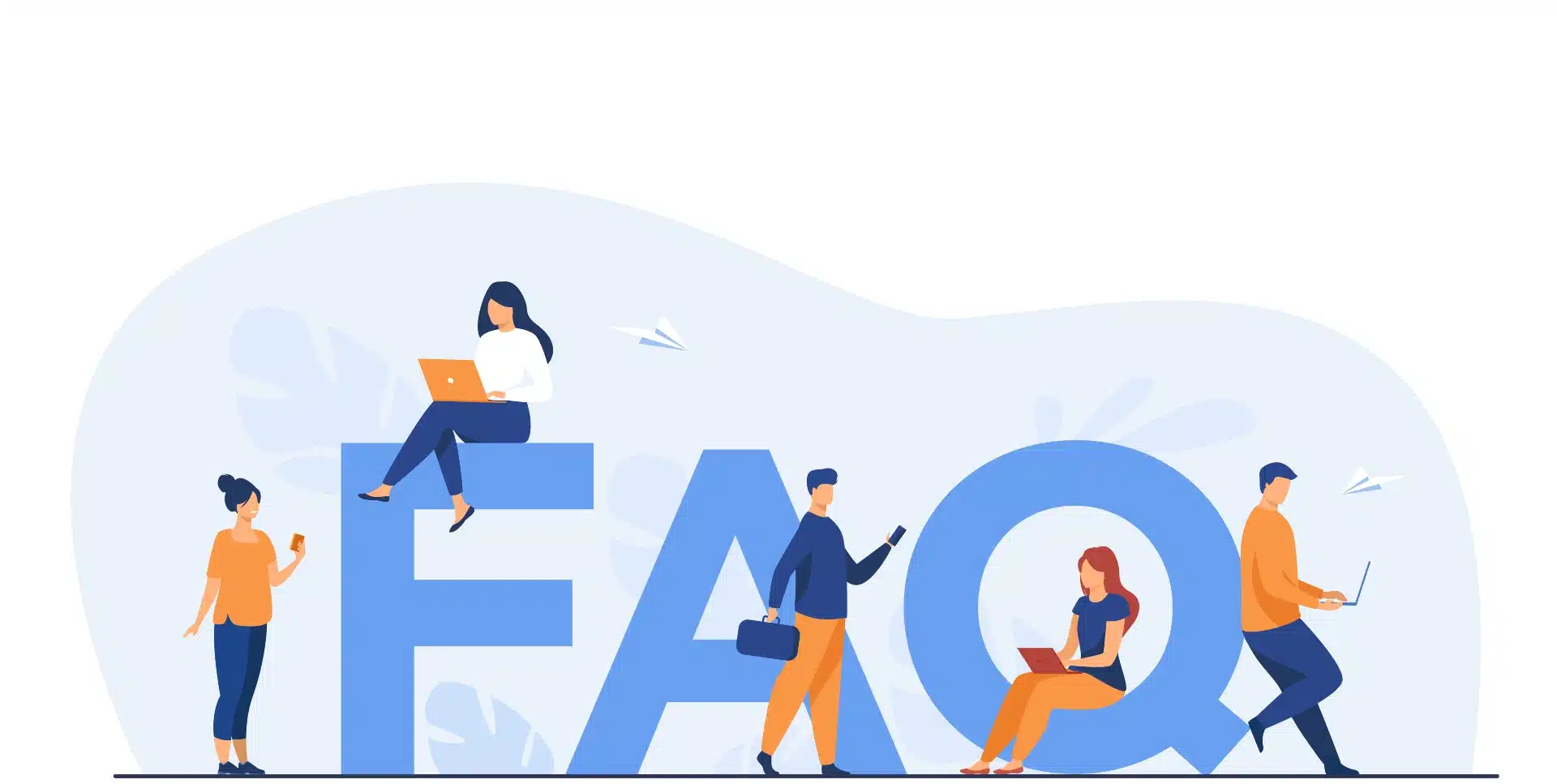
Pop-up HTML Widget – Frequently Asked Questions (FAQ)
What happens when I exceed the monthly Elfsight pop-up view limit?
The pop-up window will stop working and will not be displayed to visitors. Elfsight will send you a notification that you have exceeded the limits.
What should I do if I don’t know what to do? Can you do it for me?
Yes – contact us here.
Is it possible that in time there will also be a pop-up window function in the Webnode editor?
Nobody knows – we don’t know the answer to this question. If you want the programmers from Webnode to program such a function, go to the official website of Webnode and write them your opinion through the contact form. It is possible that if more requests from users are collected, Webnode will add the pop-up to editor.
Do I need technical knowledge to add a popup to my website?
No, you don’t need technical knowledge at all. Read this tutorial and you’ll definitely be able to do it! Fingers crossed!
Do I have to enter a credit card number?
No – the Elfsight service does not require a credit card when using the Free (LITE) version.
Can I edit the content of a popup after it is published on the web?
Yes, you can edit the popup content at any time on Elfsight. Changes will be automatically reflected on your website.
More awesome tutorials

How to add a snowflake animation to the Webnode site? Falling snow html code
Would you like to improve your Webnode site by animating the falling snow? No problem! In this tutorial, I'll show you how to add falling online snow to your site. Simple and free. Read more! #Let's go! 1. Log in to editing the Webnode site and paste the HTML code...

How to add a searchbox in Webnode website or e-shop?
Would you like a searchbox (searchbar) on your e-shop/website from WEBNODE?Are you looking for a simple and stylish search box that you can put on your website or e-shop in Webnode?Video-tutorialVideotutorial is only in Slovak language.In tutorial How to add a custom...
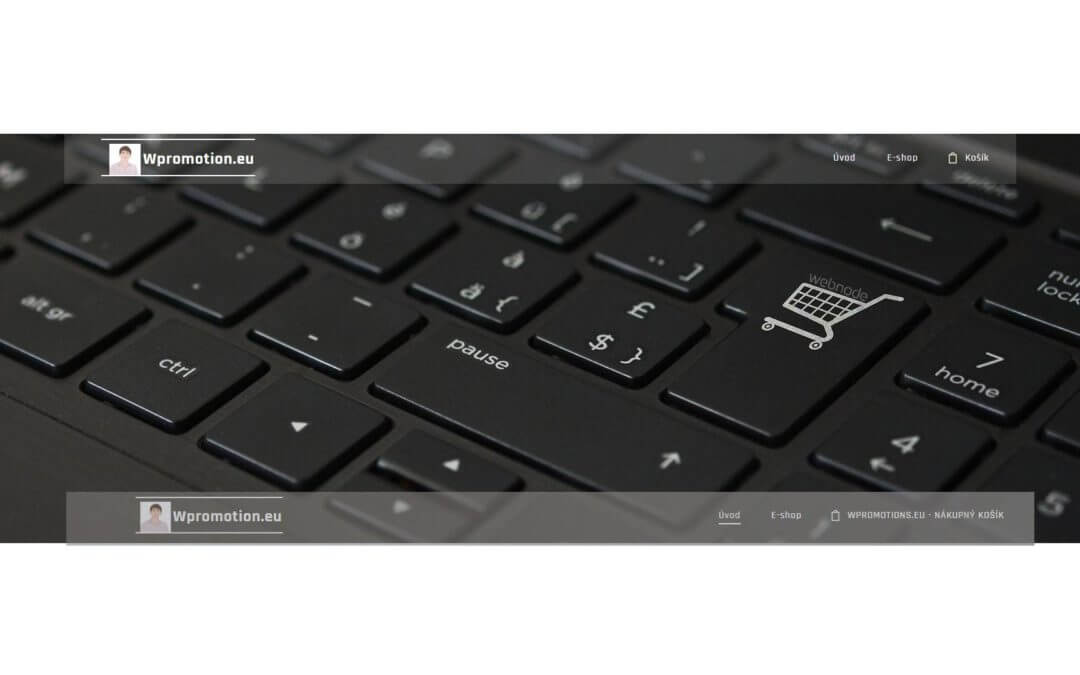
How to rename “Cart” in the menu in WEBNODE e-shop?
Would you like to rename the cart in the e-shop in Webnode from "CART" to "My Cart"? With my simple tutorial, you will definitely be able to do it. Just subscribe to my newsletter - William Promotions News - and get the pre-prepared code. In the code, you can...
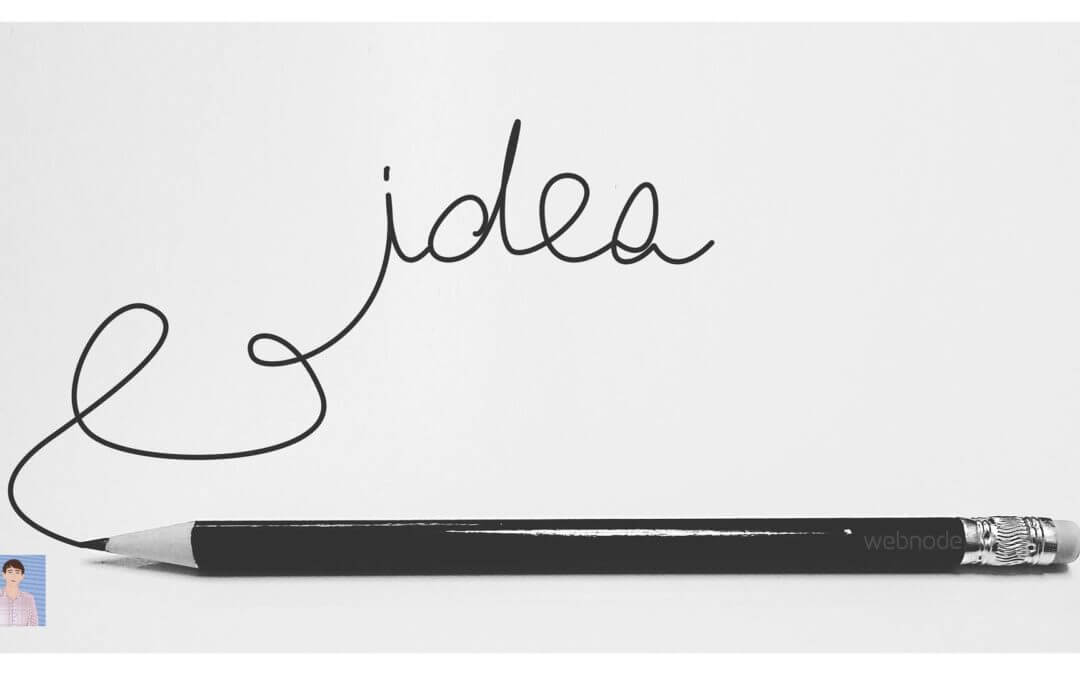
How to add pencil animation (type&swipe) to a website/eshop in WEBNODE?
Do you want to attract your audience? Would you like to improve your website? I have created a code for you that will allow you to display an animation of a writing pencil on your website or e-shop in WEBNODE. You can choose your own text in the code so...

How to add FAQ bookmarks to your website/e-shop in Webnode?
Would you like to add a FAQ bookmarks to the WEBNODE website or e-shop?In tutorial How to show and hide text after clicking the "More text" button? I showed you an easy way to hide text on the web. In this tutorial, I will show you how to use my code to create your...

How to create a simple business card website for FREE?
Create your first bussiness card website with WebnodeWhat is a business card website? A business card website is a simple website that briefly and clearly presents your services or products. It is a simple website that is used to obtain basic information about your...
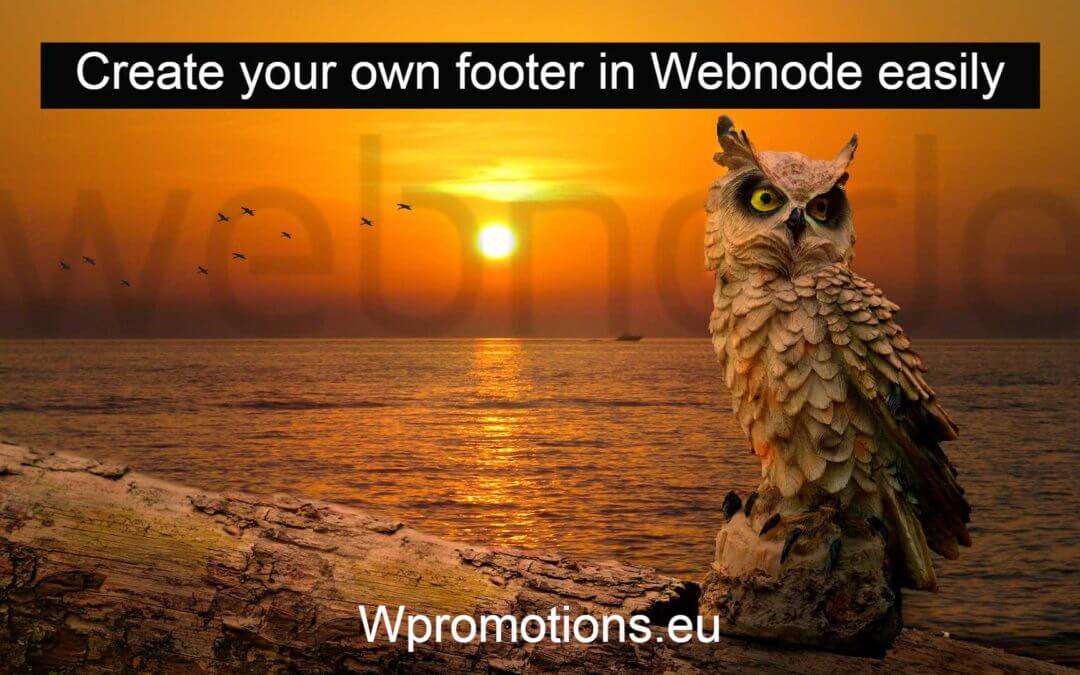
How to add hyperlinks into footer in Webnode?
Would you like to add your own footer to the web / e-shop in Webnode?Would you like to add a redirect to the website or e-shop in Webnode or link to your terms and conditions & GDPR to the footer? With my simple tutorial, you will definitely be able to do it. Just...
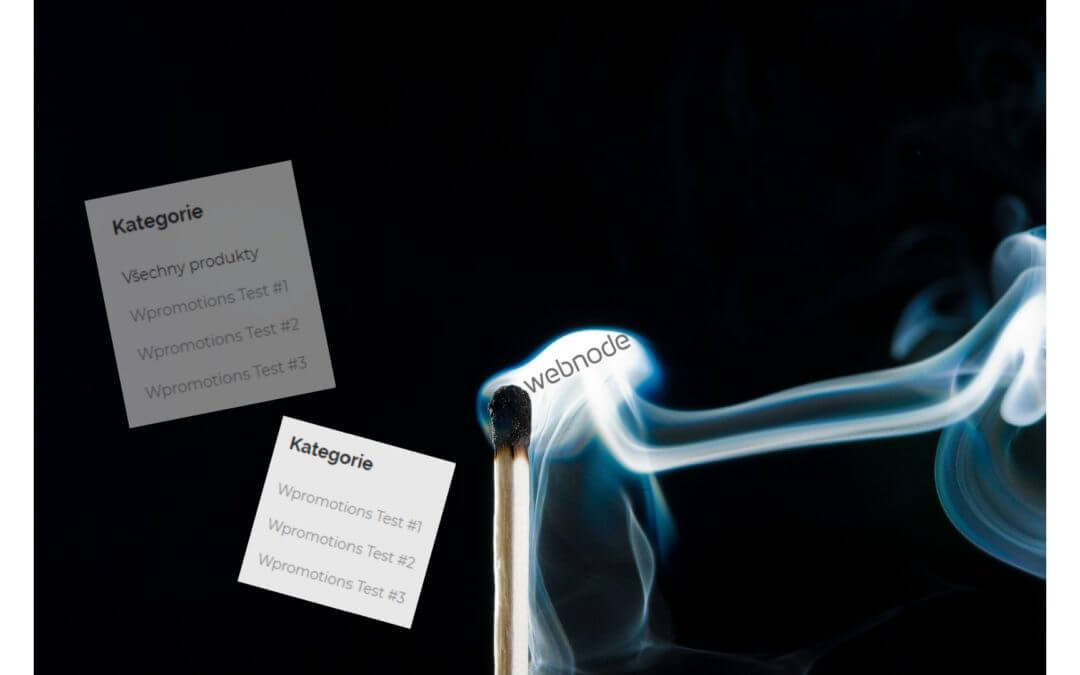
How to hide the category “all products” in the list of products in the e-shop from Webnode?
How to hide the "All Products" category in the product listing on the Webnode?In the tutorial How to hide the cart in the eshop in Webnode? and How to hide the article publication date in Webnode? we have shown how easy it is to "hide" something in Webnode....
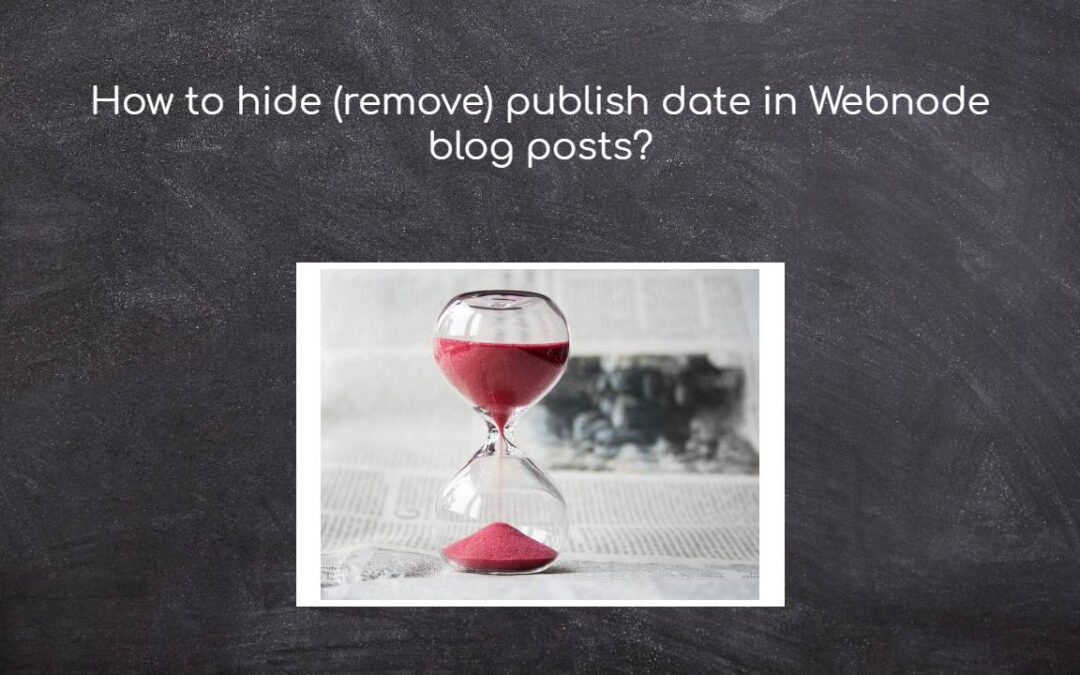
How to hide (remove) publish date in Webnode blog posts?
How to hide the publication date of posts in Webnode?In the tutorial How to hide the cart in the eshop in Webnode? i have shown u - how easy it is to "hide" something in Webnode. Learn how to easily remove a date from an article on your blog in Webnode in this quick...

How to add falling confetti to your WEB/E-SHOP ?
How to add animation - falling confetti to Webnode websites?I got an question in my Webnode free support if it is possible to add an animation of falling confetti on the Webnode website. Yes, it is possible - for everyone who is looking for "falling confetti on the...
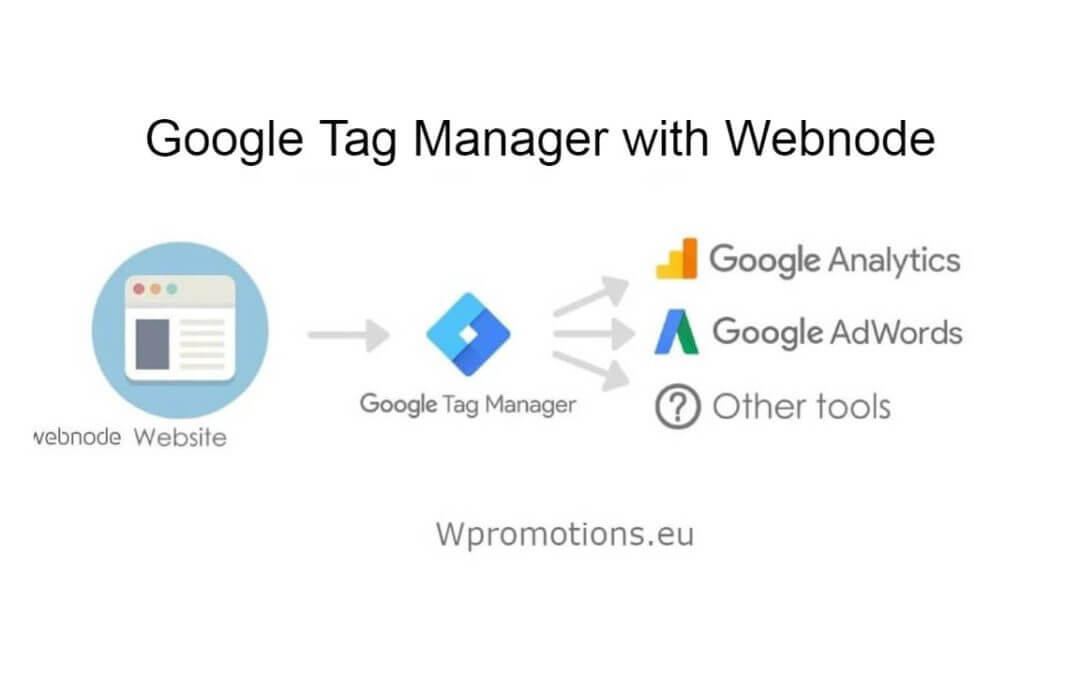
How to connect Google Tag Manager with Webnode website?
What is Google Tag Manager? and why you need it?Online marketing requires embedding of various measurement codes on your website or e-shop. In order to avoid having to insert each tracking code "manually" into the header or footer of the website, you can use the...
- How to link your Instagram with website in Webnode? - 29.4.2024
- How to add notification pop-up widget in Webnode? FREE! - 21.11.2023
- How to add Google Reviews in Webnode? - 5.11.2023