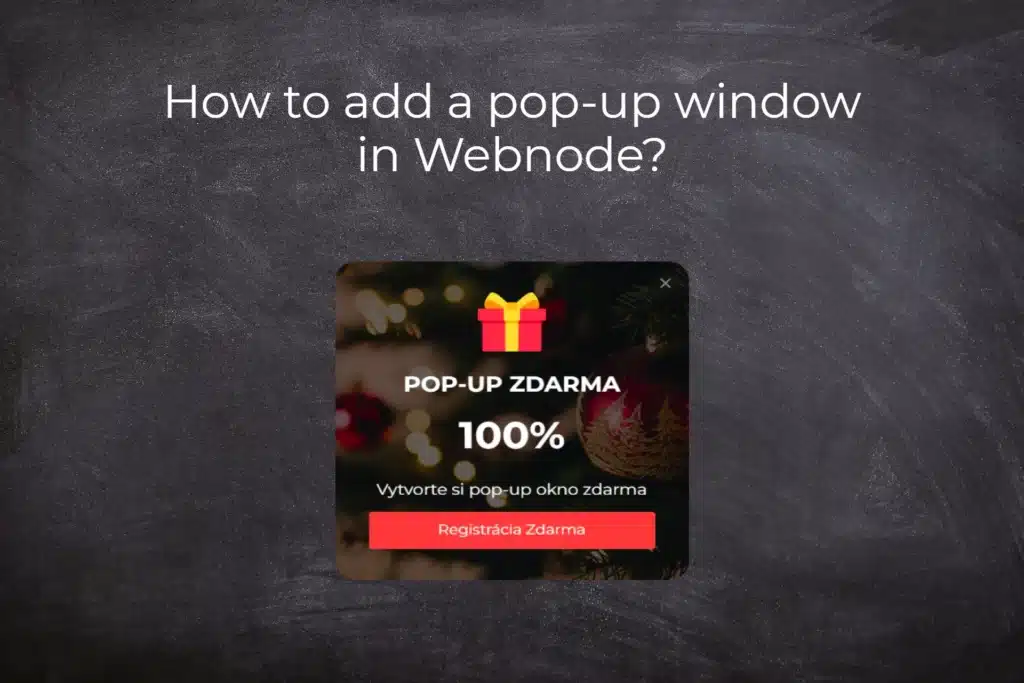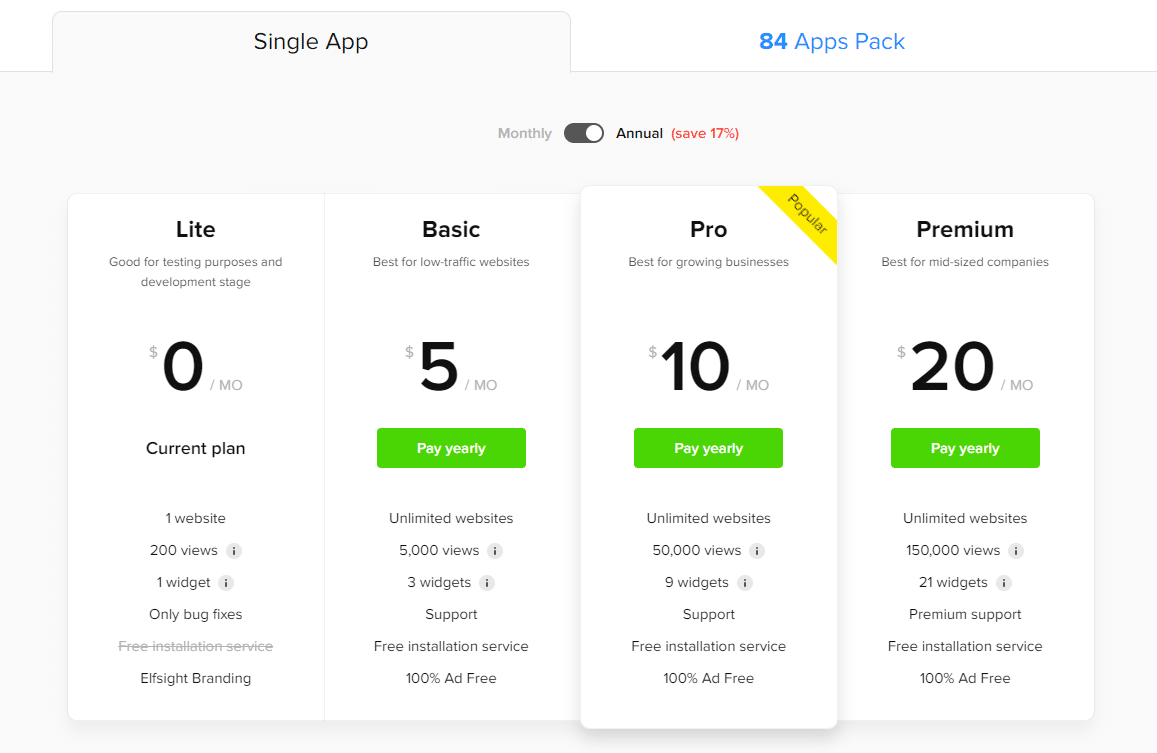Notification Pop-up window – free VS premium
Notification pop-up window – choose the right type
Notification Pop-up window and Webnode e-shop/web
Pop-up window – also works on mobile/tablet
TUTORIAL: How to easily add a pop-up in Webnode?
Notification pop-up in Webnode
In tutorial How to add a pop-up window for age verification in Webnode? (18+) we showed you how to easily add age verification to your website in the form of a pop-up window.
Let’s now take a look at your other options.
Can you imagine your Webnode website with an attractive pop-up window!? I really do!.
Add interactivity to your website with a pop-up widget. Create an effective advertising window in a few clicks and impress your visitors.
And did you know that the Webnode CMS allows you to easily connect this widget to the web using HTML code?!
Advertising pop-up window that we will show in this tutorial is free to some extent. The external service Elfsight works by offering a certain number of views in the free version (LITE) (currently it is 200 views / month), so it is quite enough for a smaller e-shop/website.
With more traffic, it is necessary to purchase one of the Premium tariffs offered by this Elfsight service after reaching the limit.
The price starts at 5 USD/month.
Notification pop-up window – choose the right type
The Elfsight external service allows you to choose a template, making the whole process more efficient. Currently, you can choose from up to 22 different pre-prepared templates.
A very popular template is the “Christmas sale” pop-up, which is prepared as an advertising window (pop-up) for Christmas!
-
-
- New collection – link
- Black Friday – link
- Announcement – link
- Sale Notification – link
- Exit Intent – link
- Thanksgiving Day – link
- Black Friday Coupon – link
- Special for you – link
- 3 days only – link
- Valentine’s Day Popup – link
- Offer Popup – link
- Newsletter Subscribe – link
- COVID-19 Update – link
- Coronavirus Update – link
- Special Offer – link
- Ready for Christmas – link
- New Year Sale – link
- Popup Form – link
- Floating Popup – link
- Best Seller – Christmas Sale – link
- Recent sales – link
-
Notification Pop-up window and Webnode e-shop/web
Would you like to add an advertising pop-up window to your website/e-shop in Webnode? No problem!
Although the Webnode editor does not have a pop-up widget function, it can be set using the external service in this guide and the HTML code.
Connecting this widget to your website is very simple and does not require any technical skills. Installing the widget will take you a few minutes.
Get started now!
Pop-up window – also works on mobile/tablet
All popups created with the help of Elfsight automatically adapt their design for different devices, ensuring a flawless and attractive experience for all visitors to your website.
This capability does not require any manual setup, which saves you time and ensures that your popup is always optimal and convenient for users, regardless of what device they are using.
1. Go to the official website https://www.elfsight.com, choose the appearance of the popup window.
*For the purposes of this guide, we will use the first option “New Collection”.
Continue with the green “Continue with this template” button.
2. In the next step, you can easily change the predefined texts and image. The system is intuitive, you can definitely handle it.
3 (b). Turn off the predefined On Page Load method. When using this method, the pop-up window starts as soon as the page is loaded, it can be useful for example for some important notification.
We will be interested in the best marketing technique for launching a pop-up window.
This trigger of a pop-up window is called On Exit Intent – pop-up window will pop up only at the moment when visitor is trying to close the page (leave your website).
At the moment when the website visitor leaves, we show him our great offer (pop-up with a discount code, newsletter registration in the pop-up, pop-up to download the ebook for free, etc.) as a last goodbye!
- Uncheck “On Page Load”.
- Check “On Exit Intent”.
4. After registration, you will see your new widget – continue by clicking the “Install” button
6. Log in to web editing in Webnode and insert the code according to what services you have purchased in Webnode:
1. I have purchased STANDARD, PROFI or BUSINESS premium plan in Webnode
If you have purchased Premium plan Standard, Profi or Business services from Webnode, you can embed the code of the pop-up window on all pages of the website with one click!
In the upper part of the editor, click on “Settings” – “Website Settings” – “HTML Header/Web Footer” – “HTML Header”.
TIP: If you have several codes, just put each code on a new line!
2. I have purchased a LIMITED or MINI premium plan from Webnode
3. I have the FREE version in Webnode
A few words at the end
In this tutorial, we’ve put together a popup on your Webnode website using the Elfsight external service. This simple and effective method allows you to add interactivity and engage your visitors.
Choosing the right template for your popup is a crucial step, and with 22 different options from Elfsight, you’re spoiled for choice. Whether it’s a special offer, a discount code, or an important notification, you can choose the template that best suits your needs.
Elfsight offers you the option to start with the free version and eventually switch to premium plans.
As we’ve shown, installing this widget is not technically difficult, and with our tutorial you should be able to create an attractive popup in minutes.
Engage your visitors, strengthen your marketing strategy and create an environment that will be enjoyable and interactive for them.
On behalf of the editorial staff of Wpromotions, we wish you much success in the online world, and especially a lot of fun with the WEBNODE editor.
TIP: You don’t have your own website in Webnode yet? Get a discount of up to 17% on a new website.
-> Click this special link to get the discount.
Pop-up HTML Widget – Frequently Asked Questions (FAQ)
What happens when I exceed the monthly Elfsight pop-up view limit?
The pop-up window will stop working and will not be displayed to visitors. Elfsight will send you a notification that you have exceeded the limits.
What should I do if I don’t know what to do? Can you do it for me?
Yes – contact us here.
Is it possible that in time there will also be a pop-up window function in the Webnode editor?
Nobody knows – we don’t know the answer to this question. If you want the programmers from Webnode to program such a function, go to the official website of Webnode and write them your opinion through the contact form. It is possible that if more requests from users are collected, Webnode will add the pop-up to editor.
Do I need technical knowledge to add a popup to my website?
No, you don’t need technical knowledge at all. Read this tutorial and you’ll definitely be able to do it! Fingers crossed!
Do I have to enter a credit card number?
No – the Elfsight service does not require a credit card when using the Free (LITE) version.
Can I edit the content of a popup after it is published on the web?
Yes, you can edit the popup content at any time on Elfsight. Changes will be automatically reflected on your website.
More awesome tutorials
How to add link to an email and phone number in Webnode?
Do you need to add a link to an email or phone number on the site created with Webnode? Email communication is a fast, simple and most commonly used link between you and your customers. For most potential customers, however, the main task is time, which can lead to...
How to create anchor links in Webnode? Click&Scroll
Videotutorial with ENG subtitles The anchor works as a link within a single page. You do not see a different page (web) through the link, but you will be taken to another place on the page you are currently viewing. Anchor formation (tabs) is divided into two...
How to add a Webnode website to Google Search?
Add a Webnode website to Google Search Engine We're all familiar with Google search engine, and it's not necessary to introduce it in any way. Search engines roam web pages regularly, and when they find a new site, they automatically add it to their search results. If...
How to add a discussion on a Webnode website? (DISQUS)
YouTube Video Tutorial (english subtitles) How to easily create a discussion using - disqus.com In this tutorial, you will learn how to place a discussion on the Webnode website so yours visitors can add comments to the site. We will use an external application - HTML...
How to easily set up Google Map in Webnode?
Your map in Webnode does not work? Sometimes, when you type an address, the system can not find a specific address, so the map does not work in the published version of the site. In this tutorial i will show u two solutions to fix the problem. So follow these...
How to add an online chat to the Webnode website? FREE!
Do you want to add an online chat on your Webnode website for faster communication with your clients? In this tutorial, I will show you how to easily get a code for an online chat on your website. 1. The first step is registering on the official...
How to create your own company logo? It’s for free
Do you want to create own company logo? You can create own brand new logo in few minutes using free service. I highly recommend it. Its free. 1. Click on this link, which will redirect to official website of this awesome service: Logo Maker. 2. Choose...
How to add a Scroll to Top button to website in Webnode?
Videotutorial in Slovak language with ENGLISH subtitlesDo you want to add a Scroll Top button on your Webnode website? In tutorial "How to create anchor links in Webnode? Click&Scroll" i've shown how to redirect (scroll) to a specific place on the web. An...
How to add a responsive table to a Webnode website?
Do you need to add a table to your Webnode website? In Webnode editor this function is missing, but the table can be created using external app - tablesgenerator.com. Instructions for creating and inserting a spreadsheet for Webnode Webpages. 1....
How to easily set an automatic redirection on your Webnode website?
Looking for a way to automatically redirect your website visitor to another website? (URL address) Follow these steps: 1. Edit and copy the HTML code below. In the code, edit the URL value. In place of the URL, enter the URL address (website) to which you want...
How to add a countdown timer in Webnode?
Countdown time in the WebnodeDo you need to add countdown timer HTML code to your website? Are you planning a wedding, party or opening a new restaurant and want to keep everyone on edge? No problem.1. Use the script to count down the time:xxx xxx On line no. 1 you...
- Jak si založit Webnode e-shop v roce 2025? - 5.1.2025
- ⭐Webnode Eerlijk Recensie & Beoordeling - 1.1.2025
- Webnode Recenzia - 1.1.2025