How to set up remarketing on Webnode? and Where should you insert the remarketing code?
In tutorial How to add a conversion code in Webnode? I’ve shown you an easy way to insert your conversion tracking conversion code.
Let’s now take a look at another PPC method, so-called. Remarketing (retargeting).
What is remarketing?
Remarketing (retargeting) is a method of targeting your online ads, e.g. by Google Adwords or Sklik, etc. to specific target groups of people who have previously visited your website (e.g., on Webnode).
Easy Step-by-Step tutorial: How to add remarketing codes in Webnode?
In order to start using Retargeting, it is necessary to place a so-called Retargeting code. This is the html code that must be placed on every page of your website where you want to record visitors to target your ads.
However, to cover your entire site, place this remarketing code in a section that is common to the entire site, such as a footer of all pages.
1. Paste your remarketing code in “Settings” – “Site Settings” – “HTML header / footer” – “HTML code in the footer of all pages”.
Codes to these sections in Webnode can only be added with the Premium plan Standard or Profi.
2. Publish changes and you are done 🙂
TIP: If you have a Free version of the website or you have a Limited and Mini Premium Plan purchased, you can insert the remarketing codes using the “Pages” button – “Select a page” – “SEO page settings” – “Custom HTML footer code“. (you have to insert the code “manually” on each page!!!).
More awesome tutorials
How to create a website in Webnode using the AI?
Website with Webnode and Artificial Intelligence (AI) Benefits of creating a website with AI TUTORIAL: How to create a website in Webnode using AI? Migrating a website to Webnode using AI Webnode's AI-powered user experience A few words at the end Webnode web using AI...
Google Business Sites have been discountinued. Webnode is a fast and easy alternative!
Google Business Sites - discountinued Google Business Sites - alternatives Webnode as an alternative to Google Business Sites Webnode AI migration tool A few words at the end Webnode as an alternative to Google Business Sites - Frequently Asked Questions (FAQ)Google...
How to add reviews from Facebook to a website in Webnode?
Facebook Reviews in Webnode Facebook Reviews - free VS premium Facebook Reviews - choose the right type Facebook Reviews widget and Webnode e-shop/web TUTORIAL: How to add reviews from Facebook to a website in Webnode? A few words at the end Facebook Reviews HTML...
How to add notification pop-up widget in Webnode? FREE!
Notification pop-up in Webnode Notification Pop-up window - free VS premium Notification pop-up window - choose the right type Notification Pop-up window and Webnode e-shop/web Pop-up window - also works on mobile/tablet TUTORIAL: How to easily add a pop-up in...
How to add Google Reviews in Webnode?
Google Reviews in Webnode Google Reviews - Free VS Premium Google Reviews - Choose the Right Type Google Reviews Widget and Webnode E-shop/Web TUTORIAL: How to add Google reviews to your website on Webnode? A Few Words in Conclusion Google Reviews HTML Widget -...
Copy and move the content without limitations
Copy and move the contentA few months ago, on the Wpromotions portal, we presented 7 new WEBNODE templates for creating a company website. Today we'll take a look at what's new in the editor when working with content, specifically copying and moving the...
Age Verification Pop-Up in WEBNODE: Enhance Website Safety
Age-verification popup in Webnode Free popup vs premium version Free popup templates Ageverification widget in Webnode eshop How to add a ageverification popup in Webnode? Conclusion Popup - Frequently Asked QuestionsAge-verification popup in WebnodeWould you like...
Wedding Website
What is a wedding website? Why you need a wedding website? What to include on your wedding website? Cost of a wedding website Wedding website templates How to create a wedding website?What is a wedding website?In today's digital age, not even a wedding can do without...
7 new WEBNODE templates for creating a company website
Have you seen 7 new Webnode templates for creating a company website in 2023?In our Webnode News, we have already discussed a few interesting things about the Webnode editor. Have you read the article about 5 new awesome features of the NEW e-commerce Premium Plan...
Do you like this tutorial? Share it, please 🙂










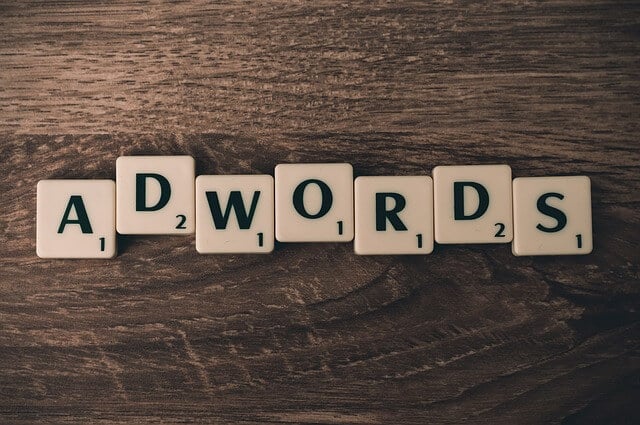
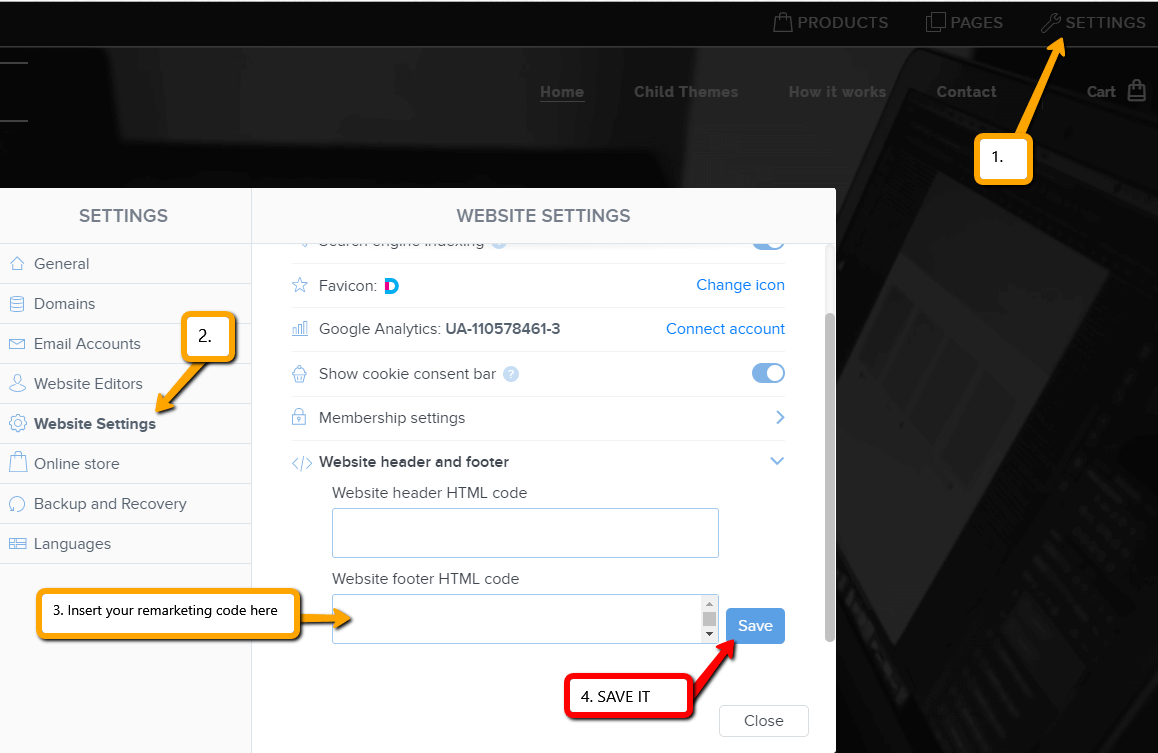

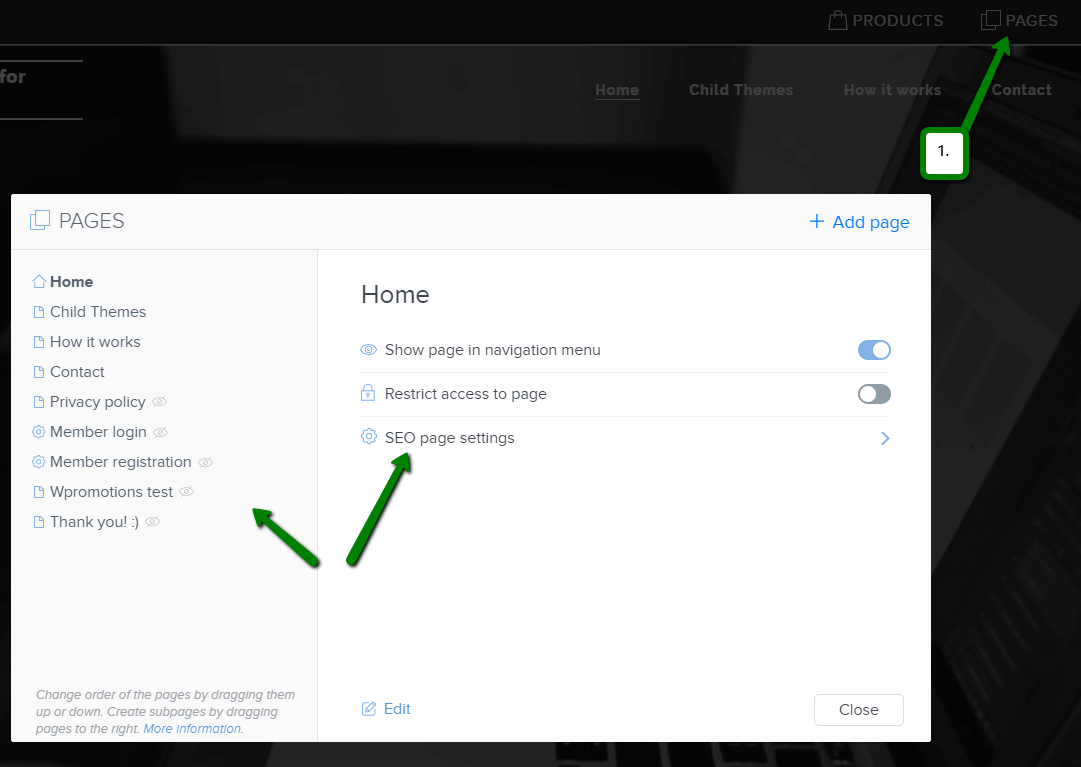
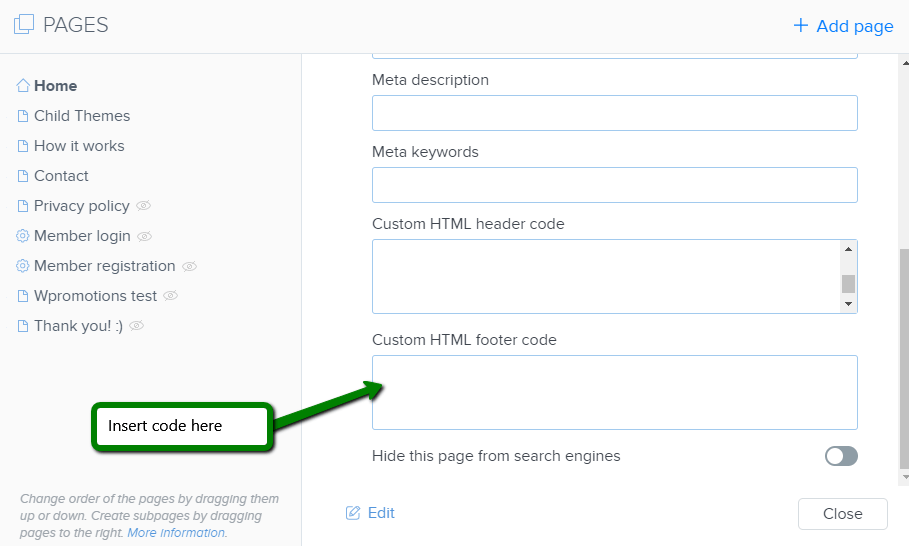



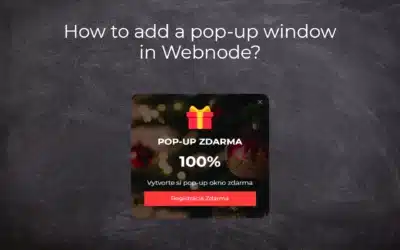
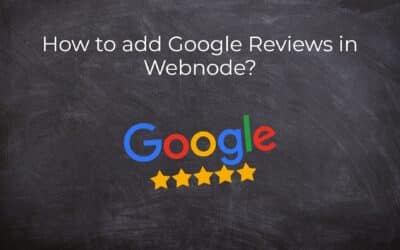
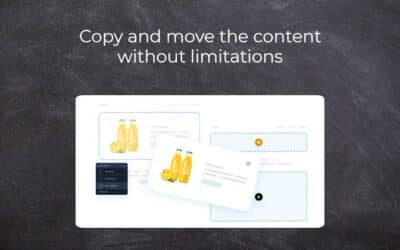
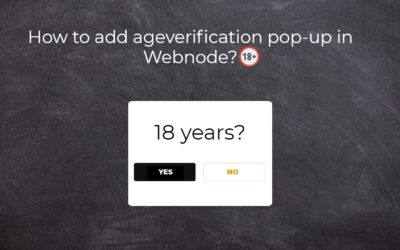
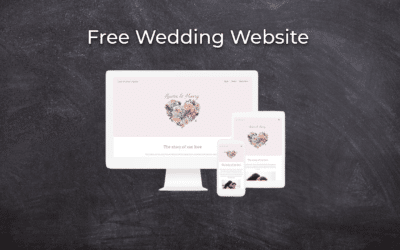
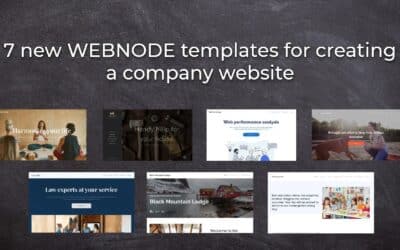









This is awesome, however any ideas how to insert remarketing code in footer, when i already have a Google analytics in it.?
Thank you
Michae
l Laurinc
Hey Michal,
Thanks for your comment. I am happy to help you.
Its easy – just hit enter and insert the second code under the first code. You can insert more codes into footer/header, you just have to make a space for them.
Have a nice day
Viliam
PS: Dont forget that Wpromotions.eu has also Slovak version. I am also from Slovakia 🙂 🙂