How to set up remarketing on Webnode? and Where should you insert the remarketing code?
In tutorial How to add a conversion code in Webnode? I’ve shown you an easy way to insert your conversion tracking conversion code.
Let’s now take a look at another PPC method, so-called. Remarketing (retargeting).
What is remarketing?
Remarketing (retargeting) is a method of targeting your online ads, e.g. by Google Adwords or Sklik, etc. to specific target groups of people who have previously visited your website (e.g., on Webnode).
Easy Step-by-Step tutorial: How to add remarketing codes in Webnode?
In order to start using Retargeting, it is necessary to place a so-called Retargeting code. This is the html code that must be placed on every page of your website where you want to record visitors to target your ads.
However, to cover your entire site, place this remarketing code in a section that is common to the entire site, such as a footer of all pages.
1. Paste your remarketing code in “Settings” – “Site Settings” – “HTML header / footer” – “HTML code in the footer of all pages”.
Codes to these sections in Webnode can only be added with the Premium plan Standard or Profi.
2. Publish changes and you are done 🙂
TIP: If you have a Free version of the website or you have a Limited and Mini Premium Plan purchased, you can insert the remarketing codes using the “Pages” button – “Select a page” – “SEO page settings” – “Custom HTML footer code“. (you have to insert the code “manually” on each page!!!).
More awesome tutorials
How to set redirection to external URL from a bookmark in the menu on Webnode?
Are you looking for a way to set redirect from Menu in Webnode to a different website (by clicking on the menu item) ? Let's do it! 🙂 1. Create a New Page in Menu. 2. Edit the code below as follows: You can adjust the value of line...
3 simple ways how to embed an online MP3 player on the web in Webnode
Are you looking for a simple way how to embed MP3 player on Webnode site? In this tutorial I will show you three easy ways (free of charge). 1. The first way is to use the function directly in the Webnode editor. Click "+" and "File". Mp3 will start in a...
How to add a custom search box to my website/e-shop in Webnode?
In the tutorial How to add a product searchbox in Webnode e-shop? I've shown a simple solution for adding your own search engine. Let's take a look at another search engine and your other options.Create your own search box using Google Custom Search Engine Find...
12 biggest free pictures stocks for commercial use. Pictures for free.
In this tutorial you will find links to 12 free photo services. All images are licensed under CC0 license. ✔ Images are for commercial use. If you've downloaded images through Google, it's wrong! When you are creating own website, I recommend you these 12 free sources...
How to add Webnode website to Search engine Bing.com?
Looking for a way to add your website to Bing.com? Read more! In tutorial How to add a Webnode website to Google Search? I have shown how to link your site to Google. (automatic index) Now let's look at Bing.com. Bing.com is the second most used search engine and...
How to change the URL address of a Webnode page, article or product?
Do you need to change the URL for a Webnode page? In this tutorial, I'll show you how to change the URL of a page, article, and product in Webnode. 1. Change the URL of the page. In the top editor bar, click on "Pages" - "Choose a page" - "SEO page setup". and...
How to change the image for a shared Facebook link in Webnode?
You do not see the (preview) image when sharing a website in Facebook? If you share your website link on Facebook, it may happen that no picture appears or an image you do not want appears. In the following steps, you'll learn how to change the image for the shared...
How to easily add a website to the Google My Business?
Instruction for registration in the catalog of companies My Business - Google. *Service is for FREE. Let's now take a look at the largest catalog of companies in the world - Google My Business. Registering in My Business is an excellent way to show your business on...
How to change the color of a label when copying text?
Are you looking for a way to change the color of the label (mark) when copying? This color is preset in blue. In this tutorial, I'll show you how you can easily change the color and thus improve the look of your site. #Let's do it 🙂 1. Log in to editing the...
Do you like this tutorial? Share it, please 🙂










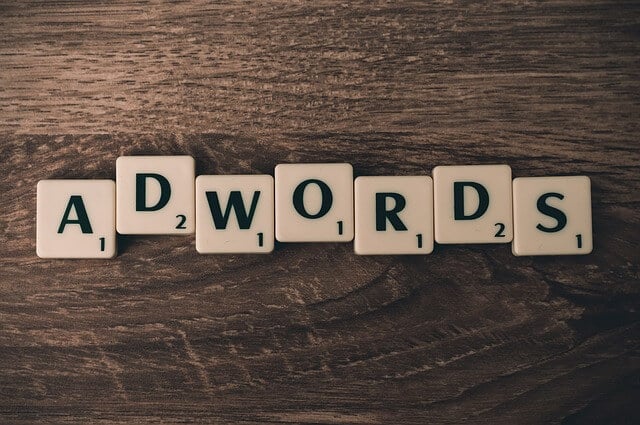
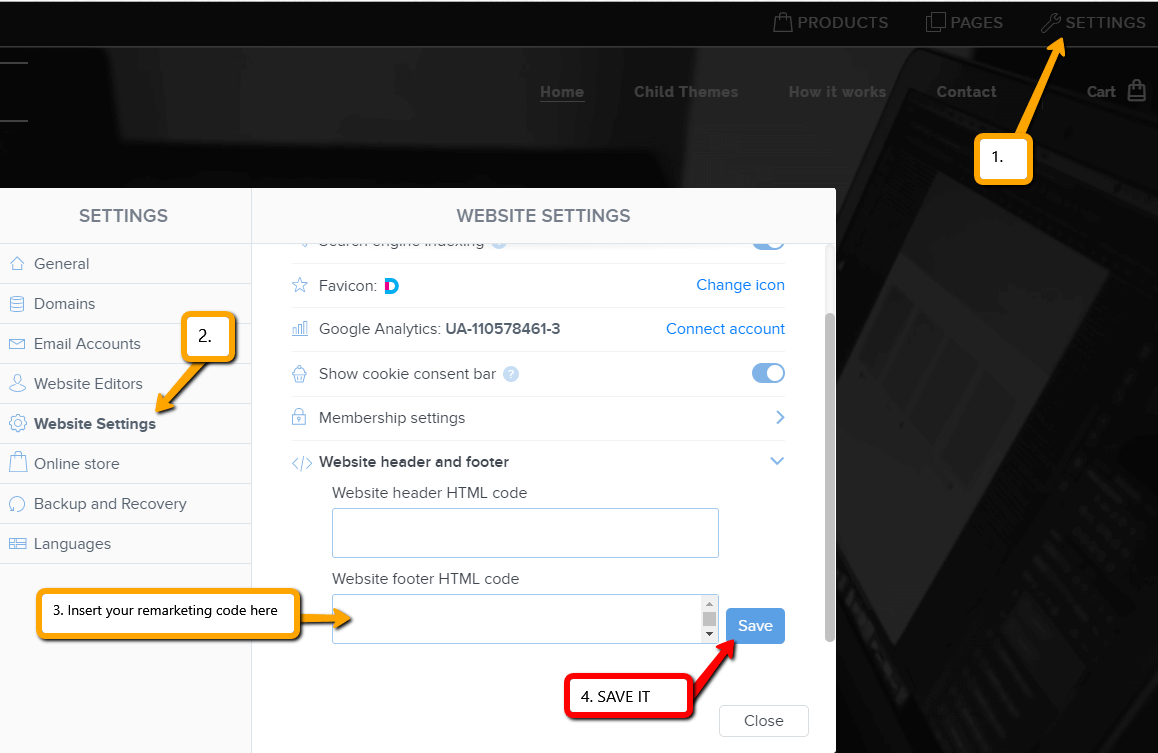

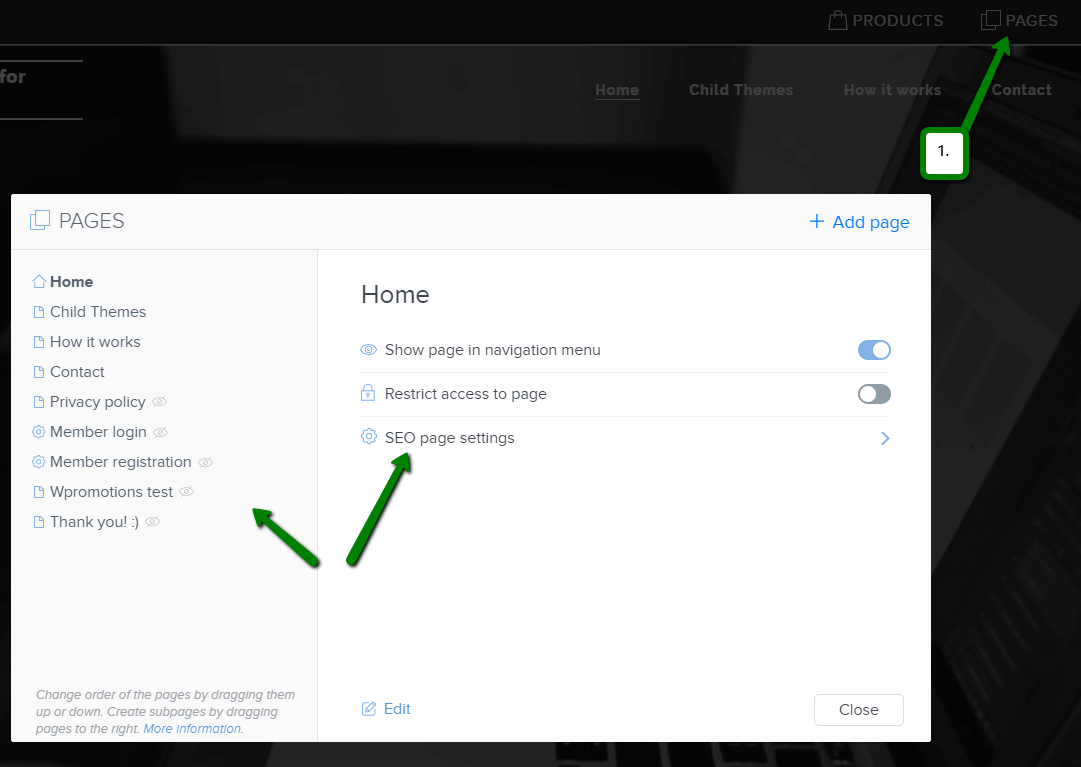
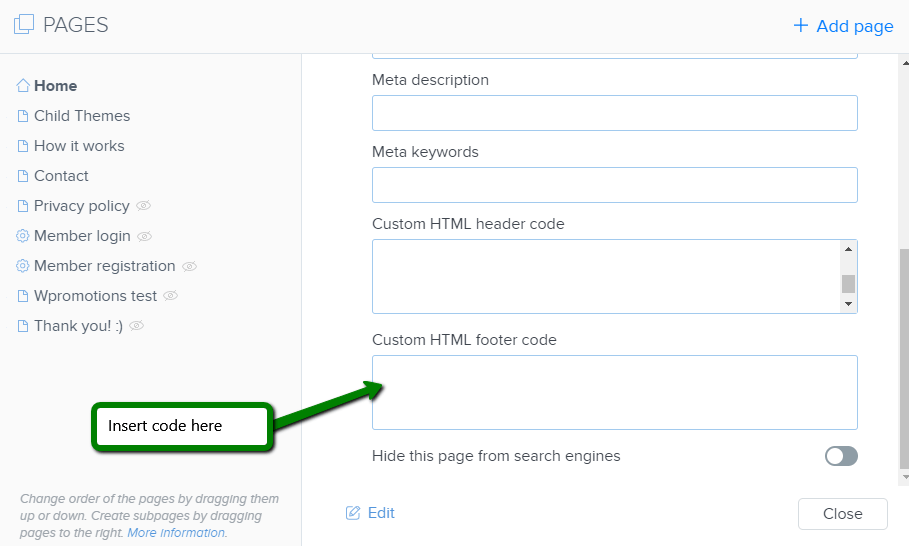




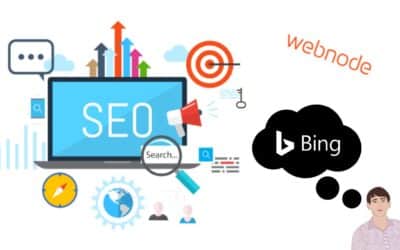













This is awesome, however any ideas how to insert remarketing code in footer, when i already have a Google analytics in it.?
Thank you
Michae
l Laurinc
Hey Michal,
Thanks for your comment. I am happy to help you.
Its easy – just hit enter and insert the second code under the first code. You can insert more codes into footer/header, you just have to make a space for them.
Have a nice day
Viliam
PS: Dont forget that Wpromotions.eu has also Slovak version. I am also from Slovakia 🙂 🙂