How to set up remarketing on Webnode? and Where should you insert the remarketing code?
In tutorial How to add a conversion code in Webnode? I’ve shown you an easy way to insert your conversion tracking conversion code.
Let’s now take a look at another PPC method, so-called. Remarketing (retargeting).
What is remarketing?
Remarketing (retargeting) is a method of targeting your online ads, e.g. by Google Adwords or Sklik, etc. to specific target groups of people who have previously visited your website (e.g., on Webnode).
Easy Step-by-Step tutorial: How to add remarketing codes in Webnode?
In order to start using Retargeting, it is necessary to place a so-called Retargeting code. This is the html code that must be placed on every page of your website where you want to record visitors to target your ads.
However, to cover your entire site, place this remarketing code in a section that is common to the entire site, such as a footer of all pages.
1. Paste your remarketing code in “Settings” – “Site Settings” – “HTML header / footer” – “HTML code in the footer of all pages”.
Codes to these sections in Webnode can only be added with the Premium plan Standard or Profi.
2. Publish changes and you are done 🙂
TIP: If you have a Free version of the website or you have a Limited and Mini Premium Plan purchased, you can insert the remarketing codes using the “Pages” button – “Select a page” – “SEO page settings” – “Custom HTML footer code“. (you have to insert the code “manually” on each page!!!).
More awesome tutorials
How to add a countdown timer in Webnode?
Countdown time in the WebnodeDo you need to add countdown timer HTML code to your website? Are you planning a wedding, party or opening a new restaurant and want to keep everyone on edge? No problem.1. Use the script to count down the time:xxx xxx On line no. 1 you...
How to avoid copying (stealing) from your website?
Do you want to avoid copying content from your website? This HTML code will allow your site to block the right click of the mouse on your site to prevent text copying. The keyboard shortcut (ctrl + c + ctrl + v) does not limit this, but it could discourage any...
How to connect Google Calendar to my website in Webnode?
Google Calendar - great help with organizing your time Google Calendar is a web application for organizing your time. In this tutorial, we'll learn how to insert Google Calendar into a Webnode website. 1. The first step is to create an account with Google - here 2. ...
How to change the email in a Webnode contact form?
Do you need to change the email in the contact form in Webnode? The email in the Webnode contact form is pre-set to the email you use to log in to Webnode. If you want to change the email in the contact form, follow these instructions: 1. Login to the...
How do I easily link my Facebook to my website in Webnode?
Do you need to insert a widget for linking a Facebook site to a website? In tutorial How to add a social network icons (FB and Instagram) to the top of the Webnode website? I have shown an elegant solution for linking soc. networks with your website. Let's now...
Do you like this tutorial? Share it, please 🙂










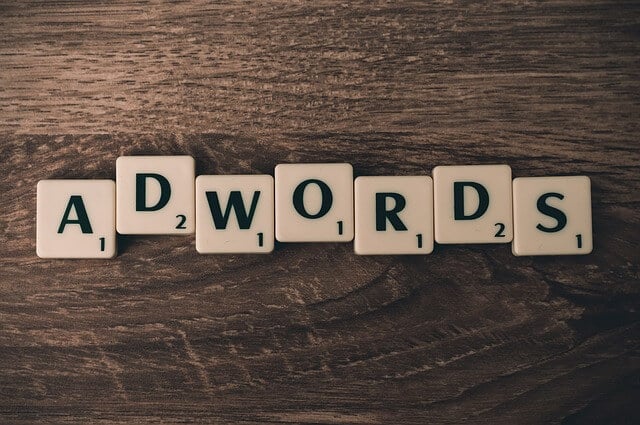
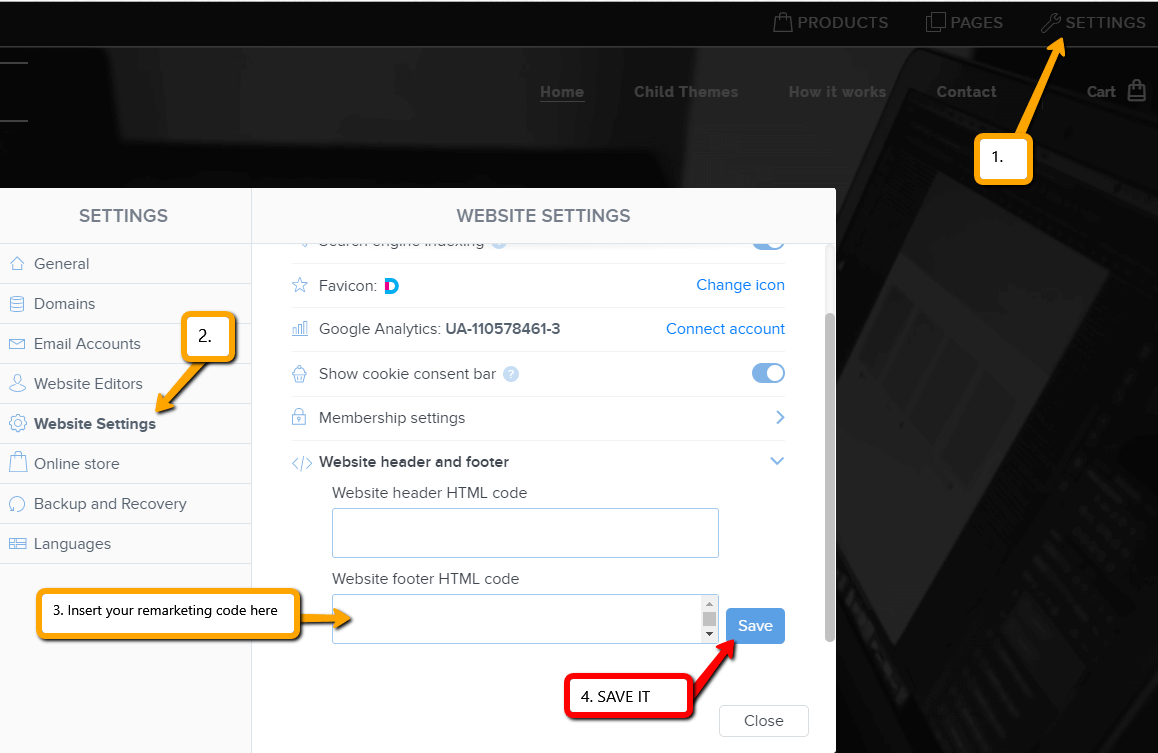

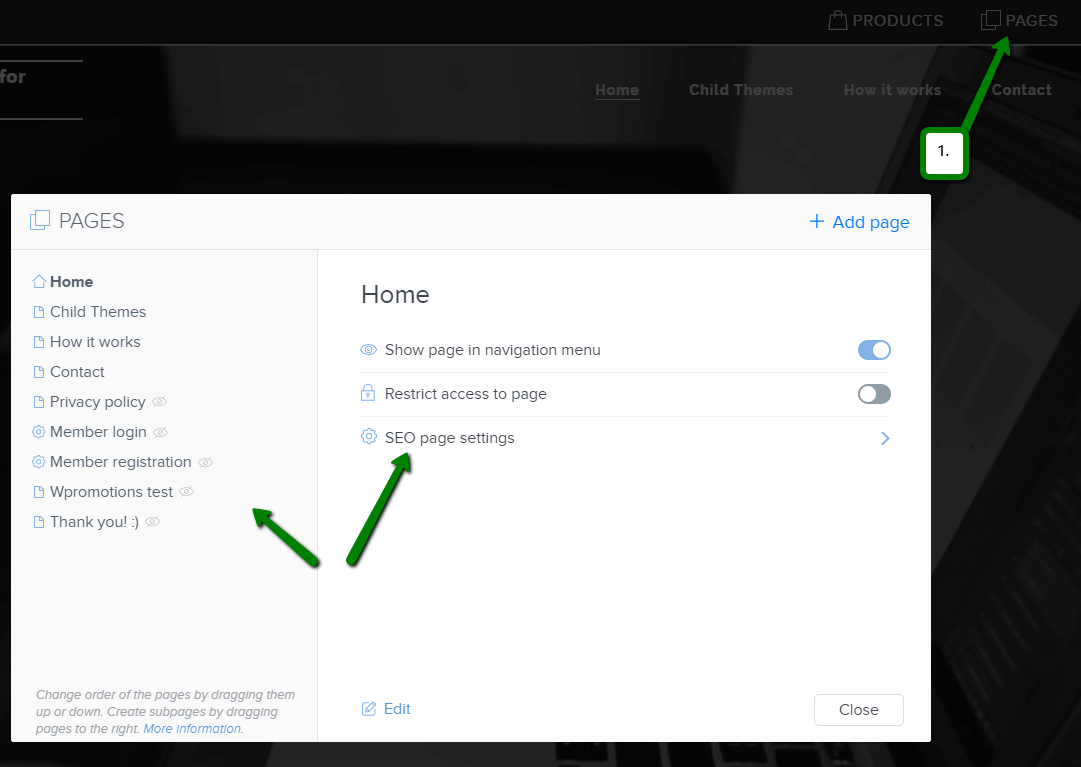
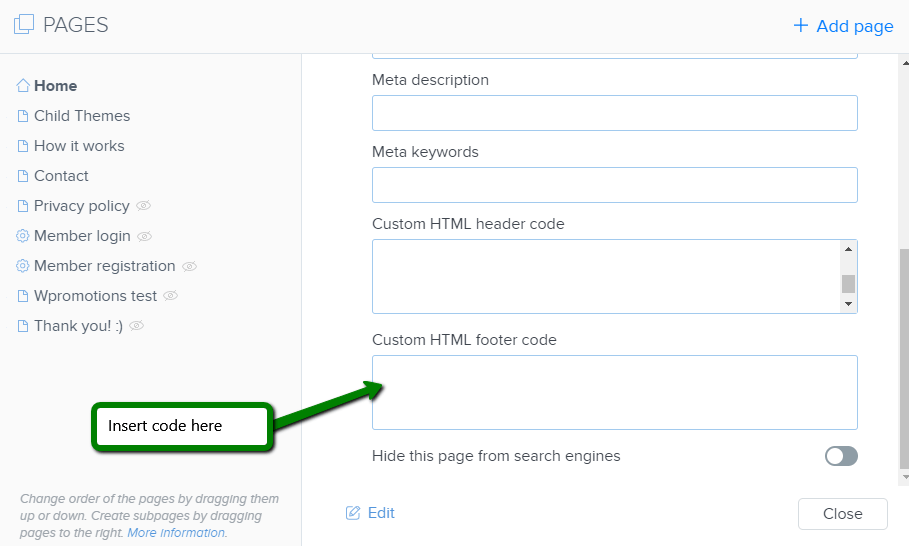


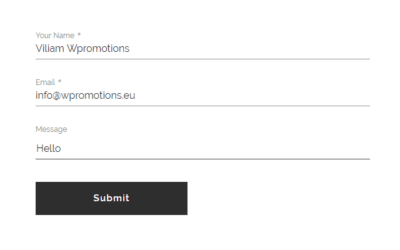










This is awesome, however any ideas how to insert remarketing code in footer, when i already have a Google analytics in it.?
Thank you
Michae
l Laurinc
Hey Michal,
Thanks for your comment. I am happy to help you.
Its easy – just hit enter and insert the second code under the first code. You can insert more codes into footer/header, you just have to make a space for them.
Have a nice day
Viliam
PS: Dont forget that Wpromotions.eu has also Slovak version. I am also from Slovakia 🙂 🙂