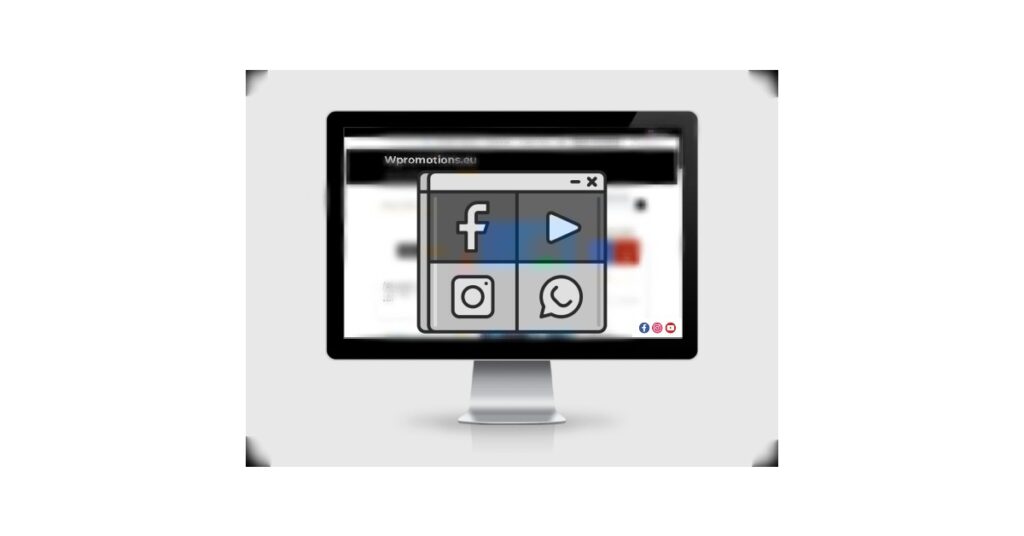Would you like to add social icons like Facebook, Instagram, YouTube etc.
to the FOOTER of your WEBNODE website?
Social networks like Facebook or Instagram are popular topics on my website. I wrote these tutorials:
In this tutorial I will show you an online application that will allow us to add soc icons. networks to the bottom of your website.
List of social network icons is really large and the basic ones such as Facebook, Linkedin, YouTube, Instagram, Pinterest or Twitter are there.
No technical skill required to connect this service to your Webnode website.
Elfsight is free and you don’t have to pay anything at all.
✎ DIY Tutorial: How to add soc icons. networks to the bottom of your WEBNODE website?
1. Register for free —> www.elfsight.com (in menu choose Widgets and Social Media Icons)
2. Add social icons. depending on what social networks you use and set your URL addreses and click on Add to website
3. Click on button “Add to website”
4. Choose free version (you can upgrade to premium later if needed)
5. On the “Add to website” page, copy the code that will be used to connect this service to your website.
6. Log in to Webnode CMS and paste the code into HEADER of all pages of your website.
Now, please choose the way how to insert the code, depending on what Premium plan you have purchased from Webnode:
1. I have purchased Premium plan Standard or Profi
2. I have website in the Free version or I have purchased the Premium Plan Limited or Mini.
I am happy for you!
I’m glad you read to the end and added social network icons to your Webnode website.
I hope everything went smoothly.
Please write to me in the comments if you succeeded.
I keep my fingers crossed for your online business. Good luck!
More awesome tuts
Ako prepojiť Facebook s webom?
Potrebujete na webové stránky vložiť widget pre prepojenie webu s Facebook? Ste tu správne. V návode Ako pridať ikony soc. sietí (FB a Instagram) do hornej časti na webe vo Webnode? sme si ukázali elegantné riešenie pre prepojenie webu so soc. sieťami. Poďme sa...
Ako na webové stránky vložiť diskusiu? (DISQUS)
VideonávodNávod pre vytvorenie diskusie na stránkach diskusného fóra - disqus.com V tomto návode sa dozviete ako si na webové stránky u Webnode vložíte diskusiu, aby návštevníci Vášho webu mohli na stránky pridávať komentáre resp. diskutovať. Použijeme...
Ako do Webnode pridať responzívnu tabuľku?
Potrebujete na Vaše webové stránky u Webnode pridať tabuľku? Vo Webnode editore táto funkcia nie je, avšak tabuľku je možné vytvoriť pomocou externej aplikácie - tablesgenerator.com. Návod na vytvorenie a vloženie tabuľky na webové stránky od spoločnosti...
Script pre SK/CZ meniny
Potrebujete na Vaše webové stránky vložiť HTML kód, ktorý zobrazí aktuálny deň a meniny? Niektorí z nižšie uvedených kódov môžete na webové stránky u Webnode vložiť pomocou funkcie HTML. Kód vložte na biele pozadie. SK meniny CZ svátek TIP: Ak...
Script na presmerovanie (redirect)
Hľadáte spôsob ako návštevníka Vašej webstránky automaticky presmerovať na inú webstránku? (URL adresu) Upravte nižšie uvedený HTML kód a to nasledovne: 1. V kóde upravte hodnotu URL. Namiesto URL vložte do kódu adresu na ktorú chcete návštevníka presmerovať...
Script na odpočet času
Odpočet času v systéme WebnodePotrebujete na webové stránky pridať HTML kód odpočítavania času? Plánujete svadbu, oslavu alebo otvorenie novej reštaurácie a chcete všetkých držať v napätí? Žiadny problém.1. Použite script na odpočet času:xxx xxx Na riadku č. 1 môžete...
Skript na zablokovanie pravého kliku
Chcete zabrániť kopírovaniu obsahu z Vašich webových stránok? Tento HTML kód umožní na Vašich stránkach zablokovať návštevníkom pravý klik myši a tým zabrániť kopírovaniu textu. Klávesovú skratku (ctrl+c + ctrl+v) to síce neobmedzí, ale mohlo by to prípadného...
Ako pridať stránku do vyhľadávača Seznam.cz?
Pridanie webu do vyhľadávača Seznam.cz V návode Ako pridať stránku do vyhľadávača Google? a Ako pridať www stránku do vyhľadávača Bing.com? sme si ukázali ako jednoducho pridáte web do Google.com a Bing.com. Poďme sa teraz spoločne pozrieť na najznámejší český...
Ako prepojiť Google Kalendár s webom?
Google Kalendár - výborná pomoc pre organizáciu času Google Kalendár je webová aplikácia pre organizáciu Vášho času. V tomto návode sa dozviete ako vložiť Google Kalendár na webové stránky od spoločnosti Webnode. 1. Prvý krok je vytvorenie účtu u Google - tu. 2. V...
- Jak si založit Webnode e-shop v roce 2025? - 5.1.2025
- ⭐Webnode Eerlijk Recensie & Beoordeling - 1.1.2025
- Webnode Recenzia - 1.1.2025