Would you like to add social icons like Facebook, Instagram, YouTube etc.
to the FOOTER of your WEBNODE website?
Social networks like Facebook or Instagram are popular topics on my website. I wrote these tutorials:
In this tutorial I will show you an online application that will allow us to add soc icons. networks to the bottom of your website.
List of social network icons is really large and the basic ones such as Facebook, Linkedin, YouTube, Instagram, Pinterest or Twitter are there.
No technical skill required to connect this service to your Webnode website.
Elfsight is free and you don’t have to pay anything at all.
✎ DIY Tutorial: How to add soc icons. networks to the bottom of your WEBNODE website?
1. Register for free —> www.elfsight.com (in menu choose Widgets and Social Media Icons)
2. Add social icons. depending on what social networks you use and set your URL addreses and click on Add to website
3. Click on button “Add to website”
4. Choose free version (you can upgrade to premium later if needed)
5. On the “Add to website” page, copy the code that will be used to connect this service to your website.
6. Log in to Webnode CMS and paste the code into HEADER of all pages of your website.
Now, please choose the way how to insert the code, depending on what Premium plan you have purchased from Webnode:
1. I have purchased Premium plan Standard or Profi
2. I have website in the Free version or I have purchased the Premium Plan Limited or Mini.
I am happy for you!
I’m glad you read to the end and added social network icons to your Webnode website.
I hope everything went smoothly.
Please write to me in the comments if you succeeded.
I keep my fingers crossed for your online business. Good luck!
More awesome tuts
How to add a countdown timer in Webnode?
Countdown time in the WebnodeDo you need to add countdown timer HTML code to your website? Are you planning a wedding, party or opening a new restaurant and want to keep everyone on edge? No problem.1. Use the script to count down the time:xxx xxx On line no. 1 you...
How to avoid copying (stealing) from your website?
Do you want to avoid copying content from your website? This HTML code will allow your site to block the right click of the mouse on your site to prevent text copying. The keyboard shortcut (ctrl + c + ctrl + v) does not limit this, but it could discourage any...
How to connect Google Calendar to my website in Webnode?
Google Calendar - great help with organizing your time Google Calendar is a web application for organizing your time. In this tutorial, we'll learn how to insert Google Calendar into a Webnode website. 1. The first step is to create an account with Google - here 2. ...
How to change the email in a Webnode contact form?
Do you need to change the email in the contact form in Webnode? The email in the Webnode contact form is pre-set to the email you use to log in to Webnode. If you want to change the email in the contact form, follow these instructions: 1. Login to the...
How do I easily link my Facebook to my website in Webnode?
Do you need to insert a widget for linking a Facebook site to a website? In tutorial How to add a social network icons (FB and Instagram) to the top of the Webnode website? I have shown an elegant solution for linking soc. networks with your website. Let's now...










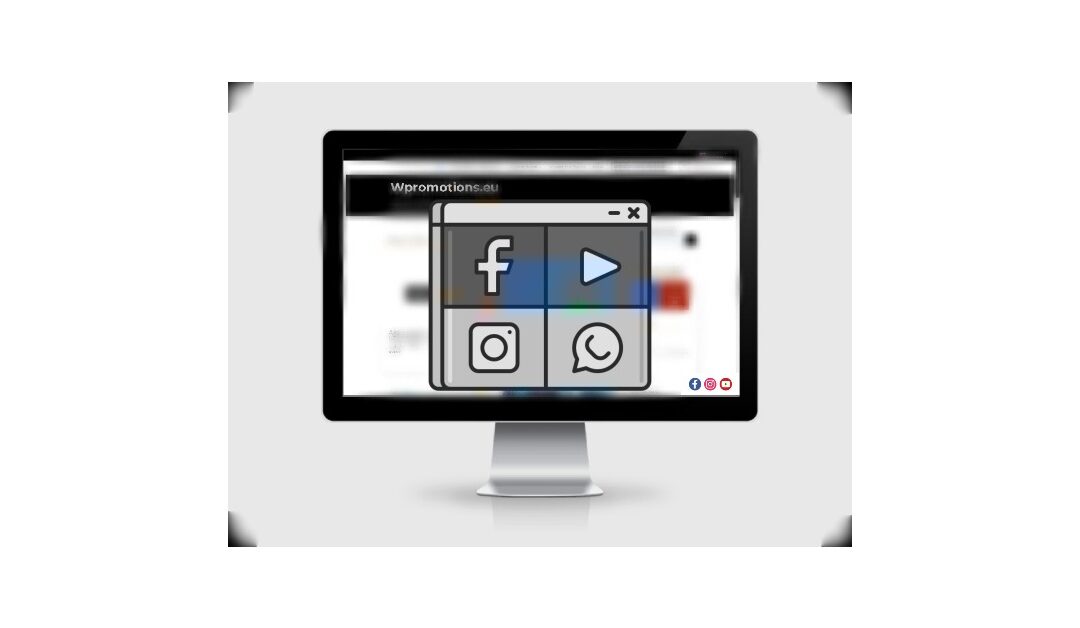





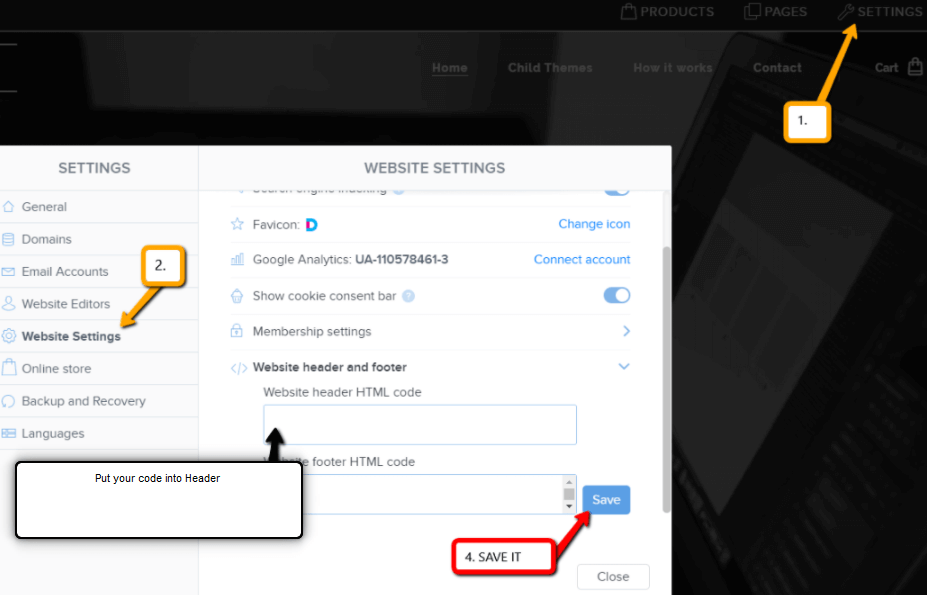




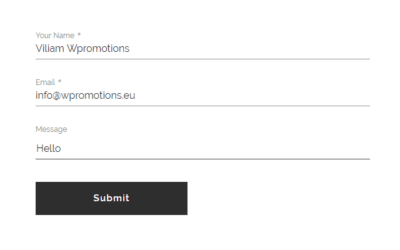










You are a literal lifesaver! Thank you so much for your amazing help!