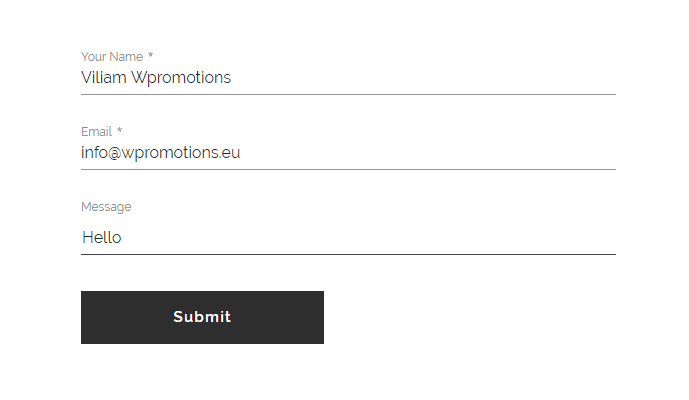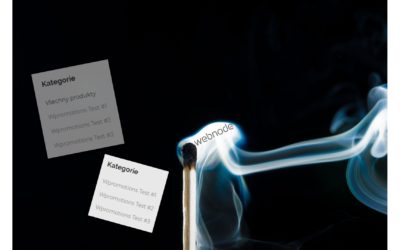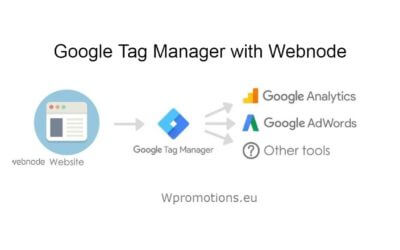Do you need to change the email in the contact form in Webnode?
The email in the Webnode contact form is pre-set to the email you use to log in to Webnode.
If you want to change the email in the contact form, follow these instructions:
1. Login to the Webnode editor and click on the “Send” button on the contact form.
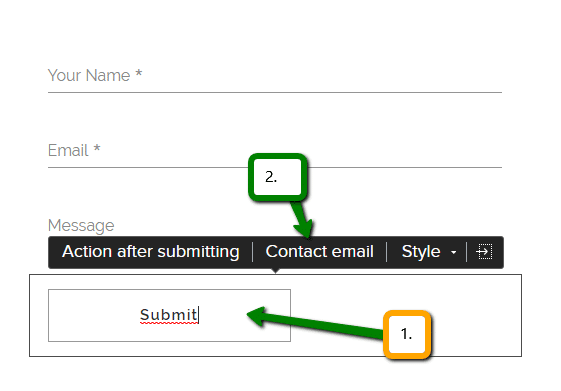
How to change an email in contact form in Webnode
2. Then click on “Contact email” and enter a new email.
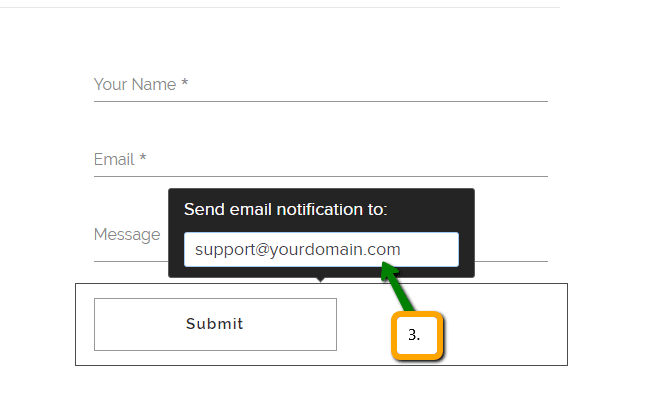
How to change an email in contact form in Webnode
3. Confirm the change by pressing ENTER.

How to change an email in contact form in Webnode
Well done! You have successfully changed the email in the contact form.
Email must be changed for each form on the web separately.
TIP: Add the Instagram and Facebook icon to the top left corner of the Webnode website. Read More in the tutorial: How to add a social network icons (FB and Instagram) to the top of the Webnode website?
TIP: Put online chat on the web for faster communication with visitors to your site. I recommend a service that is free – read more in tutorial for Smartsupp
More awesome tutorials
How to add FAQ bookmarks to your website/e-shop in Webnode?
Would you like to add a FAQ bookmarks to the WEBNODE website or e-shop?In tutorial How to show and hide text after clicking the "More text" button? I showed you an easy way to hide text on the web. In this tutorial, I will show you how to use my code to create your...
How to create a simple business card website for FREE?
Create your first bussiness card website with WebnodeWhat is a business card website? A business card website is a simple website that briefly and clearly presents your services or products. It is a simple website that is used to obtain basic information about your...
How to add hyperlinks into footer in Webnode?
Would you like to add your own footer to the web / e-shop in Webnode?Would you like to add a redirect to the website or e-shop in Webnode or link to your terms and conditions & GDPR to the footer? With my simple tutorial, you will definitely be able to do it. Just...
How to hide the category “all products” in the list of products in the e-shop from Webnode?
How to hide the "All Products" category in the product listing on the Webnode?In the tutorial How to hide the cart in the eshop in Webnode? and How to hide the article publication date in Webnode? we have shown how easy it is to "hide" something in Webnode....
How to hide (remove) publish date in Webnode blog posts?
How to hide the publication date of posts in Webnode?In the tutorial How to hide the cart in the eshop in Webnode? i have shown u - how easy it is to "hide" something in Webnode. Learn how to easily remove a date from an article on your blog in Webnode in this quick...
How to add falling confetti to your WEB/E-SHOP ?
How to add animation - falling confetti to Webnode websites?I got an question in my Webnode free support if it is possible to add an animation of falling confetti on the Webnode website. Yes, it is possible - for everyone who is looking for "falling confetti on the...
How to connect Google Tag Manager with Webnode website?
What is Google Tag Manager? and why you need it?Online marketing requires embedding of various measurement codes on your website or e-shop. In order to avoid having to insert each tracking code "manually" into the header or footer of the website, you can use the...
How to Add remarketing (retargeting) code in Webnode?
How to set up remarketing on Webnode? and Where should you insert the remarketing code? In tutorial How to add a conversion code in Webnode? I've shown you an easy way to insert your conversion tracking conversion code. Let's now take a look at another PPC...
Do you like this tutorial? Share it, please 🙂
- How to link your Instagram with website in Webnode? - 29.4.2024
- How to add notification pop-up widget in Webnode? FREE! - 21.11.2023
- How to add Google Reviews in Webnode? - 5.11.2023