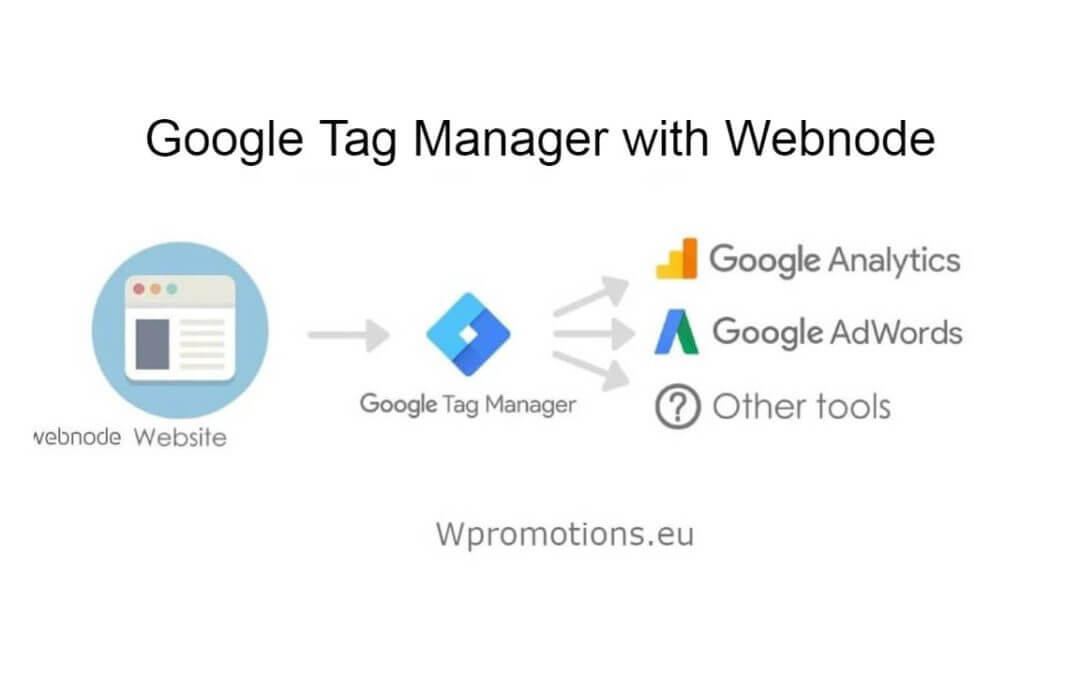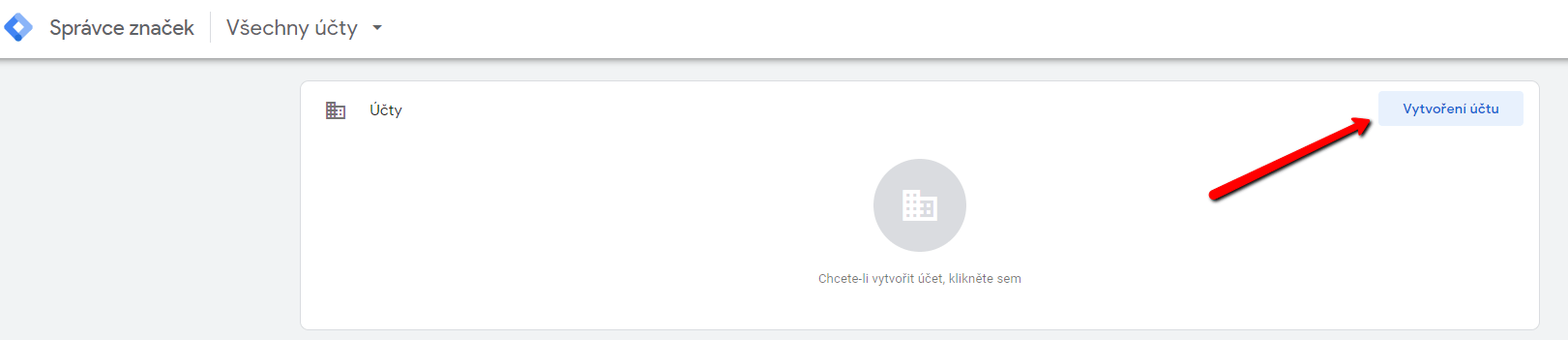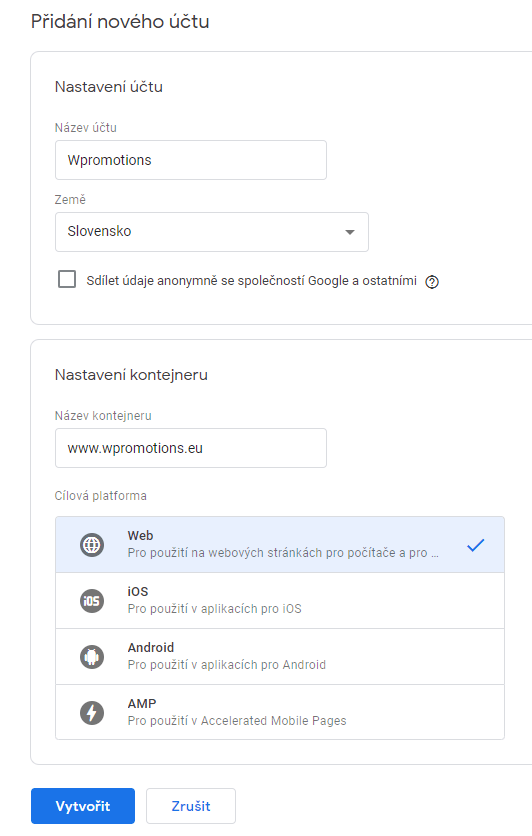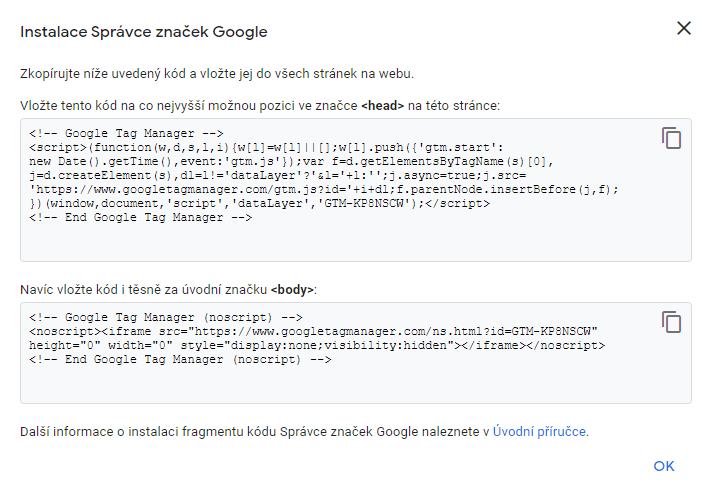What is Google Tag Manager? and why you need it?
Online marketing requires embedding of various measurement codes on your website or e-shop. In order to avoid having to insert each tracking code “manually” into the header or footer of the website, you can use the Google Tag Manager service, which allows you to insert only one code into your website and then use this service to insert additional codes directly into the website (without having to log in to web editing in Webnode).
You will have all the codes clear and it will make your work easier 🙂
Google Tag Manager is a very useful service if you want e.g. insert remarketing code on webnode, insert conversion code on webnode, etc.
The GTM service allows you to manage the codes of various external services such as Smartlook, Smartsupp, or inserting your own HTML code, etc. in one place.
Quick Tutorial: How to connect GTM with WEBNODE ?
If you do not know how to use this service, I will recommend an official guide from Google.
I will split tutorial into 2 parts:
1. To use this Google Tag Manager service you need a Google Account (if you don’t have a Google Account, create one for free) and sign into GTM: https://tagmanager.google.com/
2. After logging in to GTM, click on “Create an account“
3. Fill out your account information and proceed to “Create.”
4. After creating an account, a window with instructions (codes) for connecting to the website or e-shop will pop up.
Do not close the window, you will need the codes 🙂
5. You can now link Google Tag Manager to your website / e-shop by pasting 1st code into the web header and 2nd code into the body of the page.
Therefore,log in to the website editing in Webnode and choose below tutorial for entering the code according to the Premium Plan you have paid for with Webnode:
1. I have purchased STANDARD or PROFI Premium Plan
If you have purchased Standard or Profi Premium Plan from Webnode, you can paste the 1st code into the <head> header on all pages of the website with one click.
At the top of the Webnode editor, click “Settings” – “Web Settings” – “HTML Header / Footer” – “HTML Header”.
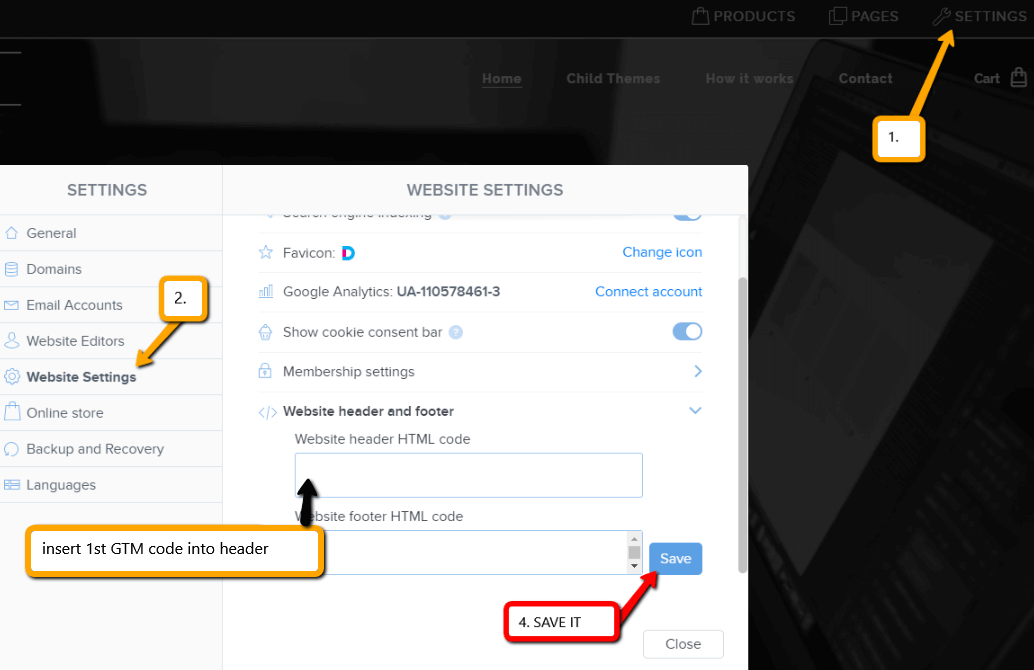
Great, you successfully inserted the first GTM code.
The second Google Tag Manager code must be pasted into each page of the website separately in the body <body>.
2nd GTM code you can paste into the body of the page using the “+” and “HTML” functions, and you must paste it on each page of the site:


Great, you successfully pasted the second GTM code 🙂
Publish the change and you’re done 🙂
2. I have a project in Free version or I have purchased the Premium Plan Limited or Mini.
If you have a website or e-shop created in the Free version or you have purchased the Limited or Mini Premium Plan, then you must insert the first code in the header on each page separately + you must insert the second code on each page.
1. Paste the code into the header of each page: In the top bar of the editor, click on “Pages” – “Select a page” – “SEO page settings” – “HTML Header” and paste the first code from Google Tag Manager.
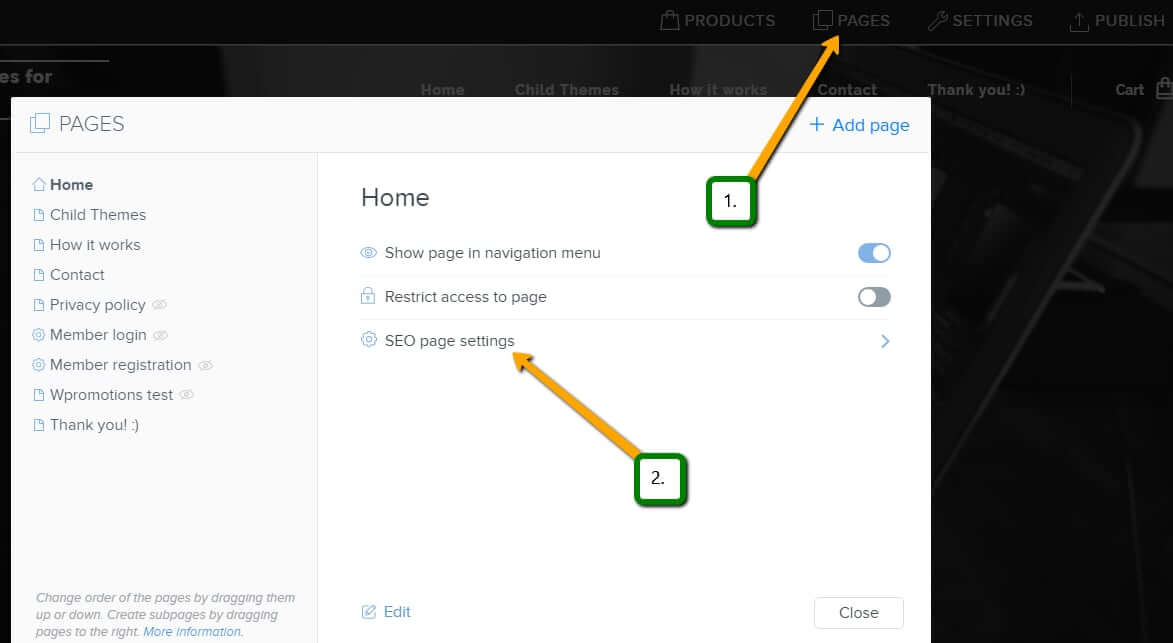
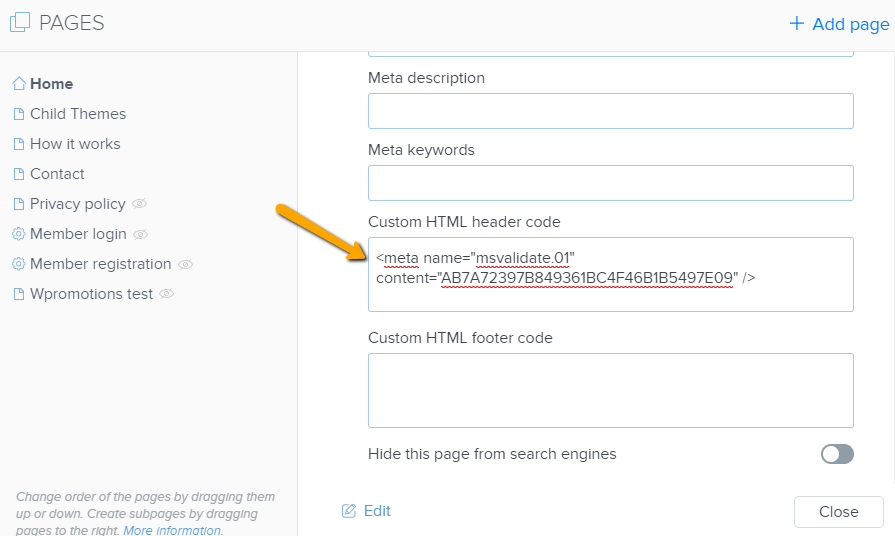
2. Copy the second GTM code and then open each page of the website one by one, and use the “+” and “HTML” buttons to paste your code.
Paste the code on each page:


In this way, you can paste the GTM codes into each page.
Great – You have successfully connected Google Tag Manager with a website or e-shop from Webnode.
I firmly believe that you have successfully connected the Webnode website with Google Tag Manager and everything is working.
If you have any problems, do not hesitate to write me a comment or write directly to the Webnode free help center.
6. Publish it! (using the “Publish” button at the top of the editor)
Oh yeah! Great – you’re done – You’ve successfully connected Google Tag Manager to the Webnode website, and everything should work now.
I’m glad you read it to the end and I hope that the instructions helped you at least a little.
Good luck with your online business 🙂
More awesome tutorials
How to add a discussion on a Webnode website? (DISQUS)
YouTube Video Tutorial (english subtitles) How to easily create a discussion using - disqus.com In this tutorial, you will learn how to place a discussion on the Webnode website so yours visitors can add comments to the site. We will use an external application - HTML...
How to easily set up Google Map in Webnode?
Your map in Webnode does not work? Sometimes, when you type an address, the system can not find a specific address, so the map does not work in the published version of the site. In this tutorial i will show u two solutions to fix the problem. So follow these...
How to add an online chat to the Webnode website? FREE!
Do you want to add an online chat on your Webnode website for faster communication with your clients? In this tutorial, I will show you how to easily get a code for an online chat on your website. 1. The first step is registering on the official...
How to create your own company logo? It’s for free
Do you want to create own company logo? You can create own brand new logo in few minutes using free service. I highly recommend it. Its free. 1. Click on this link, which will redirect to official website of this awesome service: Logo Maker. 2. Choose...
How to add a Scroll to Top button to website in Webnode?
Videotutorial in Slovak language with ENGLISH subtitlesDo you want to add a Scroll Top button on your Webnode website? In tutorial "How to create anchor links in Webnode? Click&Scroll" i've shown how to redirect (scroll) to a specific place on the web. An...
How to add a responsive table to a Webnode website?
Do you need to add a table to your Webnode website? In Webnode editor this function is missing, but the table can be created using external app - tablesgenerator.com. Instructions for creating and inserting a spreadsheet for Webnode Webpages. 1....
How to easily set an automatic redirection on your Webnode website?
Looking for a way to automatically redirect your website visitor to another website? (URL address) Follow these steps: 1. Edit and copy the HTML code below. In the code, edit the URL value. In place of the URL, enter the URL address (website) to which you want...
How to add a countdown timer in Webnode?
Countdown time in the WebnodeDo you need to add countdown timer HTML code to your website? Are you planning a wedding, party or opening a new restaurant and want to keep everyone on edge? No problem.1. Use the script to count down the time:xxx xxx On line no. 1 you...
Do you like this tutorial? Share it, please 🙂
- How to link your Instagram with website in Webnode? - 29.4.2024
- How to add notification pop-up widget in Webnode? FREE! - 21.11.2023
- How to add Google Reviews in Webnode? - 5.11.2023