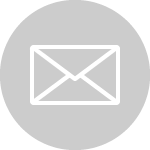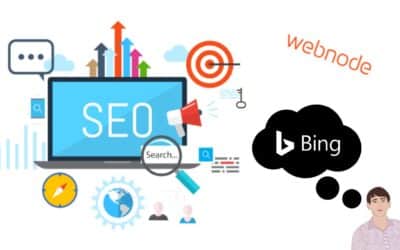Create your first bussiness card website with Webnode
What is a business card website?
A business card website is a simple website that briefly and clearly presents your services or products.
It is a simple website that is used to obtain basic information about your company.
People on the Internet are looking for quick contact and the business card website will help you gain potential clients on the Internet.
Business card website is good for:
The business card website is suitable for companies that present their business and services on the Internet.
In today’s modern online world, it is very necessary for potential clients to find a contact for you on your website.
If you do not need complex functions on the website, but you want to present your business in the online world in the form of “online business cards“, I will definitely recommend you to create a business card website according to my easy video-tutorial.
A business card website is for everyone – whether you are looking to create a website for a hairdresser, doctor, artist, photographer, beauty salon, restaurant, small construction company, translator, florist, rental, or a website for a chimney sweep – a business card website is a very good solution for online presentation.
How can i create website for free?
You don’t need programming knowledge to create a website these days.
To create a business card website, I will recommend a BEST website builder![]() – (click on the Webnode logo and start creating a business card website)
– (click on the Webnode logo and start creating a business card website)
Webnode is a online tool that allows you to create a modern website without technical knowledge.
Webnode offers a choice of more than 100 responsive templates, free illustrations, the ability to register your own domain, highly secured hosting, the ability to edit the web in the style of Drag and Drop or click and rewrite.
In my opinion Webnode customer support is a great advantage – everyone is very nice to support you, whether via email or phone.
and they have always helped me very well … and they will help you too!
Video tutorial: How to create a business card (1-page website) in Webnode? (with scroll effect from menu on homepage)
There are 3 easy steps to creating a website.
Just register on Webnode.com, choose a template and within 1 minute you will be done!
Creating website with WEBNODE si so simple – i love so much the SIMLICITY of this website builder.
Viliam, Wpromotions.eu
If it’s still too complicated for you, then read my guide How to create a website easily and for free (Webnode guide) and you will definitely be able to create a website.
In this tutorial, I want to focus on creating a 1-page website in Webnode so that the items in the Menu scroll to a specific position on the website on homepage.
This is because Webnode does not have a 1-page template, and Menu items would be scrolled within the home page when clicked.
Thanks to the external codes that I have prepared for you, we will be able to set it up together 🙂
Let’s start together to create a 1-page “scrolling” website at Webnode.
DEMO:
- In the How to Create an Anchor tutorial, we’ve shown you how to redirect a website visitor to a specific location on the homepage.
-
In the tutorial How to set URL redirection in Webnode from a bookmark in the menu? I showed you how to set up call forwarding from the Menu
We will now combine these 2 tutorials and create your first 1-page website together.
Subscribe To My Newsletter to get codes (for creating the anchor and redirect from the menu)
Video-tutorial
YOU ARE DONE
I hope you succeeded and everything went smoothly.
Write me in the comments if you managed to create your first business card website! 🙂
MINI FAQ OF WEBNODE
1. What is Webnode?
Webnode is an online tool for creating and managing websites or e-shops. The system has features for creating web presentations, without the need for installation or advanced configuration. By dragging and dropping your mouse, you can place many interactive elements on the web, such as forms, videos, images, text, blog, articles and more.
2. Is Webnode really for free?
Yes – Webnode can be used completely free with 100 MB of available space and subdomain like “mydomain.webnode.com“.
Using your own domain in the form of “mydomain.com” is charged with a funny price starting at $ 42,95 / year.
3. Does Webnode provide FTP access?
No – Webnode can only be used via an online interface called “CMS” (Webnode editor)
Webnode does NOT provide FTP access to hosting, or MySQL database.
4. I bought a domain with Webnode, and I want to change the DNS records. It is possible?
Webnode does not provide editing of DNS records to users.
If you have registered a domain with Webnode, you must request a change of DNS on the Webnode customer support with an authorized request send through the contact form in the Menu or by sending an email from the owner’s email.
In case you need to change DNS records for a domain at Webnode, or you want to add TXT records or something else, always send the request as a project owner.
Project owner is a person who created a website.
5. I want to add a Facebook link to my website, but I haven't found a feature for it. What should I do?
If you need to add a Facebook “window” or an Instagram or a combination to your Webnode website, please read these my tutorials:
6. Does Webnode have customer support over the phone? I didn't find their phone number....
Yes – Webnode has professional customer support by phone for all Premium users.
If you have purchased Premium Plan from Webnode, you can contact them by phone. Webnode Customer Support phone number can be found in the email which you received after you ordered Premium Plan.
Phone customer support is for Premium users only.
7. Can I connect my own domain to a project in Webnode using DNS records?
Yes – with an active Premium Plan (Limited, Mini, Standard, or Profi), you can attach your own domain to a website in Webnode using DNS records. Please follow these instructions:
8. I created a website in Webnode, but I don't like the template. Is it possible to change the template automatically?
No – template cannot be automatically changed after creating website in Webnode 2.0.
If you want to change the template for your website, you will need to create a new project. You can then choose a template that will suit you best. If you have purchased Premium Plan, you can contact Webnode Support with an request to move a Premium Plan to a different project.
Before creating a project, I suggest you preview all templates using the “Template Preview” button.
9. I bought a Webnode Premium Plan and I want to return the money. It is possible?
Yes – within 14 days of purchasing the first Premium Plan.
Send a refund request as a project owner from your login email to Webnode Support.
10. Is it possible to create an adult content page (erotic (porn) sites) on Webnode?
No – you cannot.
Its againts Webnode terms and conditions.
More awesome tutorials
3 simple ways how to embed an online MP3 player on the web in Webnode
Are you looking for a simple way how to embed MP3 player on Webnode site? In this tutorial I will show you three easy ways (free of charge). 1. The first way is to use the function directly in the Webnode editor. Click "+" and "File". Mp3 will start in a...
How to add a custom search box to my website/e-shop in Webnode?
In the tutorial How to add a product searchbox in Webnode e-shop? I've shown a simple solution for adding your own search engine. Let's take a look at another search engine and your other options.Create your own search box using Google Custom Search Engine Find...
How to change the URL address of a Webnode page, article or product?
Do you need to change the URL for a Webnode page? In this tutorial, I'll show you how to change the URL of a page, article, and product in Webnode. 1. Change the URL of the page. In the top editor bar, click on "Pages" - "Choose a page" - "SEO page setup". and...
How to change the image for a shared Facebook link in Webnode?
You do not see the (preview) image when sharing a website in Facebook? If you share your website link on Facebook, it may happen that no picture appears or an image you do not want appears. In the following steps, you'll learn how to change the image for the shared...
How to easily add a website to the Google My Business?
Instruction for registration in the catalog of companies My Business - Google. *Service is for FREE. Let's now take a look at the largest catalog of companies in the world - Google My Business. Registering in My Business is an excellent way to show your business on...
How to change the color of a label when copying text?
Are you looking for a way to change the color of the label (mark) when copying? This color is preset in blue. In this tutorial, I'll show you how you can easily change the color and thus improve the look of your site. #Let's do it 🙂 1. Log in to editing the...
12 biggest free pictures stocks for commercial use. Pictures for free.
In this tutorial you will find links to 12 free photo services. All images are licensed under CC0 license. ✔ Images are for commercial use. If you've downloaded images through Google, it's wrong! When you are creating own website, I recommend you these 12 free sources...
How to add Webnode website to Search engine Bing.com?
Looking for a way to add your website to Bing.com? Read more! In tutorial How to add a Webnode website to Google Search? I have shown how to link your site to Google. (automatic index) Now let's look at Bing.com. Bing.com is the second most used search engine and...
How to easily edit the content of 404 page in Webnode?
Looking for a way to edit page 404 (page not found) in Webnode? In this tutorial, you will learn how to edit the 404 Webnode page. Page 404 is important if a link to your site no longer exists. Page 404 will always appear whenever a visitor visits a non-existent page...
Webnode is used by more than 30 million users worldwide. Sign up today
Start now- How to link your Instagram with website in Webnode? - 29.4.2024
- How to add notification pop-up widget in Webnode? FREE! - 21.11.2023
- How to add Google Reviews in Webnode? - 5.11.2023