How to hide the publication date of posts in Webnode?
In the tutorial How to hide the cart in the eshop in Webnode? i have shown u – how easy it is to “hide” something in Webnode.
Learn how to easily remove a date from an article on your blog in Webnode in this quick tutorial.
The “Blog” function in Webnode is a great feature that allows you to create blog posts on the website and then display them in a nice list of articles.
I got an question in my Webnode free support if it is possible to hide the date of publication of the article in Webnode.
Yes it is possible – it can be set using my pre-prepared code, which removes the date from the article and from the list of articles.
Let’s do it!
Demo website with removed published date of posts:
Simple tutorial: How to remove a date from an article in Webnode?
1. Removing the date from the article and from the list of articles is easy – just sign up for my newsletter and get pre-prepared code, which you insert on your website and thus remove the date from the published version of the website.
The first step is therefore to obtain this code. Please subscribe to my newsletter to get the code:

You have Successfully Subscribed!
2. Log in to web editing in Webnode and paste the pre-prepared code on your website. You have a choice of two options for pasting the code – choose from the following options depending on what Premium Plan you have paid for with Webnode:
1. I have purchased STANDARD or PROFI Premium Plan
If you have purchased Standard or Profi Premium Plan from Webnode, you can paste the code into header on all pages of the website with one click.
At the top of the Webnode editor, click “Settings” – “Website Settings” – “HTML Header / Footer” – “HTML Header“.
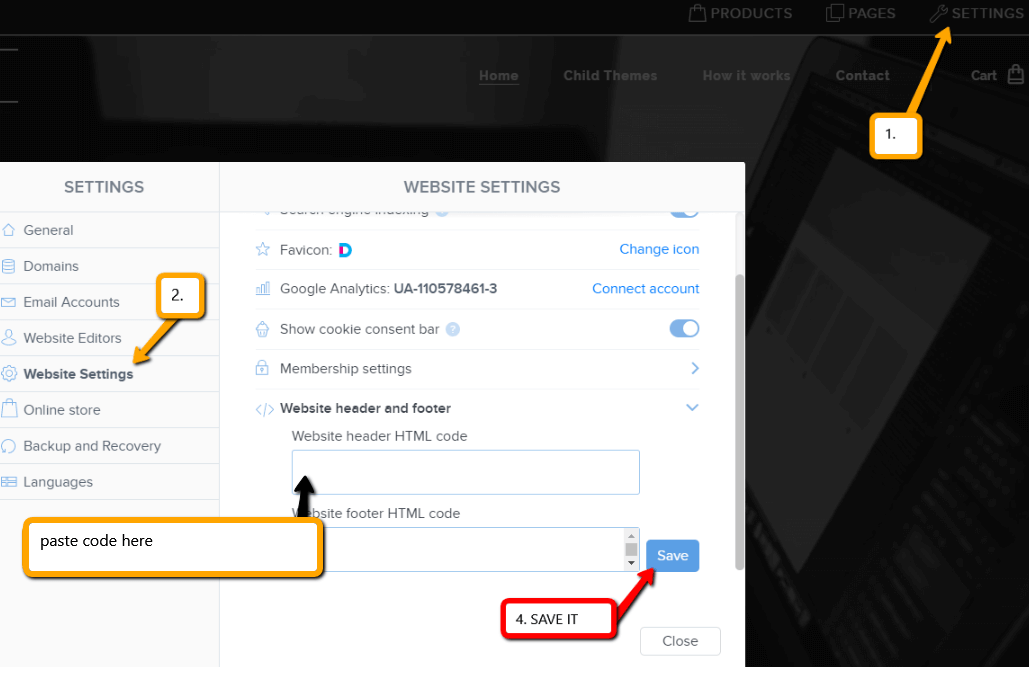
Great – now your are done – published date of posts will be removed in PUBLIC version of website.
2. I have a project in Free version or I have purchased the Premium Plan Limited or Mini.
If you have a website created in the Free version or you have purchased the Limited or Mini Premium Plan, then you must paste the code on each page/posts separately.
1. Paste the code on each page of the website where you have inserted a list of articles + paste the code into each article directly into the content of the article.
Use “+” a “HTML” functions:

Great, I’m glad you finished reading, and I hope you were able to delete the date of Webnode posts.
In case the code does not work for you, please write me a comment or message and send me the name of your project in Webnode. I’ll take a look and edit your code if necessary.
I wish u good luck with your online business and lots of fun with the best website builder – WEBNODE.
More awesome tutorials
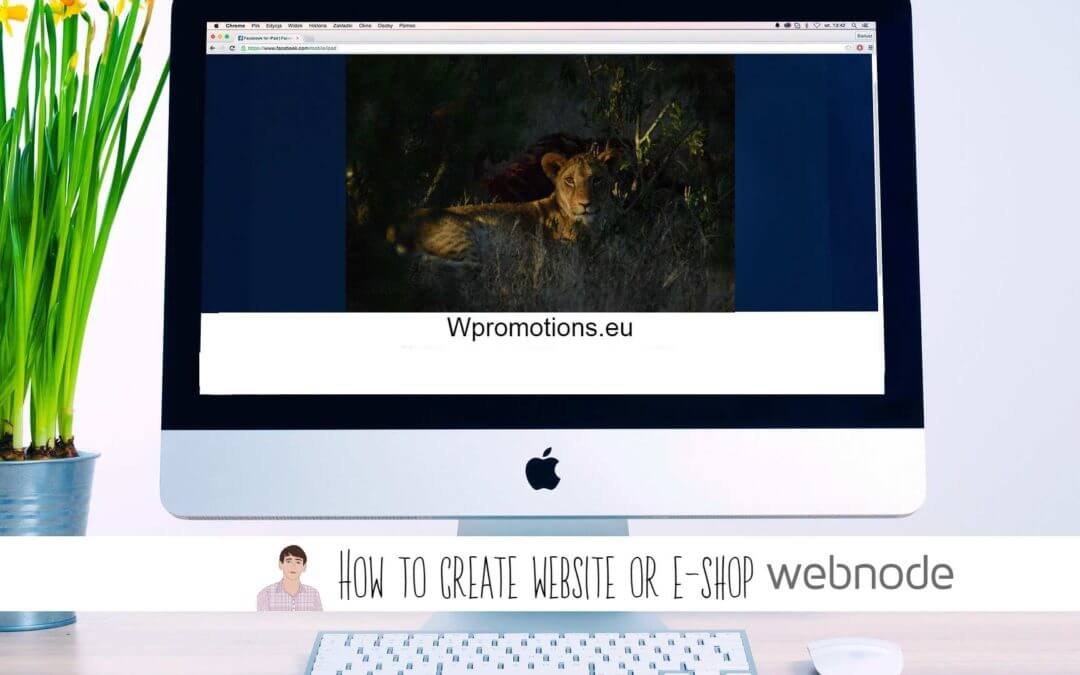
Webnode Review: How to create a website/e-shop for free (Webnode review 2025 +SEO TIPS)
Have you ever wanted to create your own website from scratch? Do you want to create a website or e-shop and make it visible on the Internet? Get started right now and learn how to easily create your first custom website.Creating a website with Webnode is so simple...
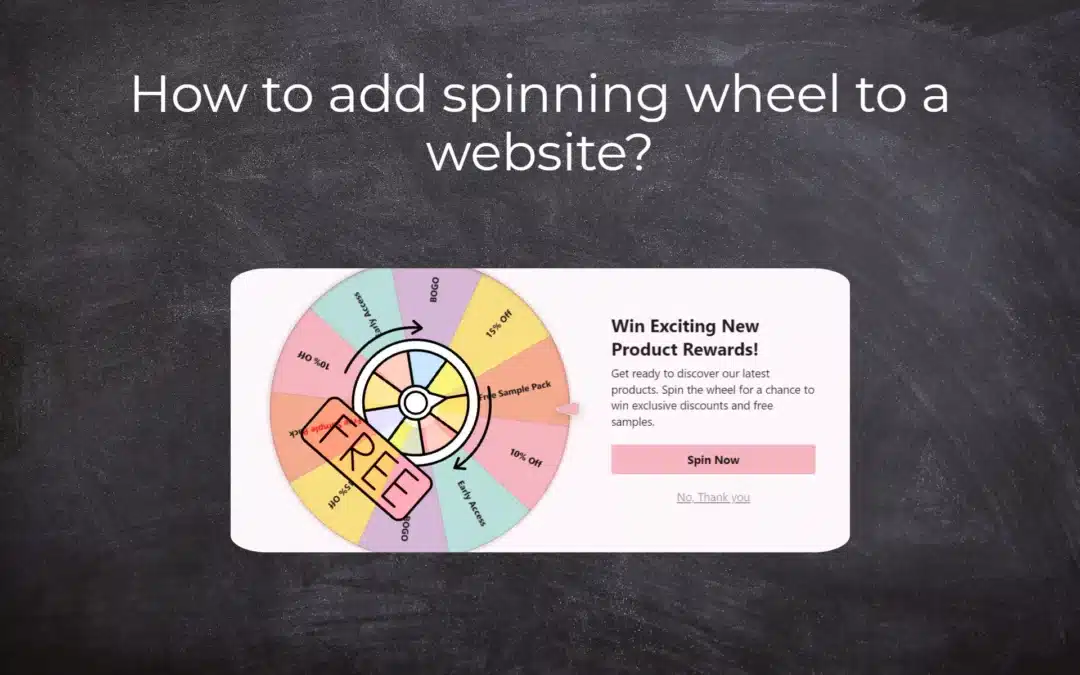
How to add spinning wheel to a website?
Spinning Wheel / Wheel of Fortune Spinning Wheel - Free VS Premium Spinning Wheel - Templates TUTORIAL: How to Add Spinning Wheel to a Website in Webnode? A Few Words at the End Spinning Wheel - FAQSpinning Wheel/ Wheel of FortuneIn previous articles, we explained How...
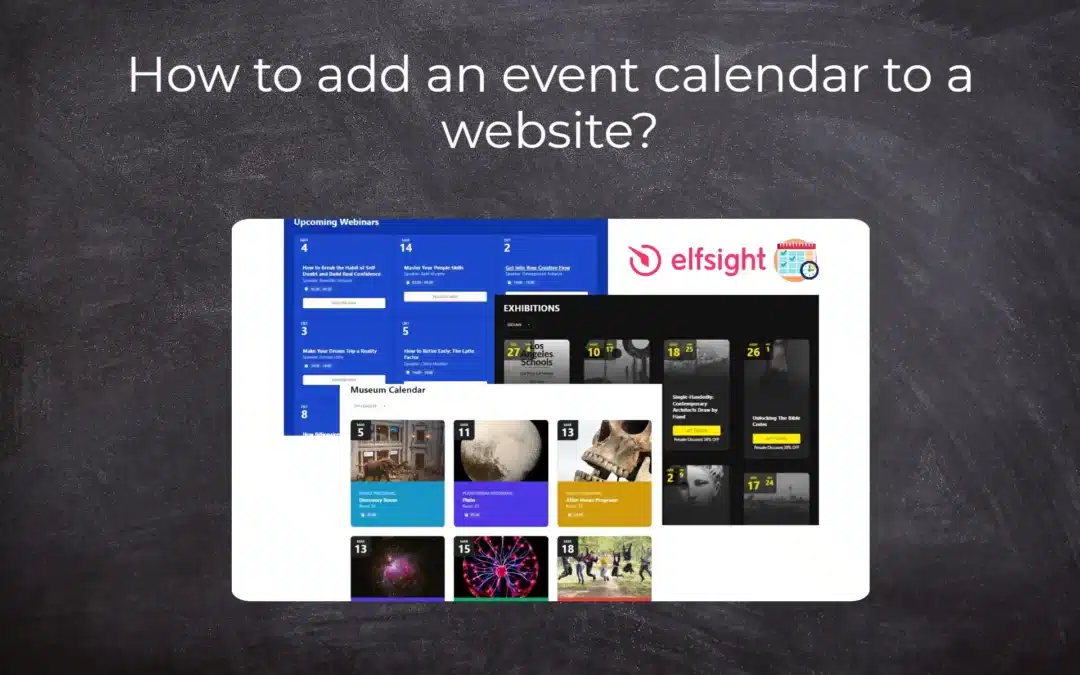
How to add an event calendar to a website?
Event Calendar Event Calendar Widget - Free VS Premium Event Calendar Templates TUTORIAL: How to Add an Event Calendar to a Website? Event Calendar- Preview A Few Words at the End Event Calender - FAQEvent CalendarIn previous articles we focused on How to add number...
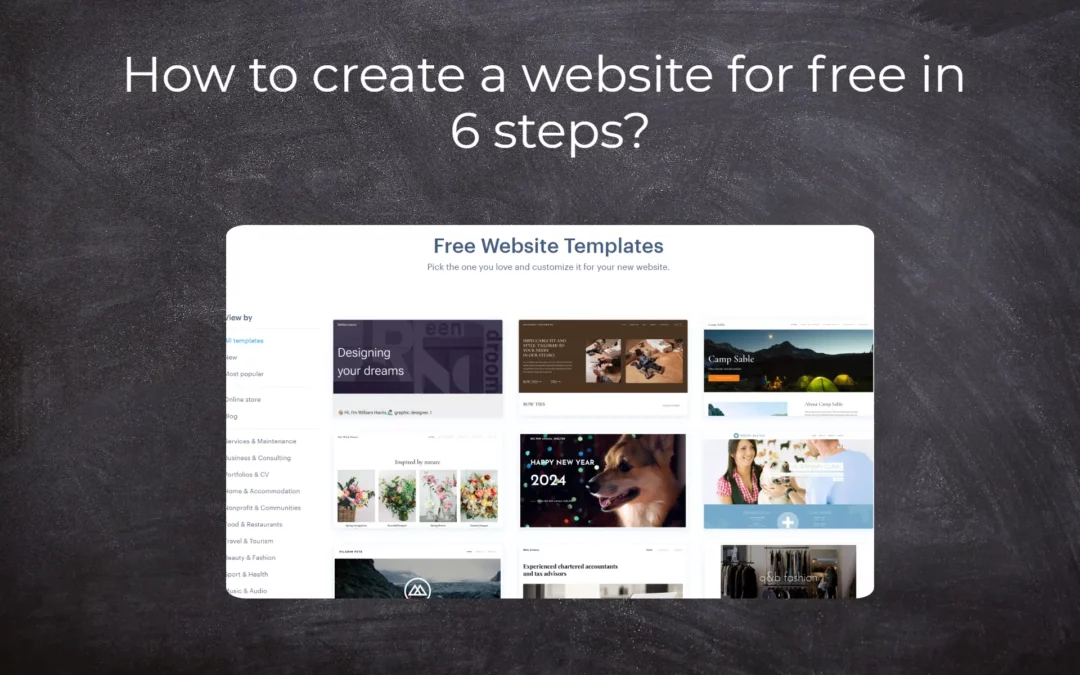
How to create a website for free in 6 steps?
Websites for Free Free Websites – Templates Who are Free Websites Suitable for? Websites for Free & Own Domain Free Websites - 5 Proven Tips to Get Started TUTORIAL: How to Create a Website for Free in 6 Steps? A Few Words at the End Websites for Free -...
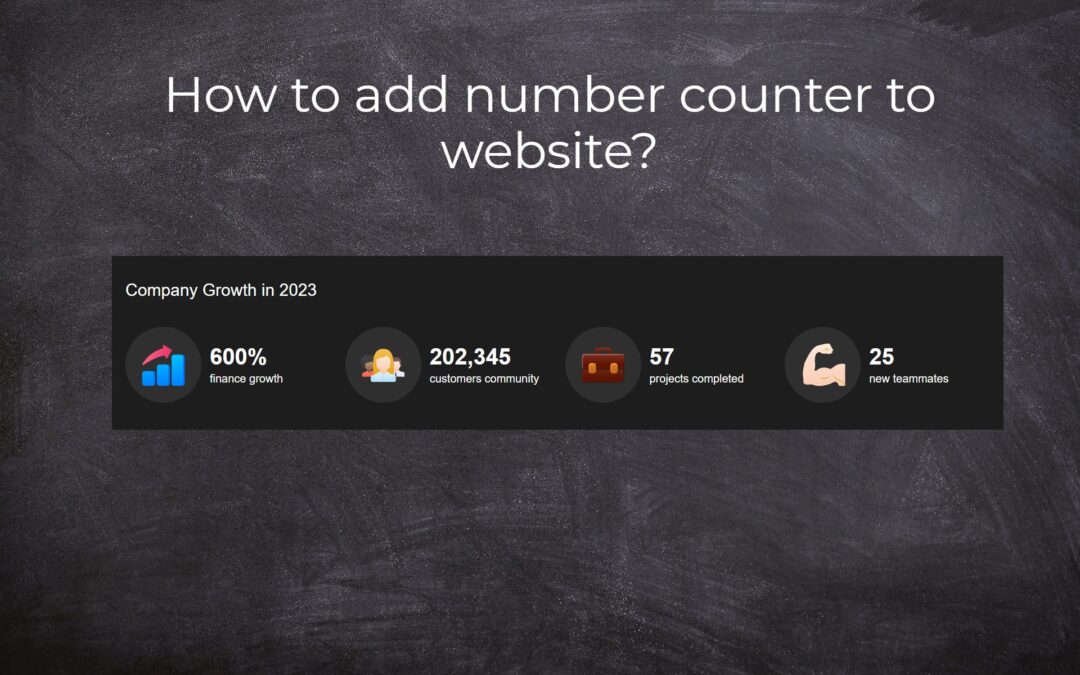
How to add number counter to website?
Animated Number Counter Number Counter - free VS premium Number Counter - templates TUTORIAL: How to add Number Counter to website? Number Counter - preview A few words at the end Number Counter - FAQAnimated Number CounterIn previous articles, we wrote How to link...
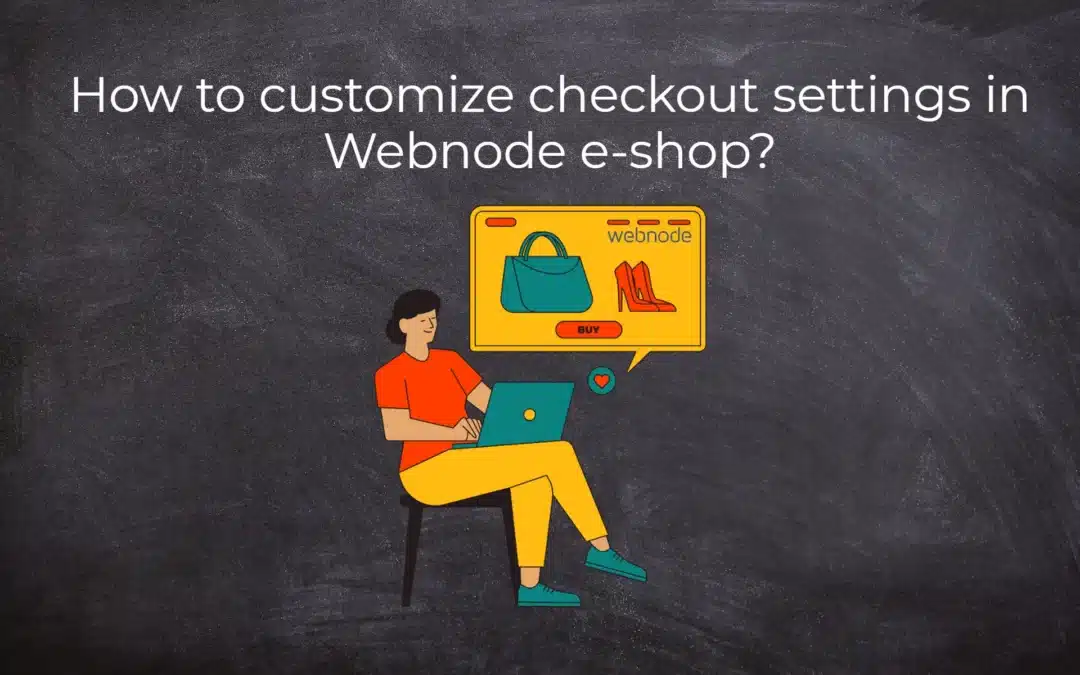
How to customize checkout settings in Webnode e-shop?
Buying process and Webnode e-shop What is the buying process? What can be customized/set up for checkout settings in Webnode e-shop? TUTORIAL: How to customize the checkout settings in Webnode e-shop? A few words at the end Checkout settings – FAQ Buying process...
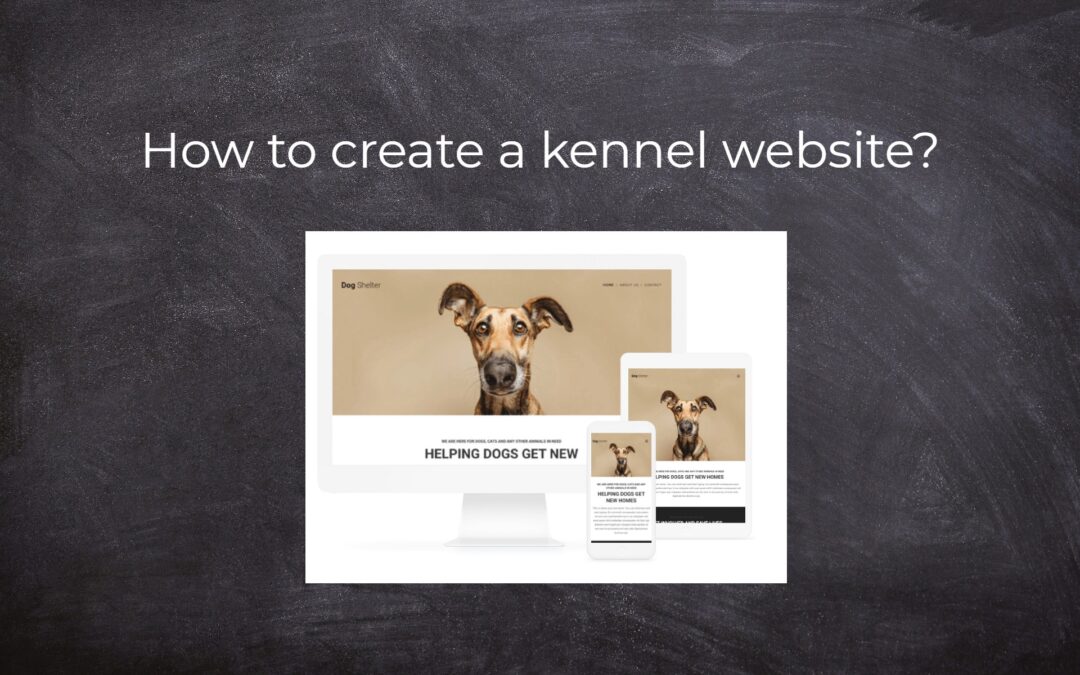
How to create a kennel website?
Kennel website - introduction Kennel website - benefits Kennel website - must-haves Kennel website - pricing Kennel website - Webnode templates TUTORIAL: How to create a kennel website? A few words at the end Kennel website - FAQKennel website - introductionIn...
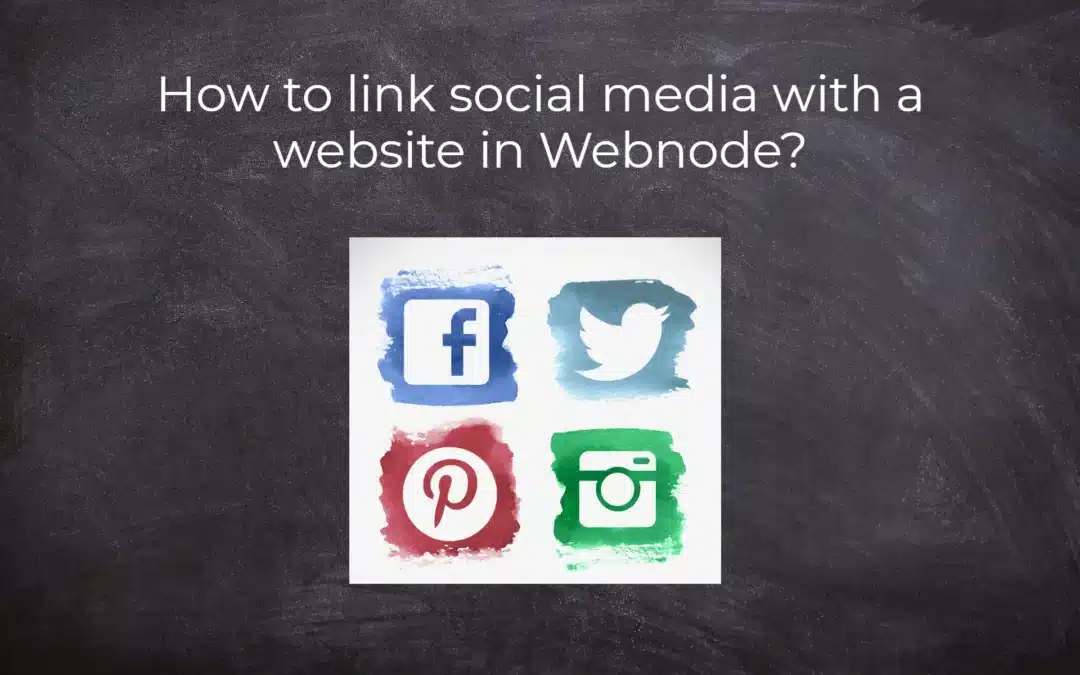
How to link social media with a website in Webnode?
Social Media & Webnode Social Feed widget - free VS premium Social Feed widget - templates TUTORIAL: How to link social media with a website? Social Feed widget - preview A few words at the end Social Feed widget - FAQSocial Media & WebnodeIn the latest...
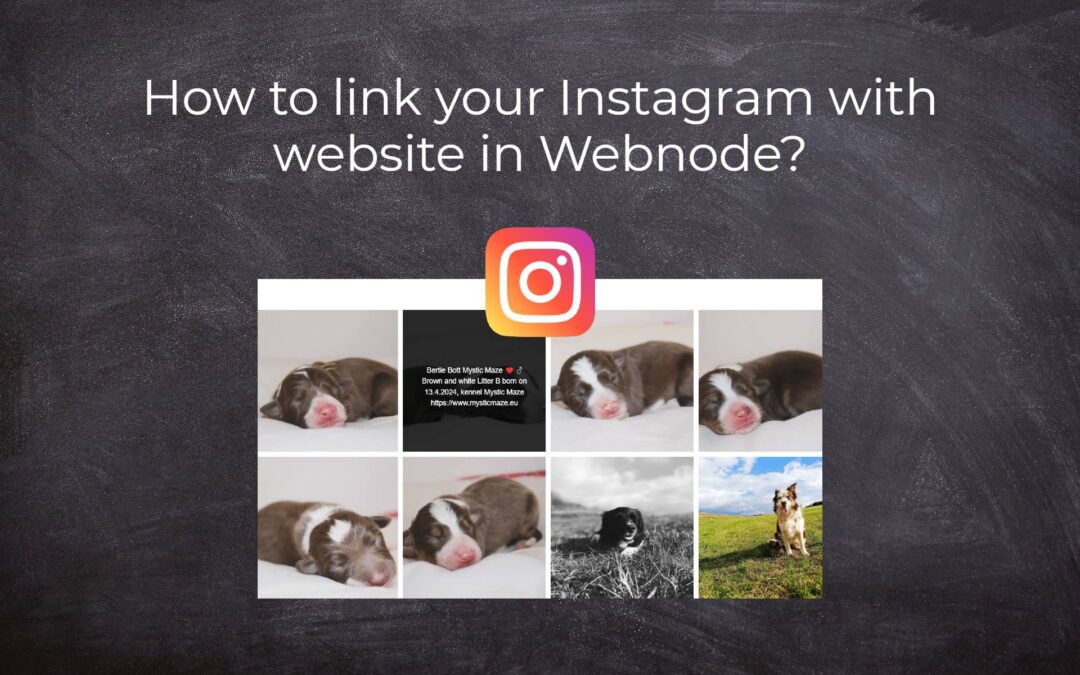
How to link your Instagram with website in Webnode?
Instagram & Webnode Instagram Feed widget - free VS premium Instagram Feed widget templates TuTORIAL: How to link Instagram with website in Webnode? Instagram Feed widget - preview A few words at the end Instagram Feed widget - FAQInstagram & WebnodeWe have...
Do you like this tutorial? Share it, please 🙂










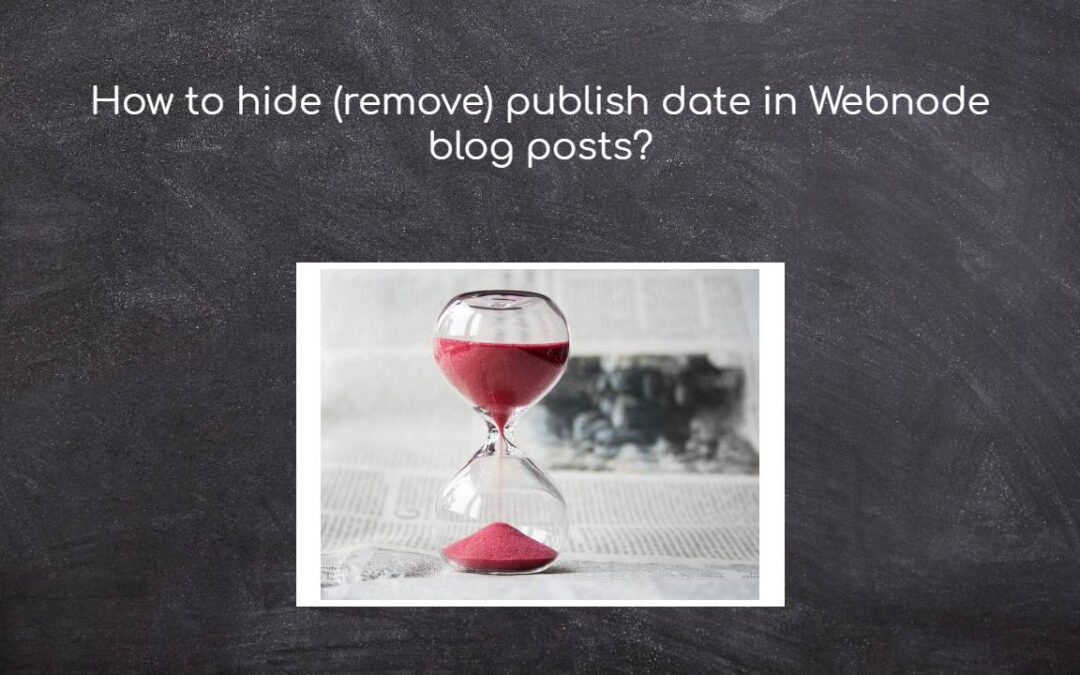










Hello Viliam, Webnode.cz sent me the link to this blog to copy paste the code to my website and delete dates from my blog posts, but no matter how much I try, I am not able to copy the code. Could you please send it to my email? I would really appreciate it.
Hello,
Please try again – now you should have no problem with copying it.
Sorry for incovinience
Viliam