How to hide the publication date of posts in Webnode?
In the tutorial How to hide the cart in the eshop in Webnode? i have shown u – how easy it is to “hide” something in Webnode.
Learn how to easily remove a date from an article on your blog in Webnode in this quick tutorial.
The “Blog” function in Webnode is a great feature that allows you to create blog posts on the website and then display them in a nice list of articles.
I got an question in my Webnode free support if it is possible to hide the date of publication of the article in Webnode.
Yes it is possible – it can be set using my pre-prepared code, which removes the date from the article and from the list of articles.
Let’s do it!
Demo website with removed published date of posts:
Simple tutorial: How to remove a date from an article in Webnode?
1. Removing the date from the article and from the list of articles is easy – just sign up for my newsletter and get pre-prepared code, which you insert on your website and thus remove the date from the published version of the website.
The first step is therefore to obtain this code. Please subscribe to my newsletter to get the code:
2. Log in to web editing in Webnode and paste the pre-prepared code on your website. You have a choice of two options for pasting the code – choose from the following options depending on what Premium Plan you have paid for with Webnode:
1. I have purchased STANDARD or PROFI Premium Plan
If you have purchased Standard or Profi Premium Plan from Webnode, you can paste the code into header on all pages of the website with one click.
At the top of the Webnode editor, click “Settings” – “Website Settings” – “HTML Header / Footer” – “HTML Header“.
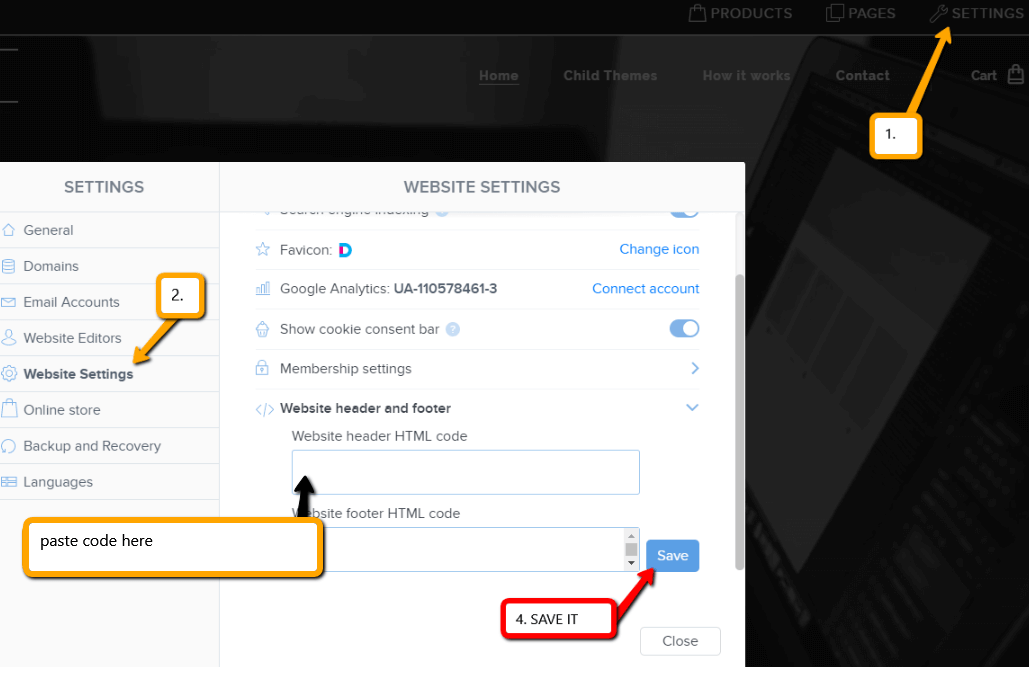
Great – now your are done – published date of posts will be removed in PUBLIC version of website.
2. I have a project in Free version or I have purchased the Premium Plan Limited or Mini.
If you have a website created in the Free version or you have purchased the Limited or Mini Premium Plan, then you must paste the code on each page/posts separately.
1. Paste the code on each page of the website where you have inserted a list of articles + paste the code into each article directly into the content of the article.
Use “+” a “HTML” functions:

Great, I’m glad you finished reading, and I hope you were able to delete the date of Webnode posts.
In case the code does not work for you, please write me a comment or message and send me the name of your project in Webnode. I’ll take a look and edit your code if necessary.
I wish u good luck with your online business and lots of fun with the best website builder – WEBNODE.
More awesome tutorials
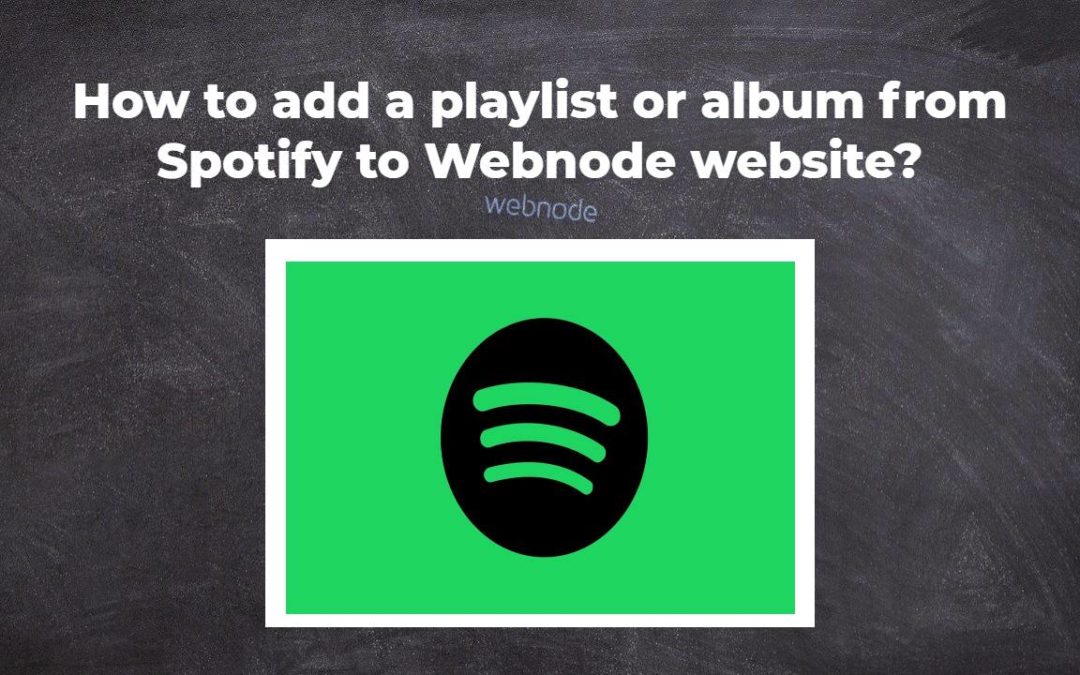
How to add a playlist or album from Spotify to the Webnode website?
In the tutorial "3 easy ways to embed an online MP3 player on the web", I showed you very simple way to embed a music player on your Webnode website. Let's take a look at your other options together.Do you LIKE Spotify?Simply embed your Spotify playlist / album to...
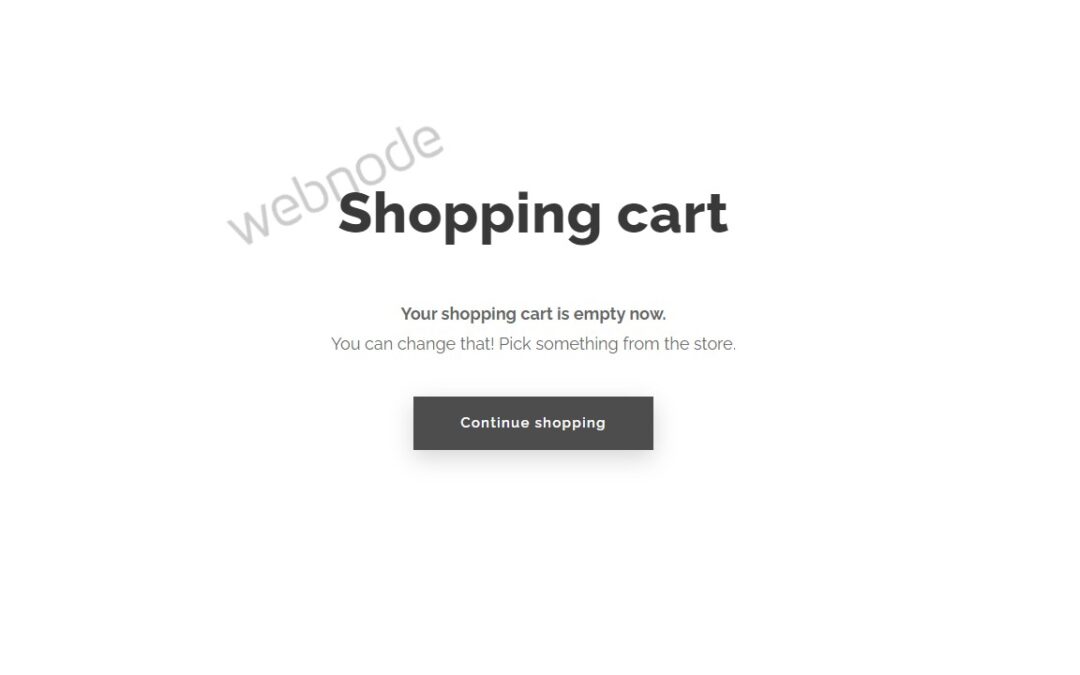
How to redirect “Continue shopping” button in cart in Webnode e-shop to OWN URL?
Would you like to set a specific URL in your Webnode e-shop for the "Continue shopping" button in your cart?In the Webnode e-shop editor, the "Continue shopping" button in the cart is predefined to redirect the visitor of your e-shop to the last visited page. Webnode...
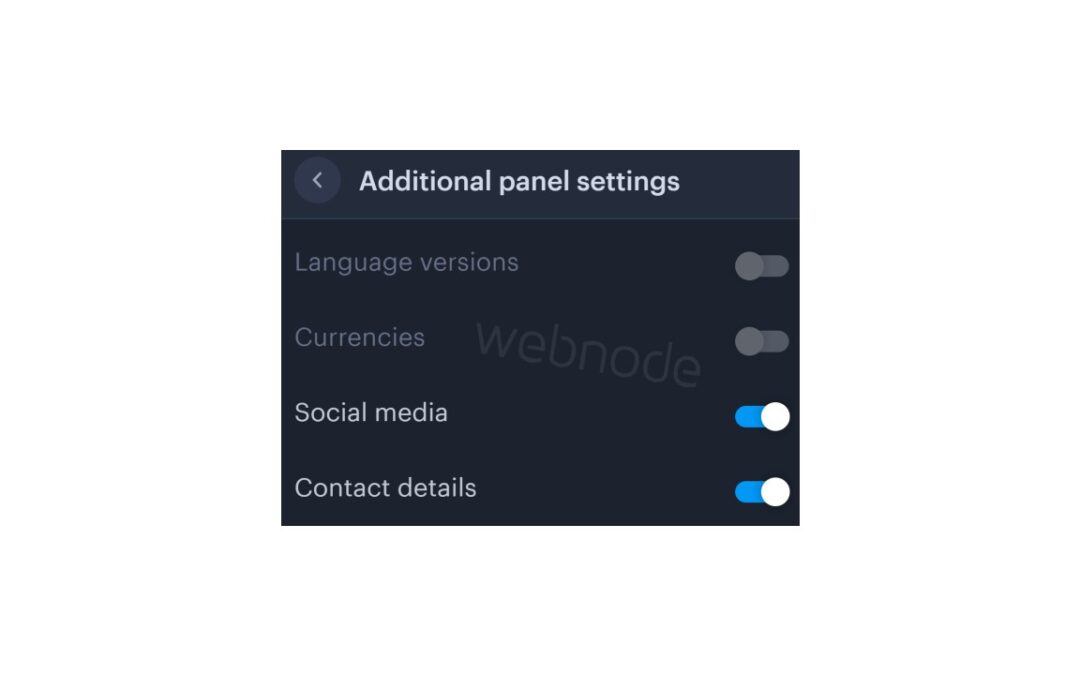
How to add a top bar to WEBNODE website (with contact information and social icons)
You can easily add top bar with contact information, social networks icons or a currency switcher (in the e-shop) or a website language switcher (flags).In our Webnode Free News i was talking about 5 new features of the NEW Premium Business Package and 6 best WEBNODE...
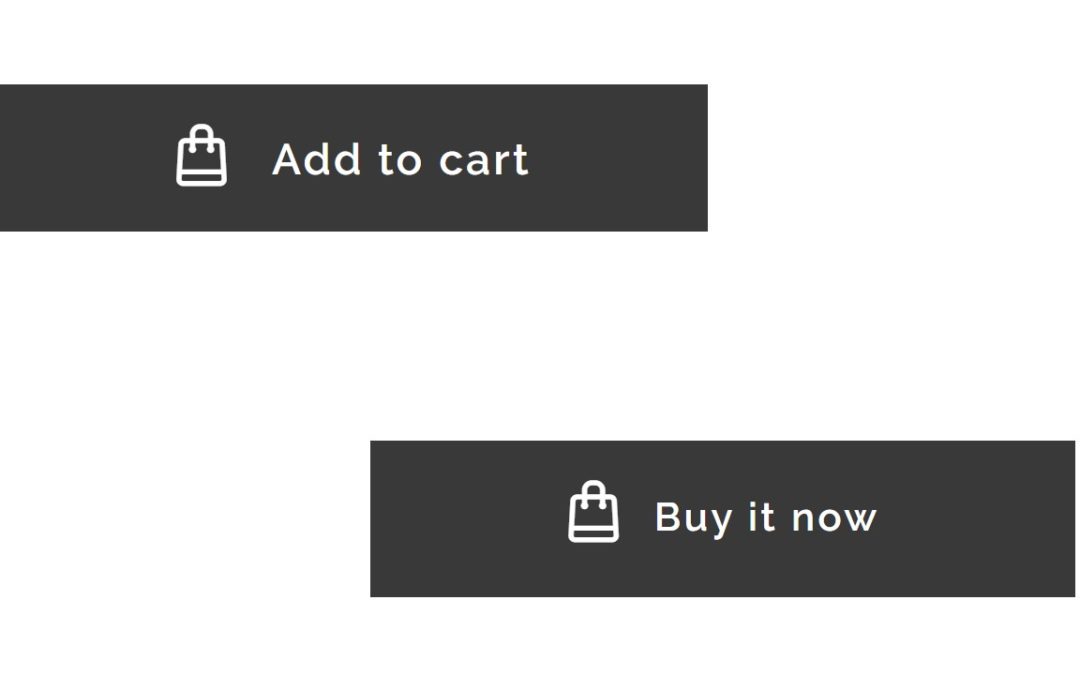
How to rename “Add to cart” button in Webnode e-shop?
Would you like to rename the "Add to cart" button in Webnode?In tutorial "How to rename" CART in the menu in the WEBNODE e-shop?" i showed u how to rename CART in the menu. Let's take a look at your other options. Webnode for e-shops is a great choice for your online...
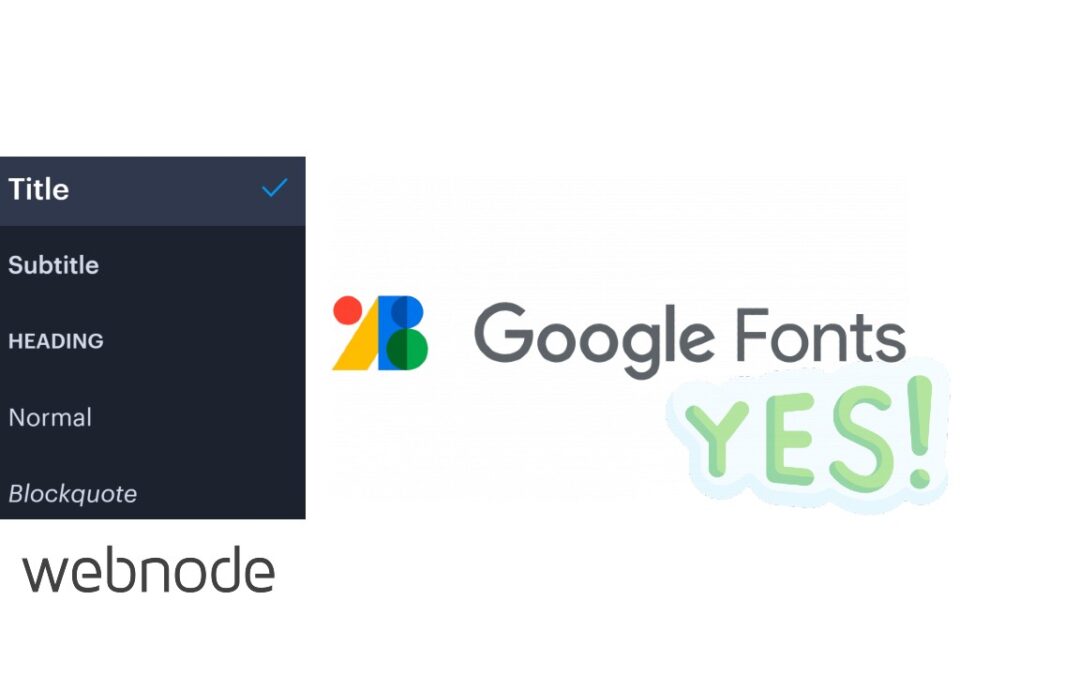
How to set up your own font in Webnode using Google Fonts library?
VideotutorialWould you like to change the font in Webnode to one of the Google Fonts? Few words at the beginningWebnode enables you to change the font on your website under section: “Settings” – “Design” – “Fonts”. Of course, Webnode editor offers the most used...
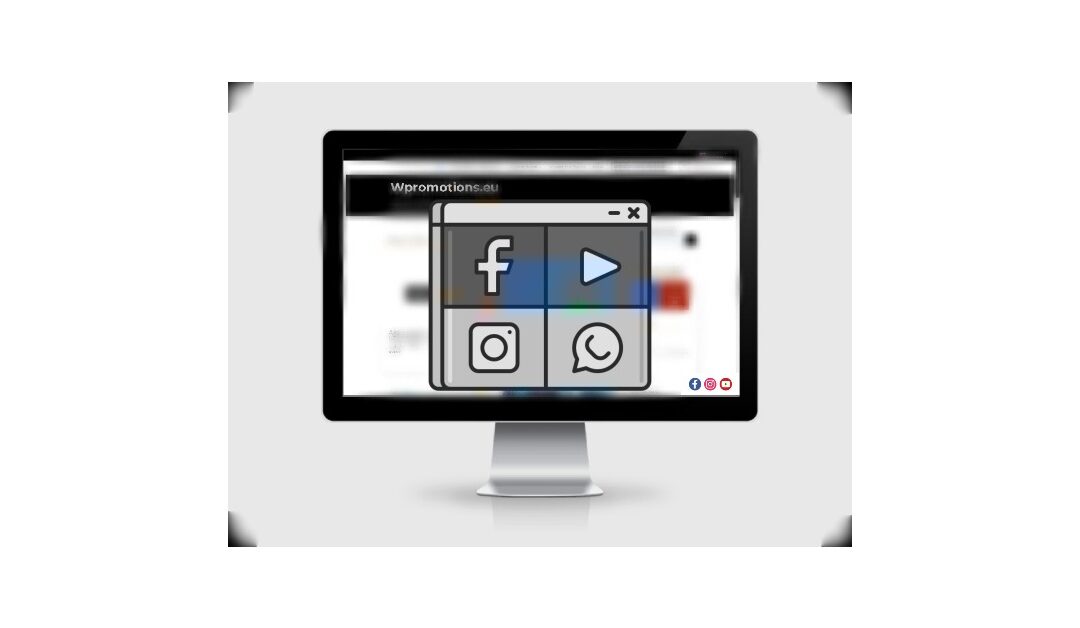
How to add social icons into footer in Webnode CMS?
Would you like to add social icons like Facebook, Instagram, YouTube etc. to the FOOTER of your WEBNODE website?Social networks like Facebook or Instagram are popular topics on my website. I wrote these tutorials: How do I easily link my Facebook to my website...

How to add a snowflake animation to the Webnode site? Falling snow html code
Would you like to improve your Webnode site by animating the falling snow? No problem! In this tutorial, I'll show you how to add falling online snow to your site. Simple and free. Read more! #Let's go! 1. Log in to editing the Webnode site and paste the HTML code...

How to add a searchbox in Webnode website or e-shop?
Would you like a searchbox (searchbar) on your e-shop/website from WEBNODE?Are you looking for a simple and stylish search box that you can put on your website or e-shop in Webnode?Video-tutorialVideotutorial is only in Slovak language.In tutorial How to add a custom...
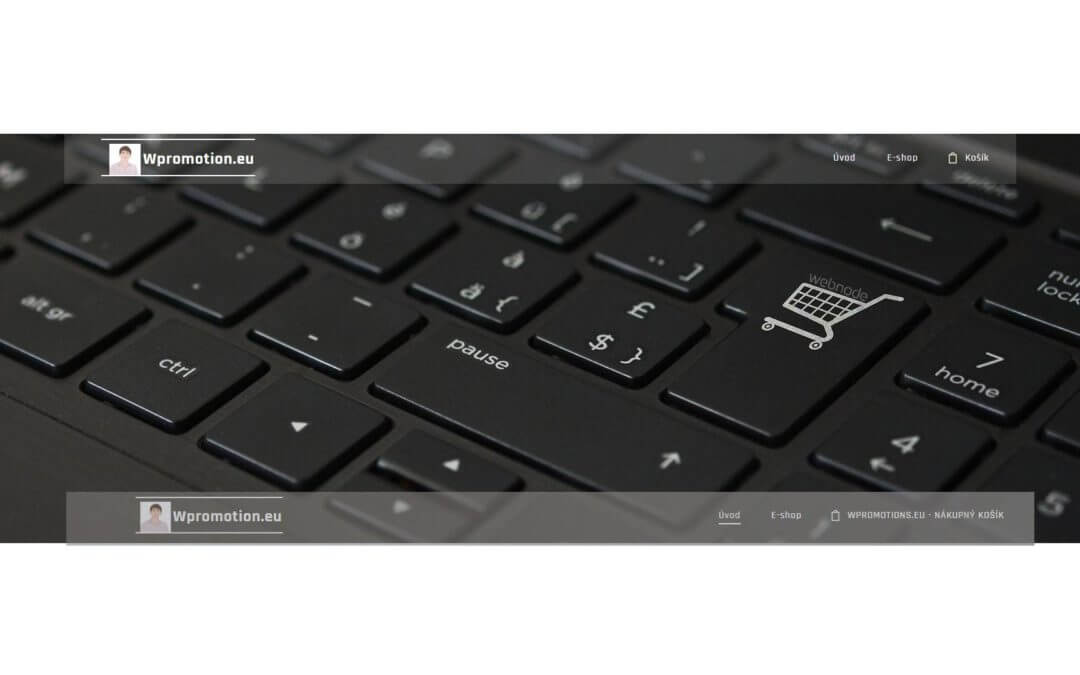
How to rename “Cart” in the menu in WEBNODE e-shop?
Would you like to rename the cart in the e-shop in Webnode from "CART" to "My Cart"? With my simple tutorial, you will definitely be able to do it. Just subscribe to my newsletter - William Promotions News - and get the pre-prepared code. In the code, you can...
Do you like this tutorial? Share it, please 🙂










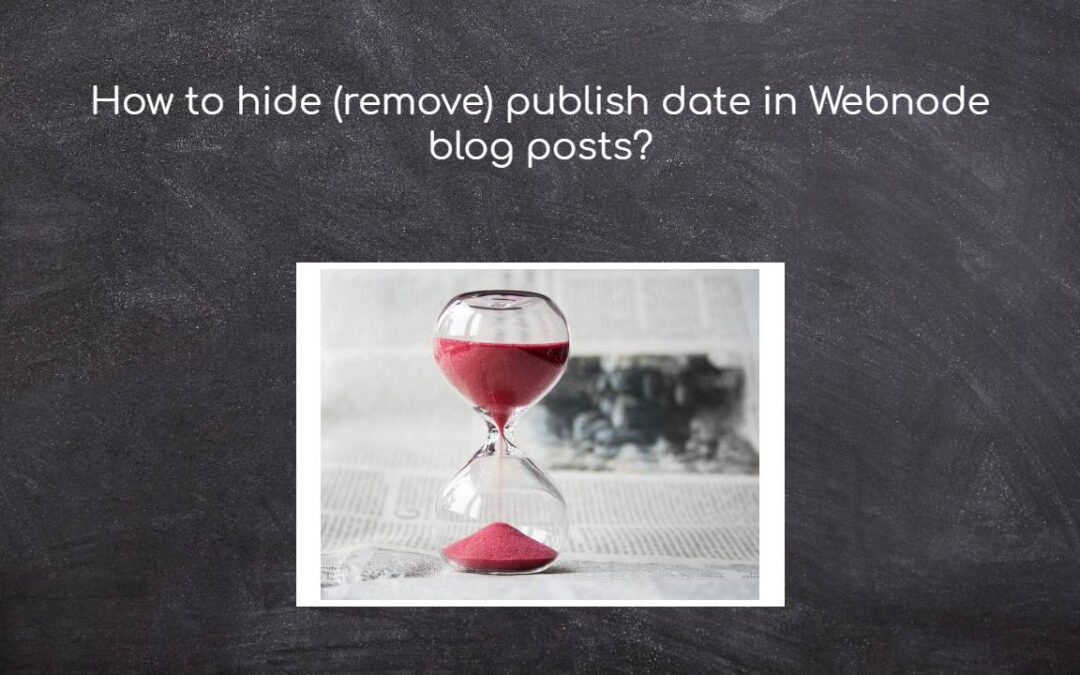











Hello Viliam, Webnode.cz sent me the link to this blog to copy paste the code to my website and delete dates from my blog posts, but no matter how much I try, I am not able to copy the code. Could you please send it to my email? I would really appreciate it.
Hello,
Please try again – now you should have no problem with copying it.
Sorry for incovinience
Viliam