How to hide the publication date of posts in Webnode?
In the tutorial How to hide the cart in the eshop in Webnode? i have shown u – how easy it is to “hide” something in Webnode.
Learn how to easily remove a date from an article on your blog in Webnode in this quick tutorial.
The “Blog” function in Webnode is a great feature that allows you to create blog posts on the website and then display them in a nice list of articles.
I got an question in my Webnode free support if it is possible to hide the date of publication of the article in Webnode.
Yes it is possible – it can be set using my pre-prepared code, which removes the date from the article and from the list of articles.
Let’s do it!
Demo website with removed published date of posts:
Simple tutorial: How to remove a date from an article in Webnode?
1. Removing the date from the article and from the list of articles is easy – just sign up for my newsletter and get pre-prepared code, which you insert on your website and thus remove the date from the published version of the website.
The first step is therefore to obtain this code. Please subscribe to my newsletter to get the code:
2. Log in to web editing in Webnode and paste the pre-prepared code on your website. You have a choice of two options for pasting the code – choose from the following options depending on what Premium Plan you have paid for with Webnode:
1. I have purchased STANDARD or PROFI Premium Plan
If you have purchased Standard or Profi Premium Plan from Webnode, you can paste the code into header on all pages of the website with one click.
At the top of the Webnode editor, click “Settings” – “Website Settings” – “HTML Header / Footer” – “HTML Header“.
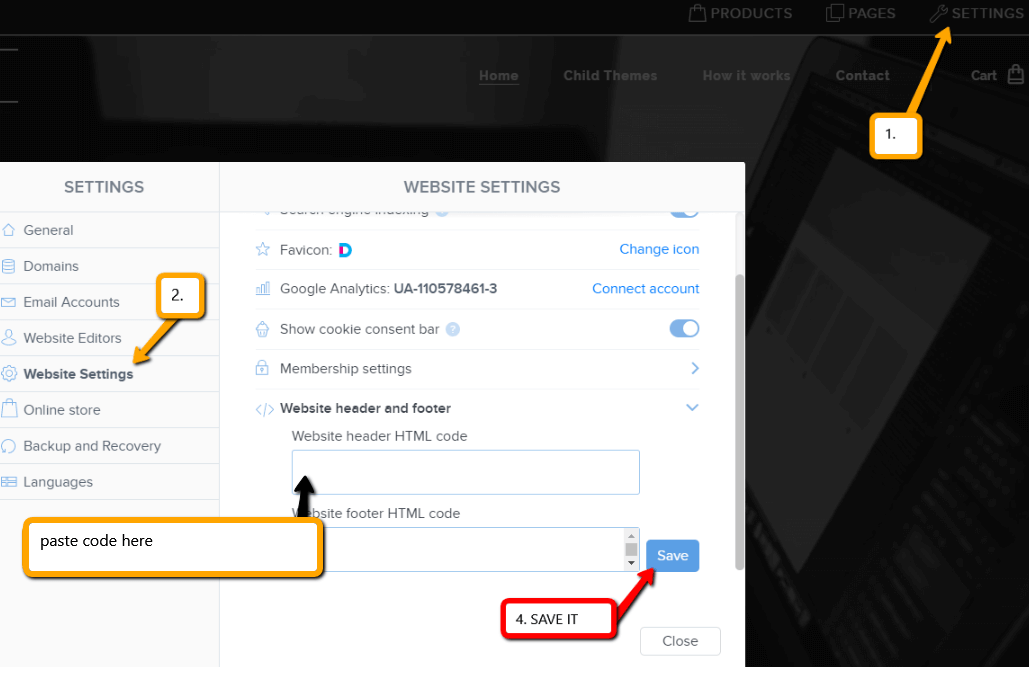
Great – now your are done – published date of posts will be removed in PUBLIC version of website.
2. I have a project in Free version or I have purchased the Premium Plan Limited or Mini.
If you have a website created in the Free version or you have purchased the Limited or Mini Premium Plan, then you must paste the code on each page/posts separately.
1. Paste the code on each page of the website where you have inserted a list of articles + paste the code into each article directly into the content of the article.
Use “+” a “HTML” functions:

Great, I’m glad you finished reading, and I hope you were able to delete the date of Webnode posts.
In case the code does not work for you, please write me a comment or message and send me the name of your project in Webnode. I’ll take a look and edit your code if necessary.
I wish u good luck with your online business and lots of fun with the best website builder – WEBNODE.
More awesome tutorials
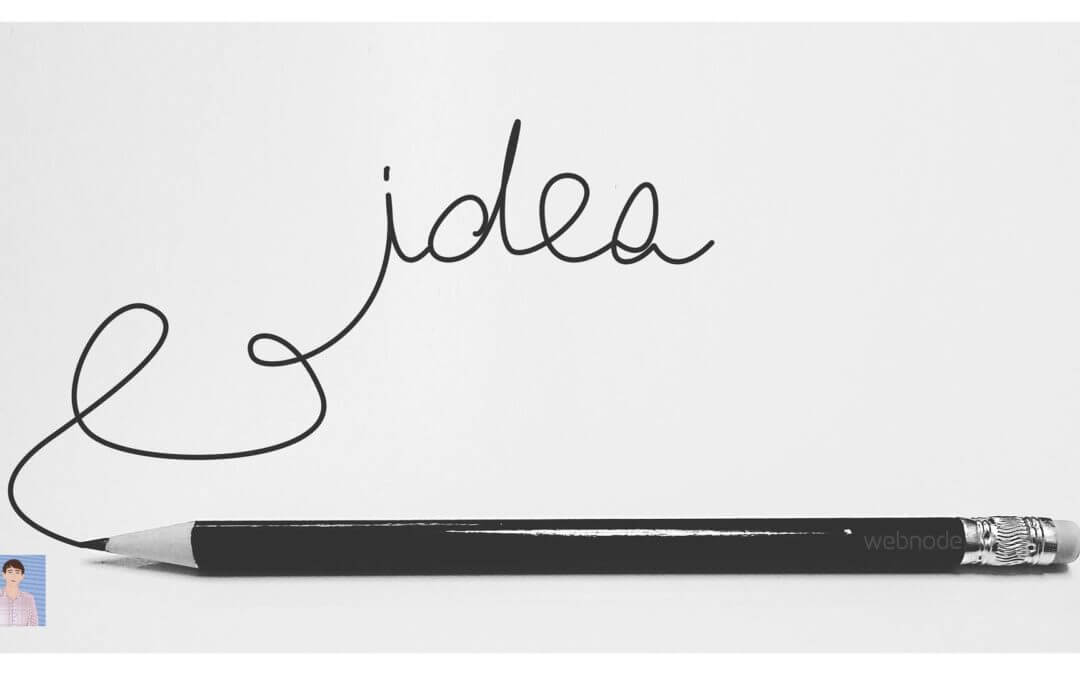
How to add pencil animation (type&swipe) to a website/eshop in WEBNODE?
Do you want to attract your audience? Would you like to improve your website? I have created a code for you that will allow you to display an animation of a writing pencil on your website or e-shop in WEBNODE. You can choose your own text in the code so...

How to add FAQ bookmarks to your website/e-shop in Webnode?
Would you like to add a FAQ bookmarks to the WEBNODE website or e-shop?In tutorial How to show and hide text after clicking the "More text" button? I showed you an easy way to hide text on the web. In this tutorial, I will show you how to use my code to create your...

How to create a simple business card website for FREE?
Create your first bussiness card website with WebnodeWhat is a business card website? A business card website is a simple website that briefly and clearly presents your services or products. It is a simple website that is used to obtain basic information about your...
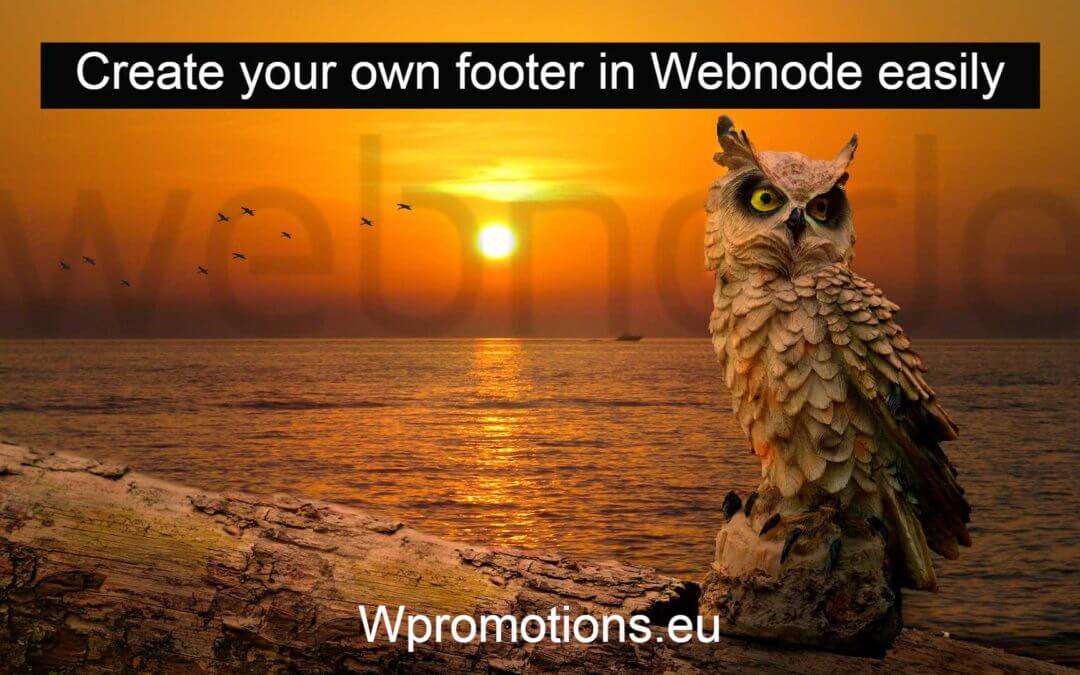
How to add hyperlinks into footer in Webnode?
Would you like to add your own footer to the web / e-shop in Webnode?Would you like to add a redirect to the website or e-shop in Webnode or link to your terms and conditions & GDPR to the footer? With my simple tutorial, you will definitely be able to do it. Just...
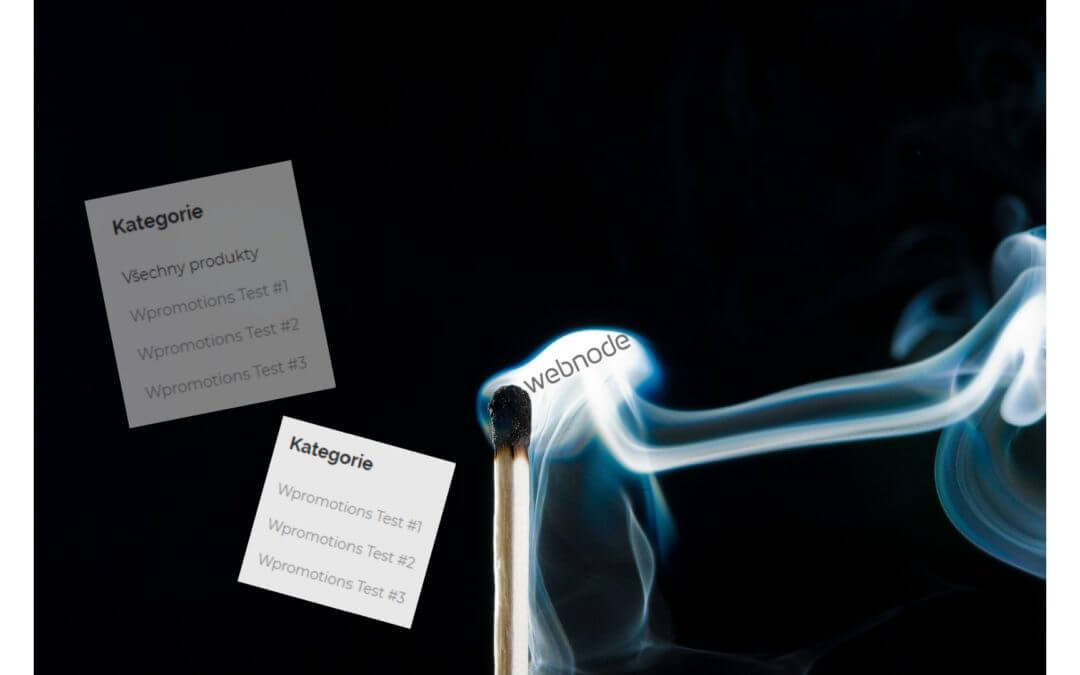
How to hide the category “all products” in the list of products in the e-shop from Webnode?
How to hide the "All Products" category in the product listing on the Webnode?In the tutorial How to hide the cart in the eshop in Webnode? and How to hide the article publication date in Webnode? we have shown how easy it is to "hide" something in Webnode....

How to add falling confetti to your WEB/E-SHOP ?
How to add animation - falling confetti to Webnode websites?I got an question in my Webnode free support if it is possible to add an animation of falling confetti on the Webnode website. Yes, it is possible - for everyone who is looking for "falling confetti on the...
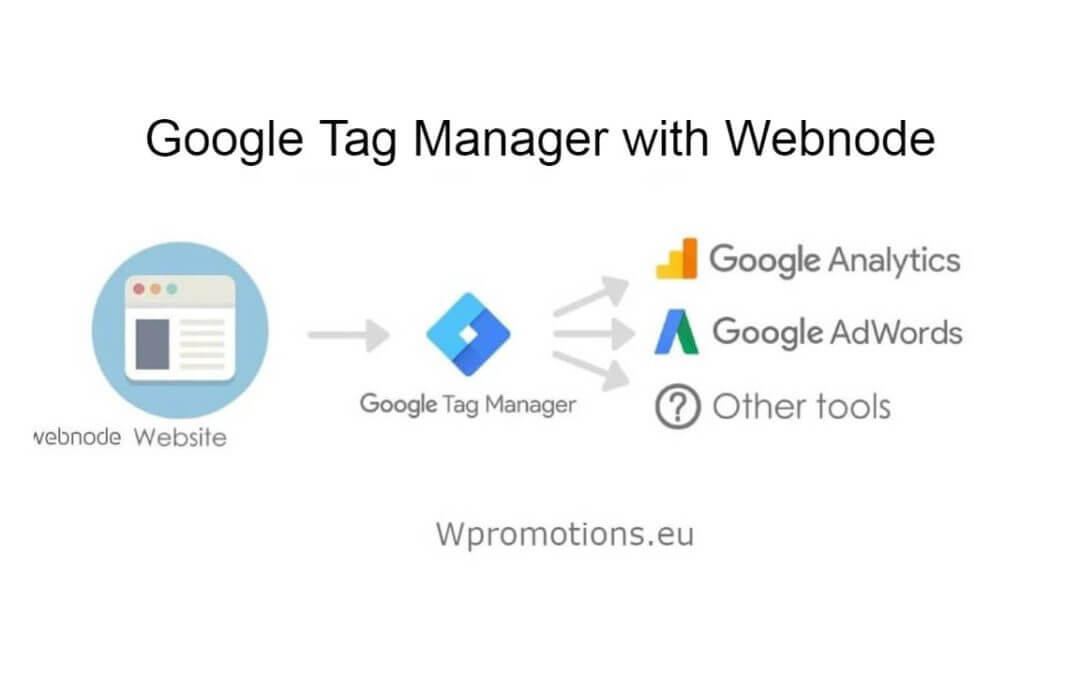
How to connect Google Tag Manager with Webnode website?
What is Google Tag Manager? and why you need it?Online marketing requires embedding of various measurement codes on your website or e-shop. In order to avoid having to insert each tracking code "manually" into the header or footer of the website, you can use the...
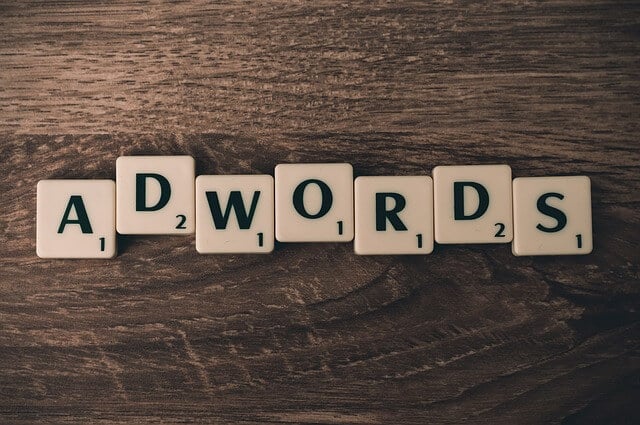
How to Add remarketing (retargeting) code in Webnode?
How to set up remarketing on Webnode? and Where should you insert the remarketing code? In tutorial How to add a conversion code in Webnode? I've shown you an easy way to insert your conversion tracking conversion code. Let's now take a look at another PPC...
Do you like this tutorial? Share it, please 🙂










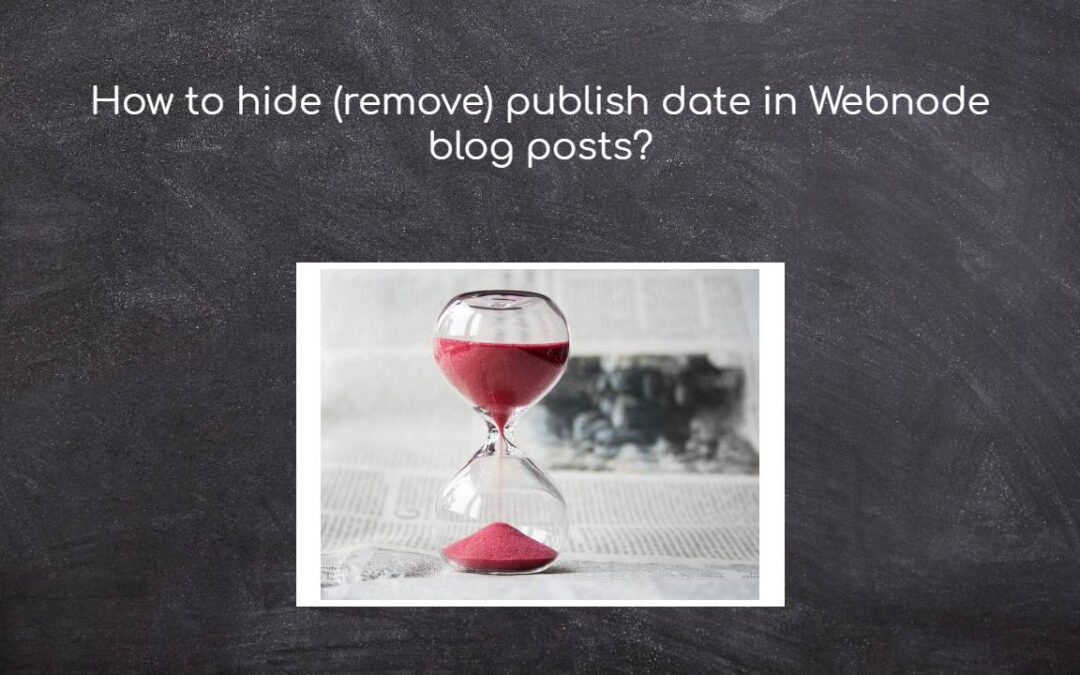












Hello Viliam, Webnode.cz sent me the link to this blog to copy paste the code to my website and delete dates from my blog posts, but no matter how much I try, I am not able to copy the code. Could you please send it to my email? I would really appreciate it.
Hello,
Please try again – now you should have no problem with copying it.
Sorry for incovinience
Viliam