How to hide shopping cart in Webnode E-shop?
You have created an e-shop at Webnode and would like to hide (remove) the shopping cart in the menu and also the “Add to Cart” button so that you can use e-shop features such as. adding products, but you don’t want to use the e-shop as such (you don’t need a visitor to pay online)?
The solution is simple.
Activate the e-shop on the web, add your products and use my code to remove the cart and the “add to cart” button from the e-shop.
To create this tutorial, I was inspired by my client who has a tool rental store and likes to use the e-shop “Products” at Webnode but does not need to sell his products online.
If you also have a rental and want to present your products as an e-shop, but you do not need payment gate, etc., this manual is just for you.
Tutorial: How to hide a shopping cart in Webnode without removing the e-shop function
- The first step is to activate an online store on an existing website – with one click. The official instructions from Webnode will advise you on activation of the e-shop.
- After activating the e-shop on the web, a “add to cart” button is automatically added to the Menu and you will also see the “Products” in section in the top bar. Now you can add your products.
- Add my code to your website to remove the add to cart button from the menu and the “add to cart” button from the product page.
You can choose from 2 ways to insert the code – please select one of the options depending on the services you have purchased from Webnode.
1. I have purchased STANDARD or PROFI Premium Plan
If you have purchased Premium Standard or Profi Plan from Webnode, you can paste the code on all pages of the website with a single “click”
At the top of the Webnode editor, click “Settings” – “Website Settings” – “HTML Header / Footer” – “HTML Header“.
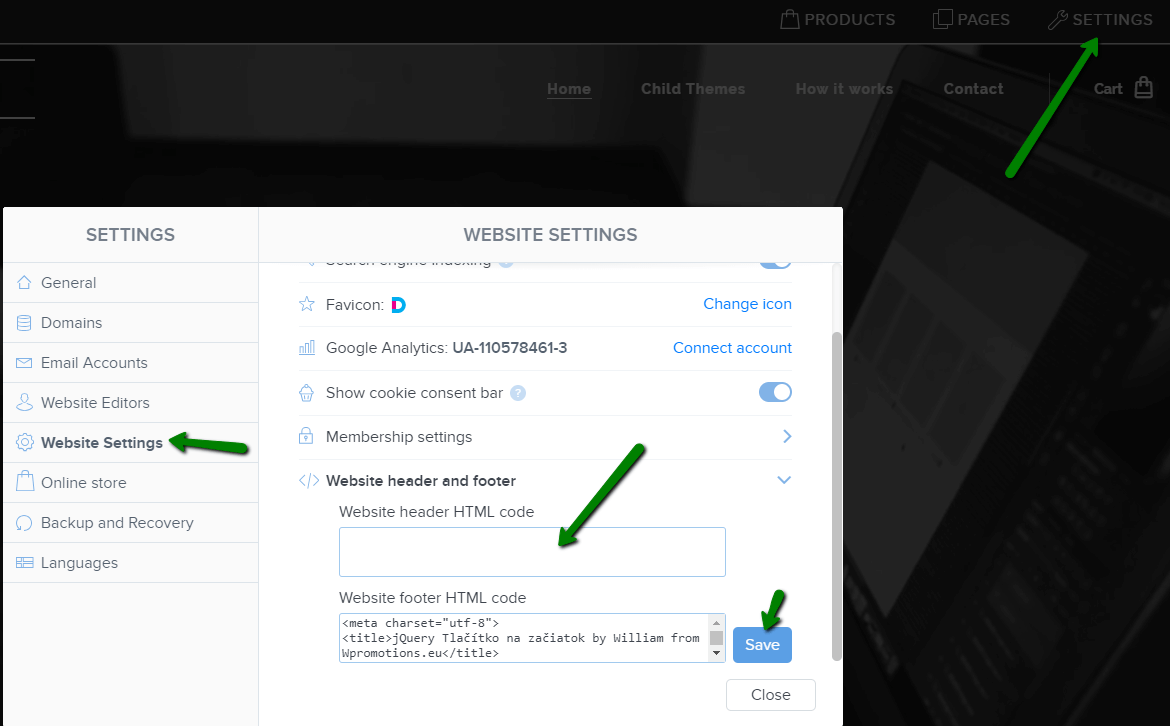
You’re done – the add to cart won’t appear in the published version of the website 🙂
2. I have the project in the Free version or I have purchased the Limited, Mini Premium Plan
If you have an e-shop created in the Free version or you have purchased a Limited or Mini Premium Plan, you have to put the code in the header on each page separately + you have to put the code on each product page.
1. Paste the code in the header of each page:
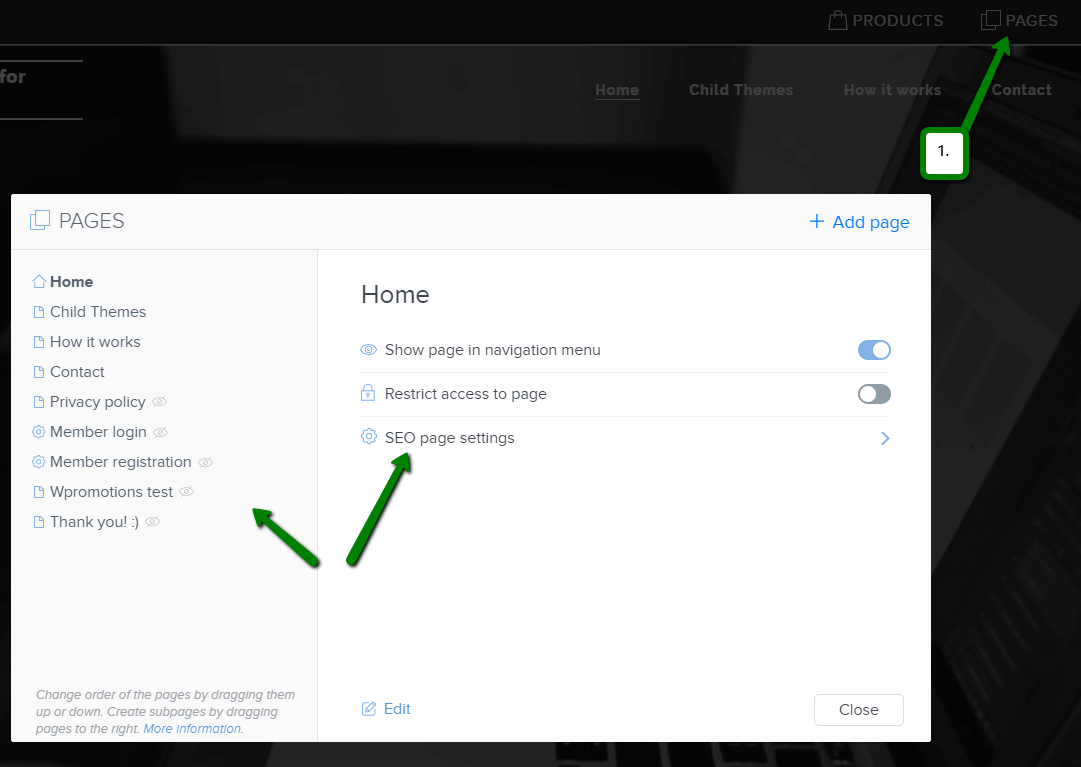
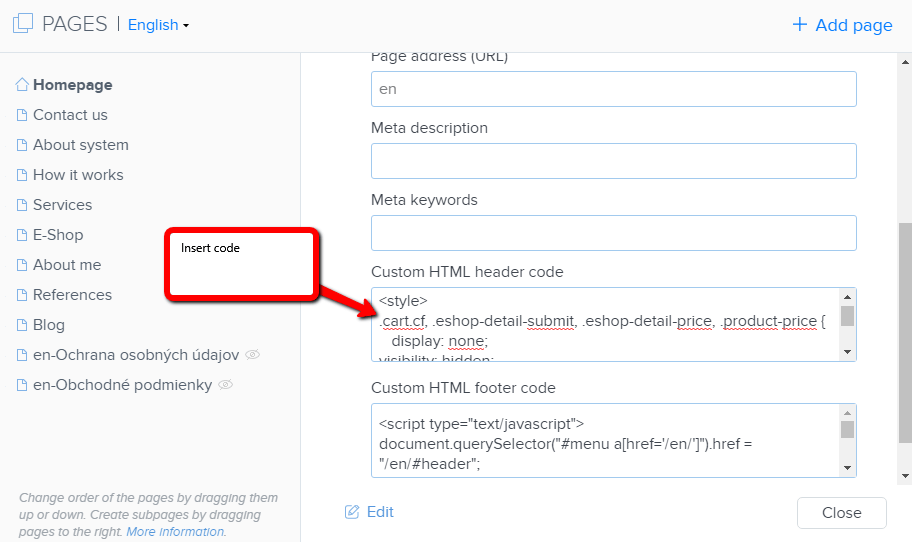
2. Paste the code on each product page
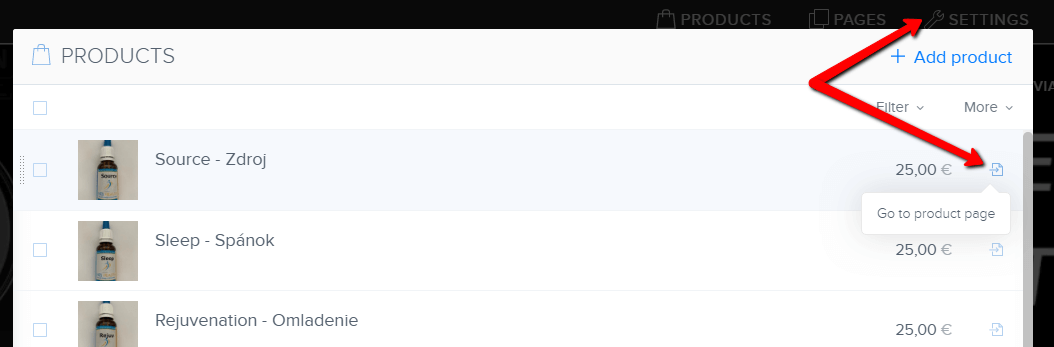
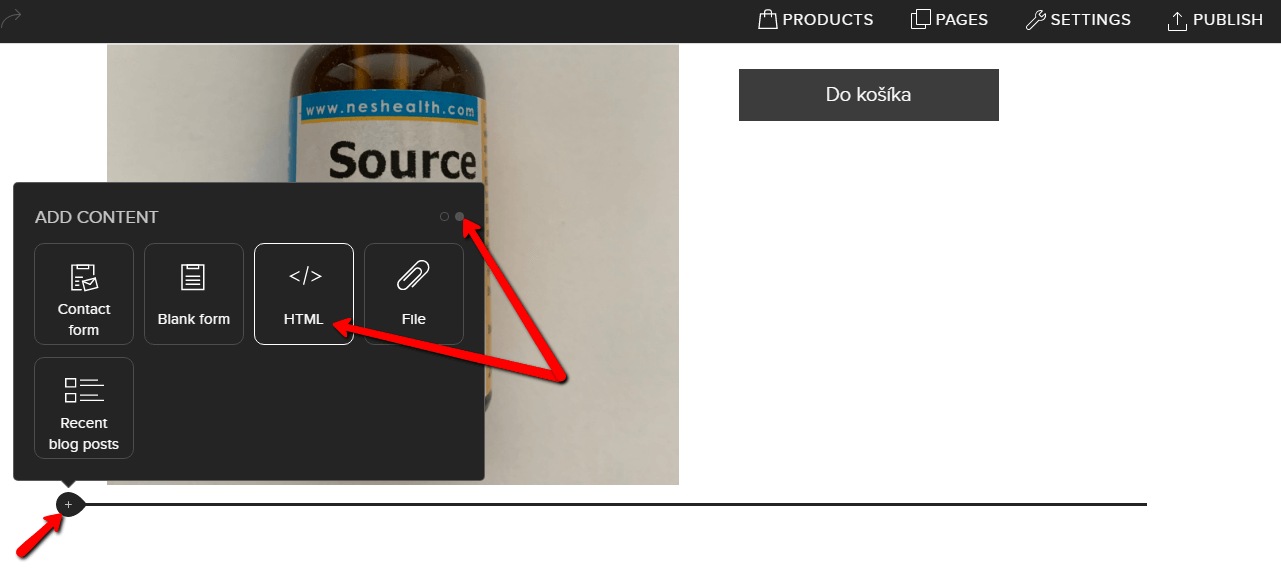
In this way you can put my code on every product page.
Putting the code on each product page will remove the product price and the “add to cart” button from the product page in Webnode.
Please Subscribe for my newsletter, and get a code for removing cart. Thank you.
More awesome tutorials
How to connect own domain or subdomain with Webnode? Set DNS records easily
Do you want to change the URL of the "webnode" website to your own domain f.e "mydomain.com" or "e-shop.mydomain.com" ? Using your own domain is a feature included in the Premium plans: Limited, Mini, Standard, and Profi. After purchasing one of the Premium...
How to set redirection to external URL from a bookmark in the menu on Webnode?
Are you looking for a way to set redirect from Menu in Webnode to a different website (by clicking on the menu item) ? Let's do it! 🙂 1. Create a New Page in Menu. 2. Edit the code below as follows: You can adjust the value of line...
3 simple ways how to embed an online MP3 player on the web in Webnode
Are you looking for a simple way how to embed MP3 player on Webnode site? In this tutorial I will show you three easy ways (free of charge). 1. The first way is to use the function directly in the Webnode editor. Click "+" and "File". Mp3 will start in a...
How to change the color of a label when copying text?
Are you looking for a way to change the color of the label (mark) when copying? This color is preset in blue. In this tutorial, I'll show you how you can easily change the color and thus improve the look of your site. #Let's do it 🙂 1. Log in to editing the...
12 biggest free pictures stocks for commercial use. Pictures for free.
In this tutorial you will find links to 12 free photo services. All images are licensed under CC0 license. ✔ Images are for commercial use. If you've downloaded images through Google, it's wrong! When you are creating own website, I recommend you these 12 free sources...
How to add Webnode website to Search engine Bing.com?
Looking for a way to add your website to Bing.com? Read more! In tutorial How to add a Webnode website to Google Search? I have shown how to link your site to Google. (automatic index) Now let's look at Bing.com. Bing.com is the second most used search engine and...
How to change the URL address of a Webnode page, article or product?
Do you need to change the URL for a Webnode page? In this tutorial, I'll show you how to change the URL of a page, article, and product in Webnode. 1. Change the URL of the page. In the top editor bar, click on "Pages" - "Choose a page" - "SEO page setup". and...
How to change the image for a shared Facebook link in Webnode?
You do not see the (preview) image when sharing a website in Facebook? If you share your website link on Facebook, it may happen that no picture appears or an image you do not want appears. In the following steps, you'll learn how to change the image for the shared...
How to easily add a website to the Google My Business?
Instruction for registration in the catalog of companies My Business - Google. *Service is for FREE. Let's now take a look at the largest catalog of companies in the world - Google My Business. Registering in My Business is an excellent way to show your business on...
Do you like this tutorial? Share it, please 🙂











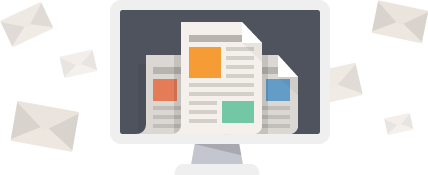





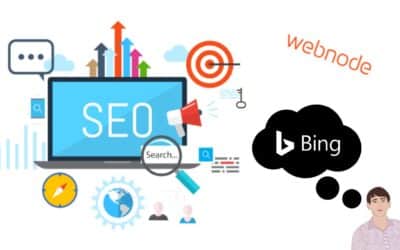












Hi
Please I planned creating and e shop with webnode but don’t want the add to cart, Kindly advice on the code to use and how to use it
Thanks
Victor
Hey Victor,
Use can easily remove add to cart button. Check my tutorial: https://www.wpromotions.eu/en/how-to-hide-shopping-cart-in-webnode-e-shop/
If you do this, you will be able to use “products” function in Webnode, but in the published version of the website, cart will be hidden.
But if you do not want to use eshop functions at all, you can just turn off the e-shop in Settings.
Check here: https://www.webnode.com/support/index.php?/Knowledgebase/Article/View/5281/
I hope it helps.
Have a nice day