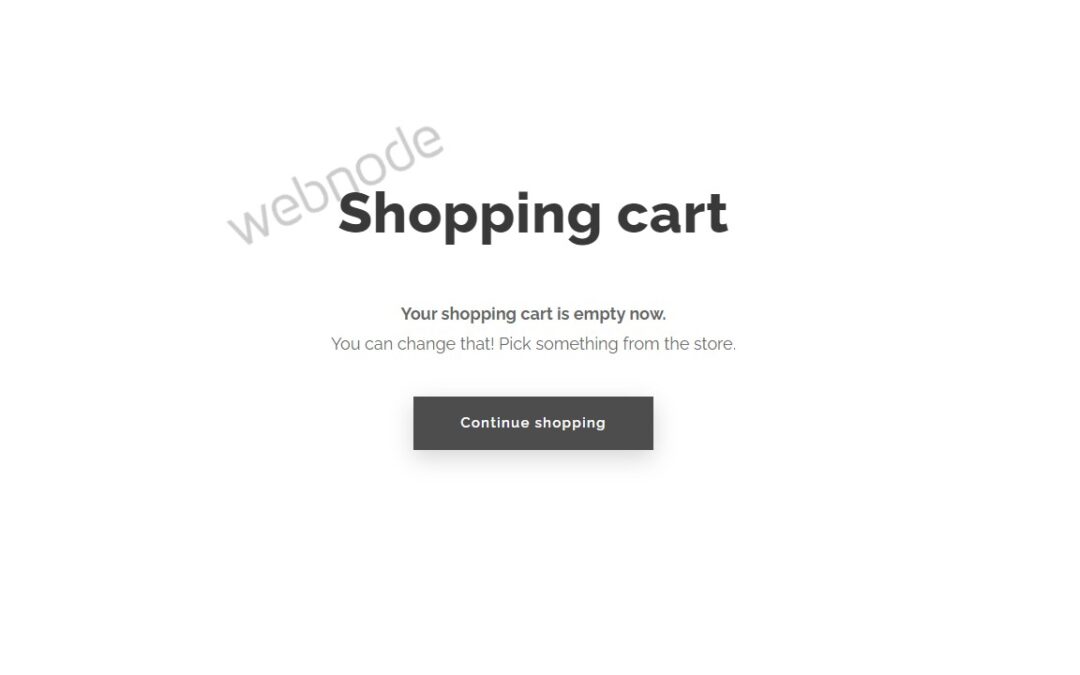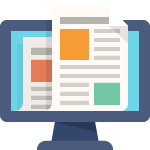Would you like to set a specific URL in your Webnode e-shop
for the “Continue shopping” button in your cart?
In the Webnode e-shop editor, the “Continue shopping” button in the cart is predefined to redirect the visitor of your e-shop to the last visited page.
Webnode preddefined settings:
If a visitor of your e-shop clicks “Go to CART” from some product, the “Continue shopping” button in CART will redirect to that product.
If someone will go to CART from homepage, the button “continue shopping” will redirect to the home page of your website.
In my Free Webnode Support Center i has been asked if it is possible to cancel this automatic setting and set a fixed URL.
Yes, it is possible.
Demo of continue shopping button
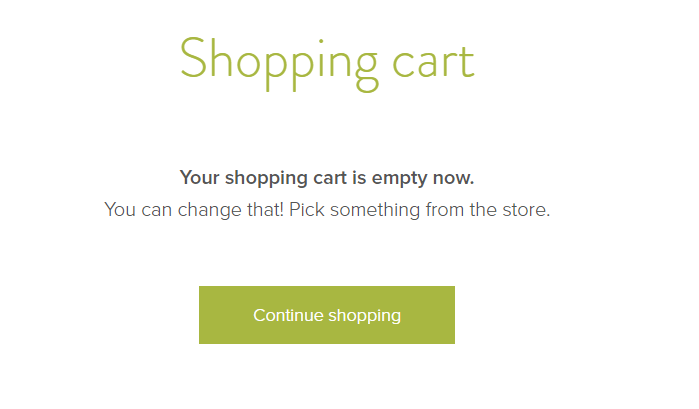
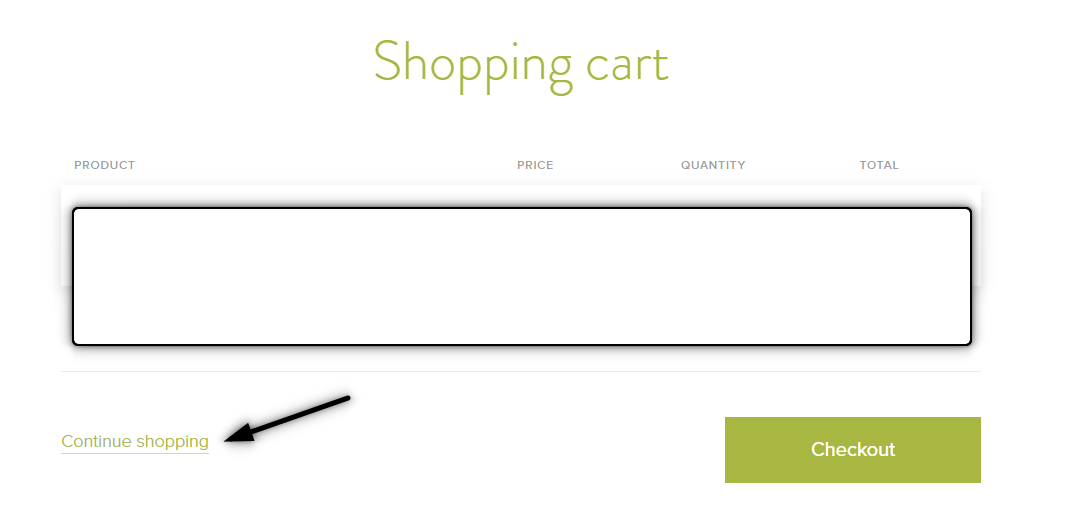
Tutorial: How to redirect “Continue shopping” button to a custom URL in Webnode CART?
1. Please subscribe to my newsletter – William Promotions News – and get a pre-prepared code in which you set your own URL.
2. In my code change the URL to your URL (to which you want the “Continue shopping” redirects to)
You must enter the URL twice.
Demo – my code with OWN url address

3. Paste the modified code into the e-shop in Webnode using the “+” and “HTML” button.
Paste the code on the CART page.
Go to the CART
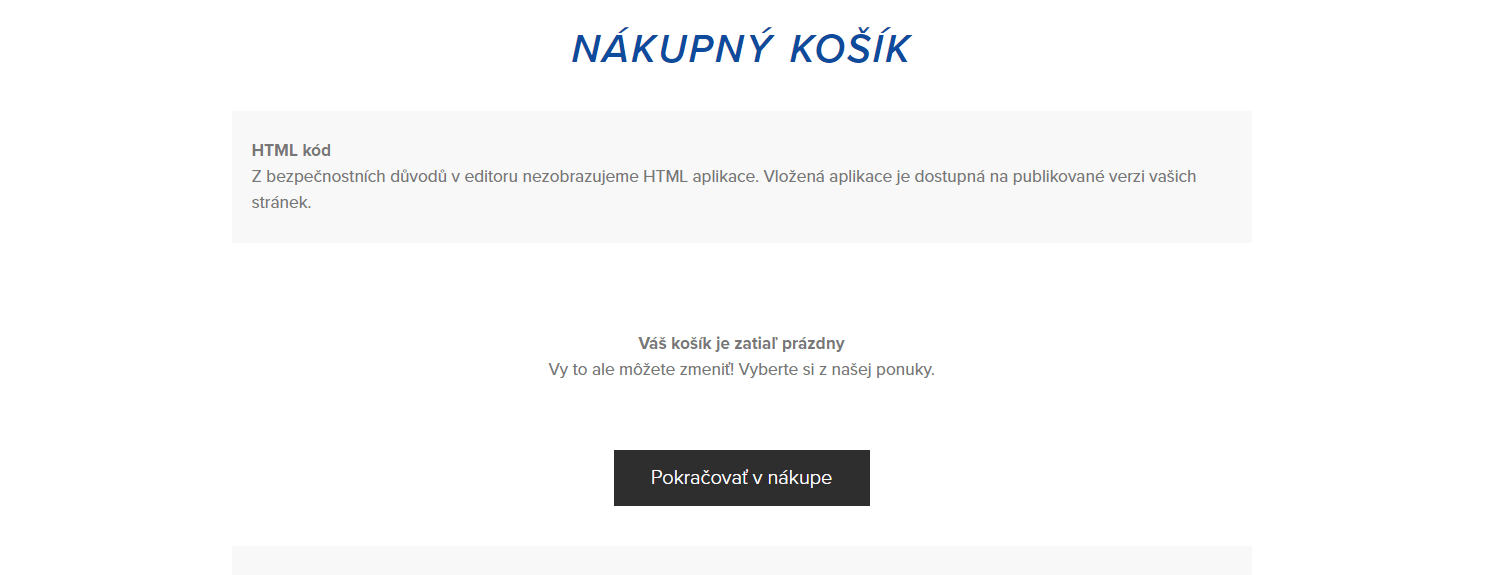
Insert a code

4. Publish it!

DONE – Excellent – you have set a fixed redirection of the “continue shopping” button in the e-shop from Webnode.
The change will only affect the published version of your e-shop.
Please write to me in the comments if you have succeeded.
Good luck with your online business and have fun with WEBNODE editor! 🙂
More awesome tutorials

How to add a countdown timer in Webnode?
Countdown time in the WebnodeDo you need to add countdown timer HTML code to your website? Are you planning a wedding, party or opening a new restaurant and want to keep everyone on edge? No problem.1. Use the script to count down the time:xxx xxx On line no. 1 you...

How to avoid copying (stealing) from your website?
Do you want to avoid copying content from your website? This HTML code will allow your site to block the right click of the mouse on your site to prevent text copying. The keyboard shortcut (ctrl + c + ctrl + v) does not limit this, but it could discourage any...
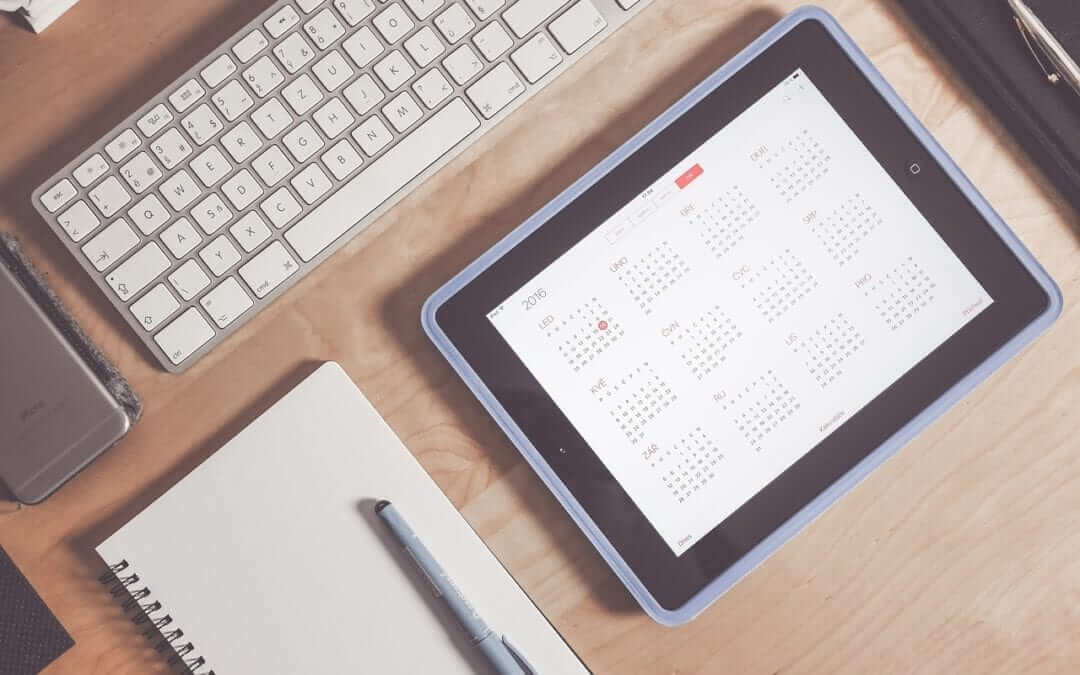
How to connect Google Calendar to my website in Webnode?
Google Calendar - great help with organizing your time Google Calendar is a web application for organizing your time. In this tutorial, we'll learn how to insert Google Calendar into a Webnode website. 1. The first step is to create an account with Google - here 2. ...
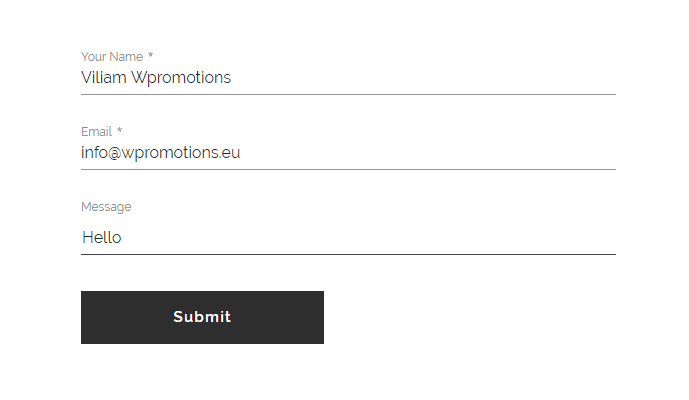
How to change the email in a Webnode contact form?
Do you need to change the email in the contact form in Webnode? The email in the Webnode contact form is pre-set to the email you use to log in to Webnode. If you want to change the email in the contact form, follow these instructions: 1. Login to the...

How do I easily link my Facebook to my website in Webnode?
Do you need to insert a widget for linking a Facebook site to a website? In tutorial How to add a social network icons (FB and Instagram) to the top of the Webnode website? I have shown an elegant solution for linking soc. networks with your website. Let's now...