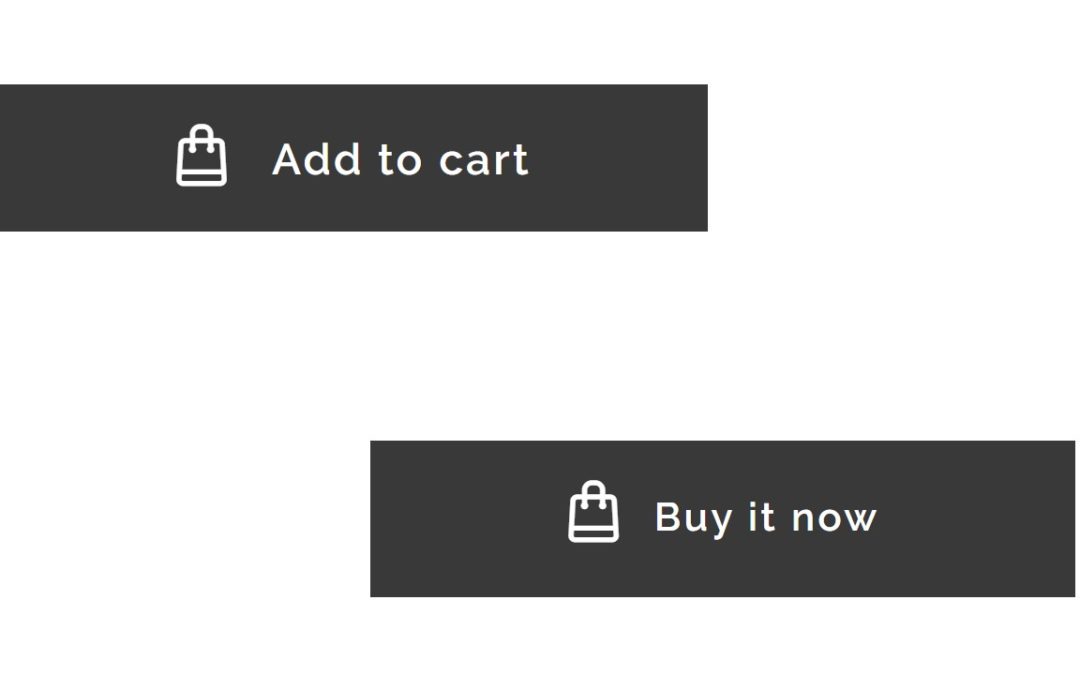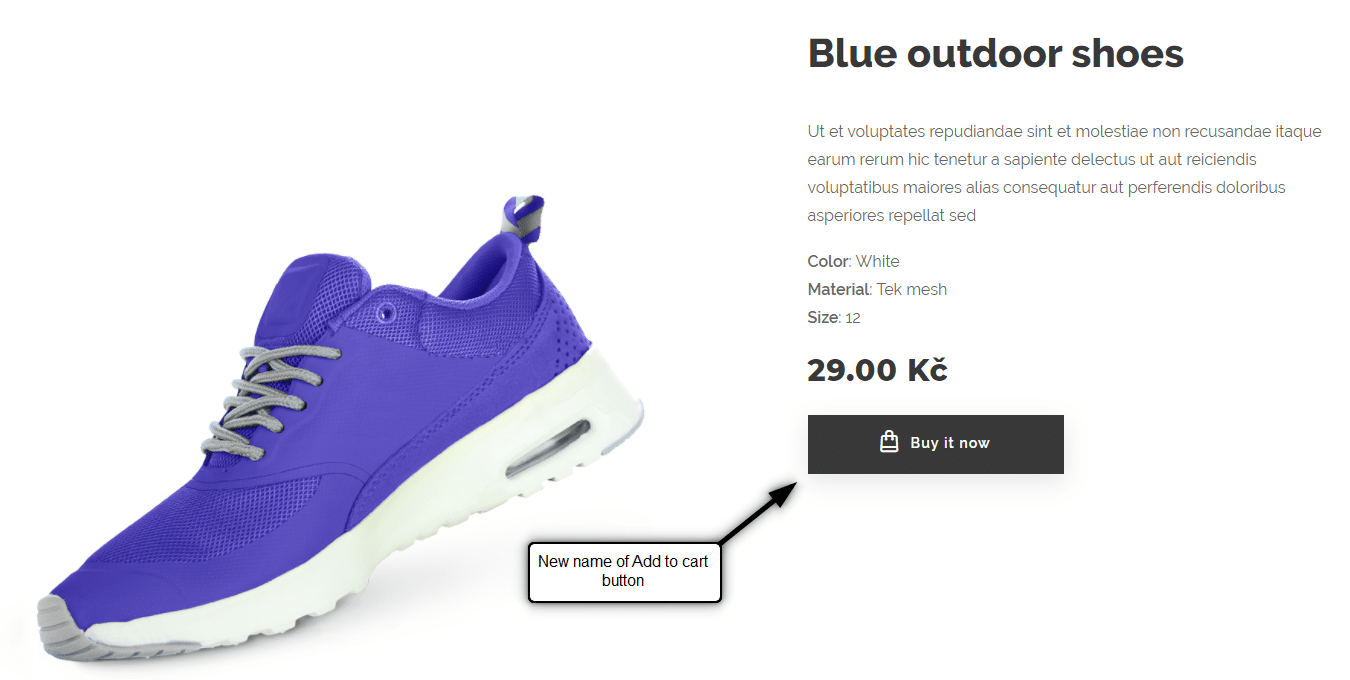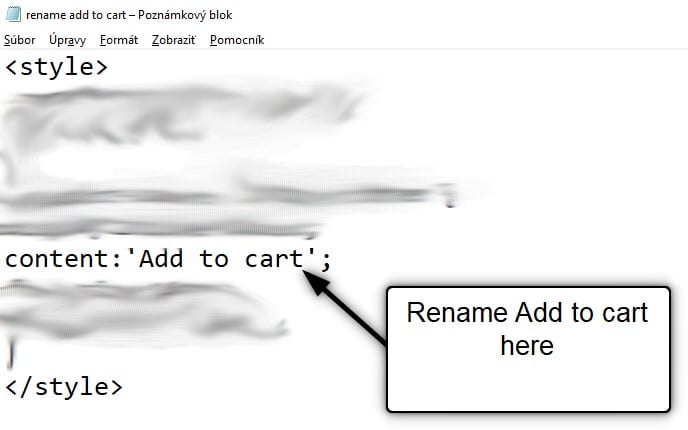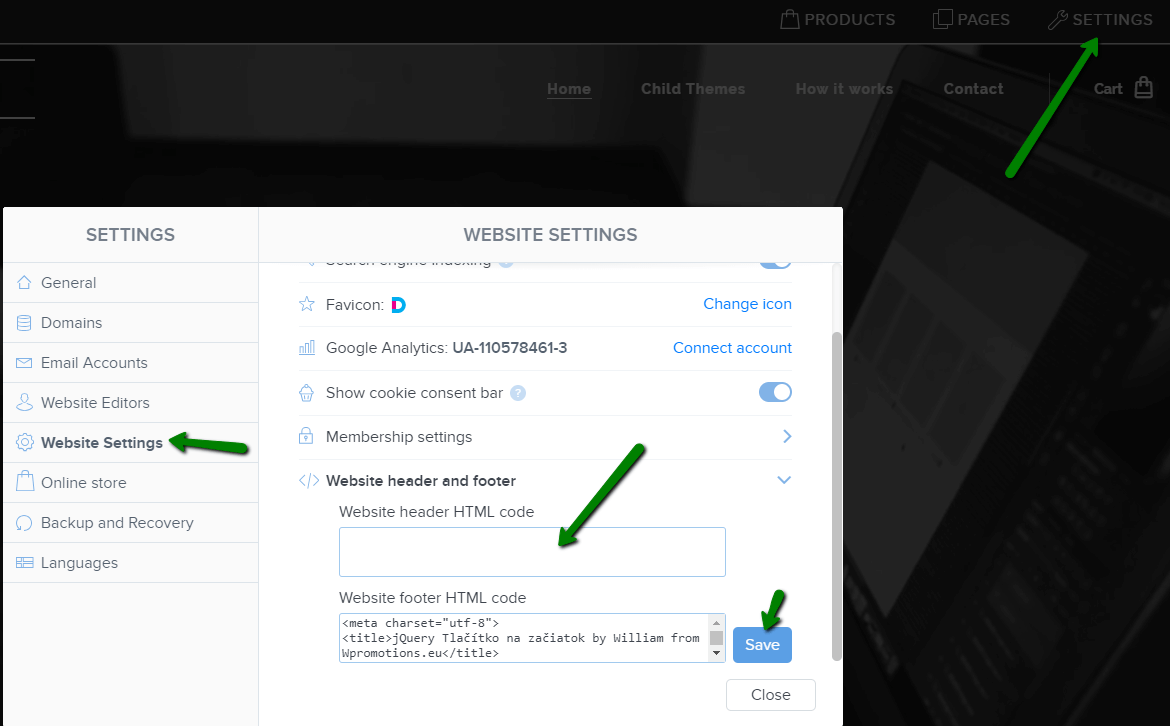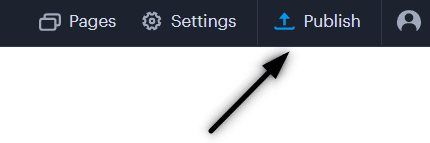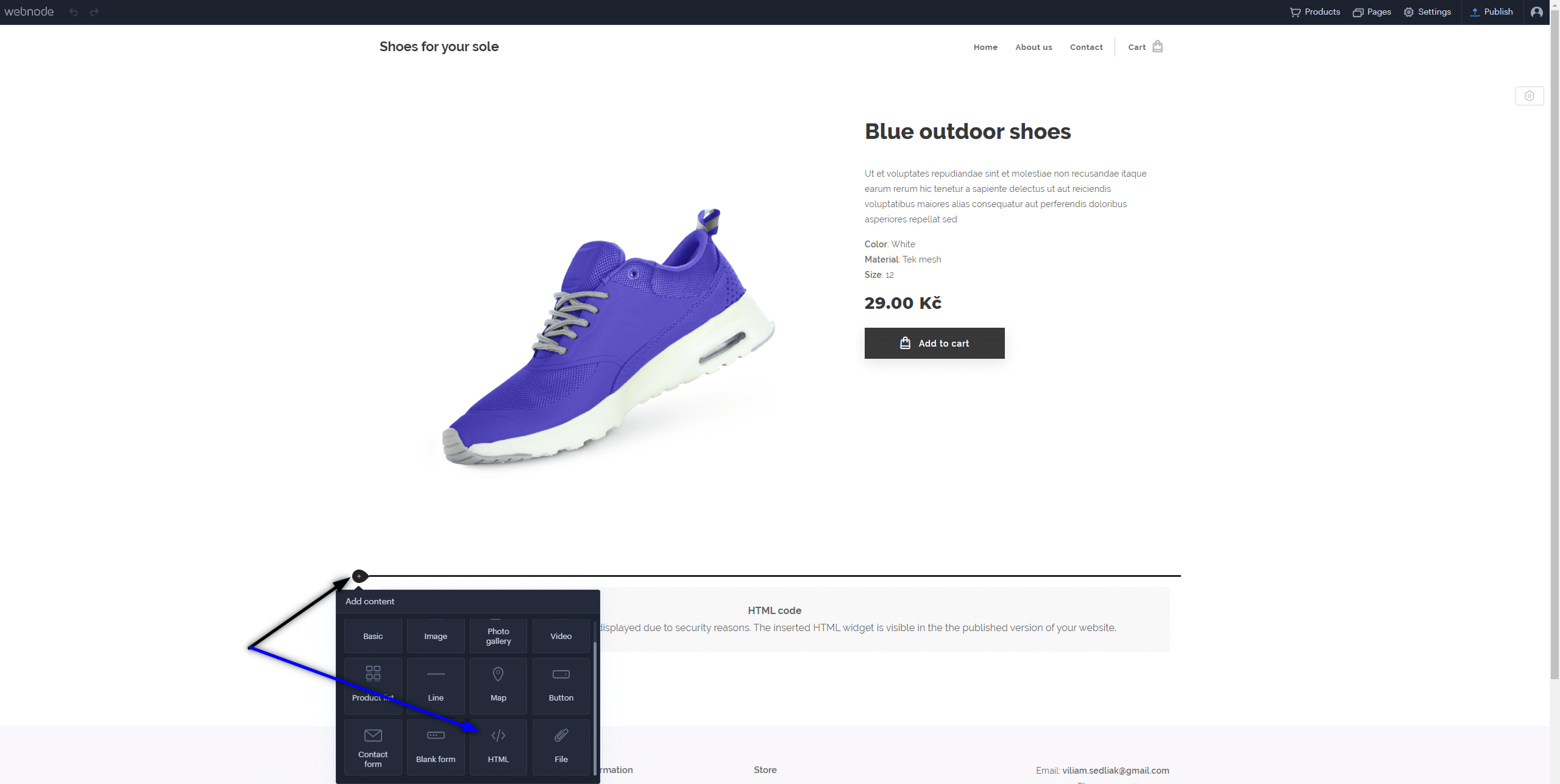Would you like to rename the “Add to cart” button in Webnode?
In tutorial “How to rename” CART in the menu in the WEBNODE e-shop?” i showed u how to rename CART in the menu.
Let’s take a look at your other options.
Webnode for e-shops is a great choice for your online business.
But, do you want to be different from other e-shops?
It’s all about the details!
I have created a tutorial for you that will allow you to rename the button ![]()
The “Add to cart” button next to the product can be renamed to something else, something your own.
You can rename it to anything you can think of.
Let’s do it!
 Simple tutorial: Rename the button that adds the product to the cart (in Webnode)
Simple tutorial: Rename the button that adds the product to the cart (in Webnode)
1. Please subscribe to the William Promotions News newsletter and get a predefined code.
You can sign up using this form:
3. Sign in to Webnode and paste code in the header of all pages,
to rename the Add to Cart button for all products.
I have purchased Webnode Premium Plan Standard or Profi
If you have purchased Standard or Profi Premium Plan from Webnode, you can paste the code into all pages of the website with a single paste.
At the top of the editor, click “Settings” – “Website Settings” – “HTML Header / Footer” – “HTML Header“.
Thank you for subscribing to my newsletter:)
I’m very happy that you successfully renamed the button Add to cart.
You will see the change in the published version of your website.
I wish you a lot of success and fun with your Webnode e-shop
Good luck with your online business!
🎁 TIP: Do you want to rename the Add to Cart button only for a specific product?
More awesome tutorials
How can I add a language switch to the top of my site on the Webnode?
TIP: Wpromotions.eu: Did you know that Webnode launched its own languages switch in 2021? Tutorial: How to add a top bar to the web in Webnode with contact information and soc icons. networks? Do you need to change the language switching position on the...
How to download an invoice in Webnode?
Are u looking for your invoice for paid services at Webnode? In this tutorial I will show you exactly where you will find your invoice in Webnode. You can download the invoice directly in your project's administration. (cms) Important note: Only the site owner (the...
How to easily edit the content of 404 page in Webnode?
Looking for a way to edit page 404 (page not found) in Webnode? In this tutorial, you will learn how to edit the 404 Webnode page. Page 404 is important if a link to your site no longer exists. Page 404 will always appear whenever a visitor visits a non-existent page...
How to add a conversion code in Webnode?
Looking for a way to embed a conversion code for Webnode from Adwords, etc. ? What is that conversion? Simply: Conversion is something you want a visitor to do on your site (filling in a form, purchasing a product in an e-shop, etc.) Conversion is the...
How to add a social network icons (FB and Instagram) to the top of the Webnode website?
You are looking for a way to insert the social icons at the Webnode website? (to the top of the site) In tutorials How do I easily link my Facebook to my website in Webnode? and How to link your Instagram with website in Webnode? I've shown how you can link...
How To Create A Professional Email Signature? Simply and FREE
Looking for a easy way to create an email signature? (Gmail, Webmail, Outlook, etc.) Email signature is an inevitable part of modern communication between the customer and the entrepreneur. Business email will increase credibility in the eyes of your potential...
How to add link to an email and phone number in Webnode?
Do you need to add a link to an email or phone number on the site created with Webnode? Email communication is a fast, simple and most commonly used link between you and your customers. For most potential customers, however, the main task is time, which can lead to...
How to create anchor links in Webnode? Click&Scroll
Videotutorial with ENG subtitles The anchor works as a link within a single page. You do not see a different page (web) through the link, but you will be taken to another place on the page you are currently viewing. Anchor formation (tabs) is divided into two...
How to add a Webnode website to Google Search?
Add a Webnode website to Google Search Engine We're all familiar with Google search engine, and it's not necessary to introduce it in any way. Search engines roam web pages regularly, and when they find a new site, they automatically add it to their search results. If...
- How to link your Instagram with website in Webnode? - 29.4.2024
- How to add notification pop-up widget in Webnode? FREE! - 21.11.2023
- How to add Google Reviews in Webnode? - 5.11.2023