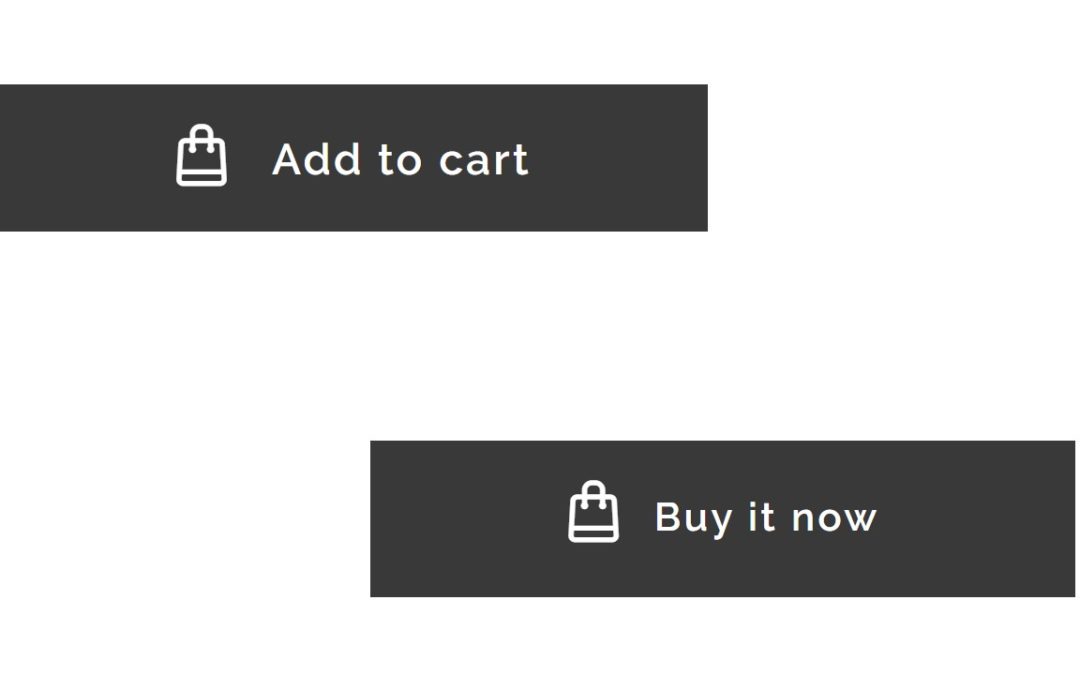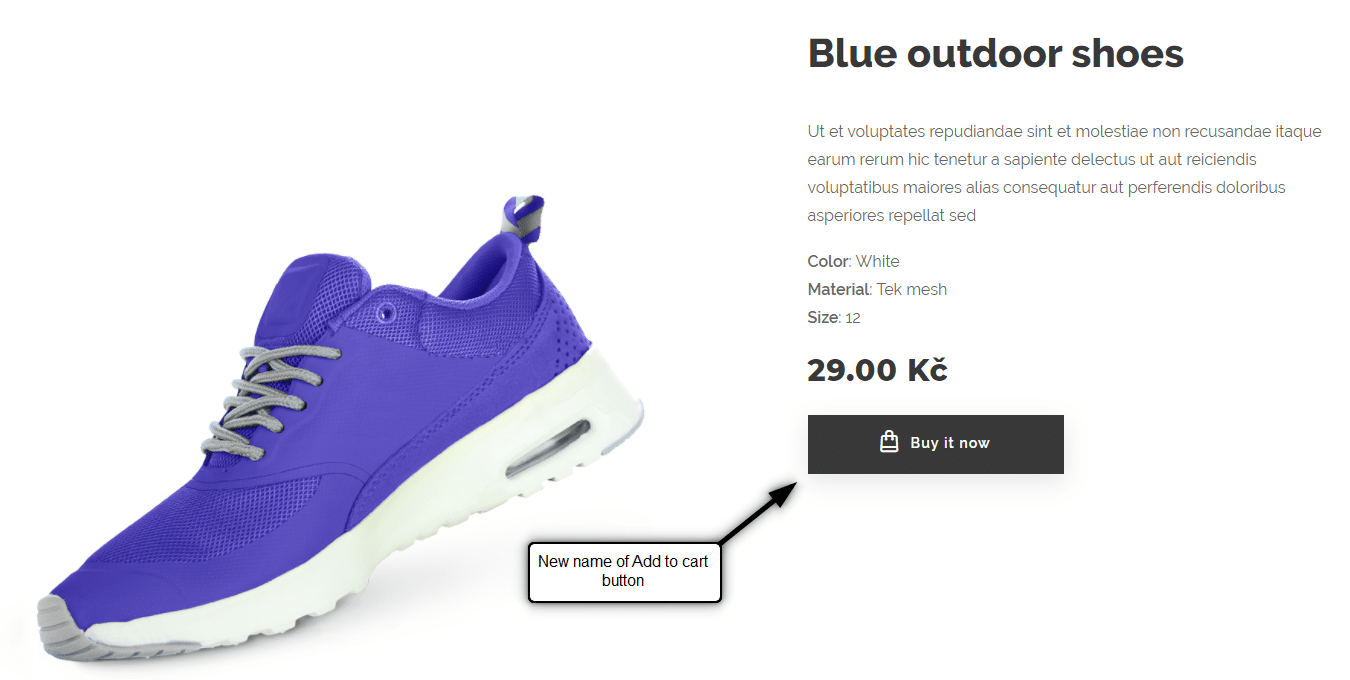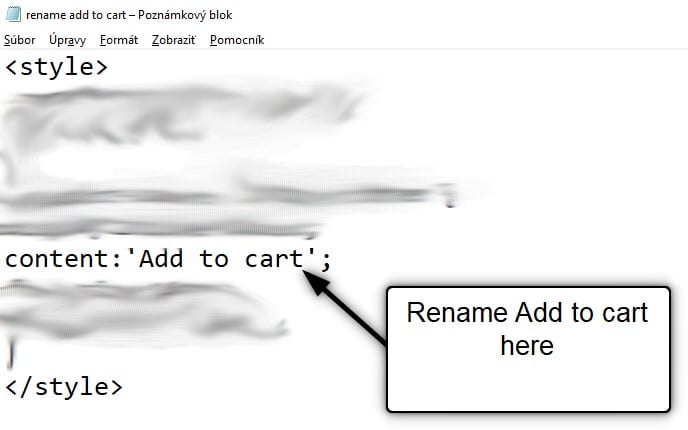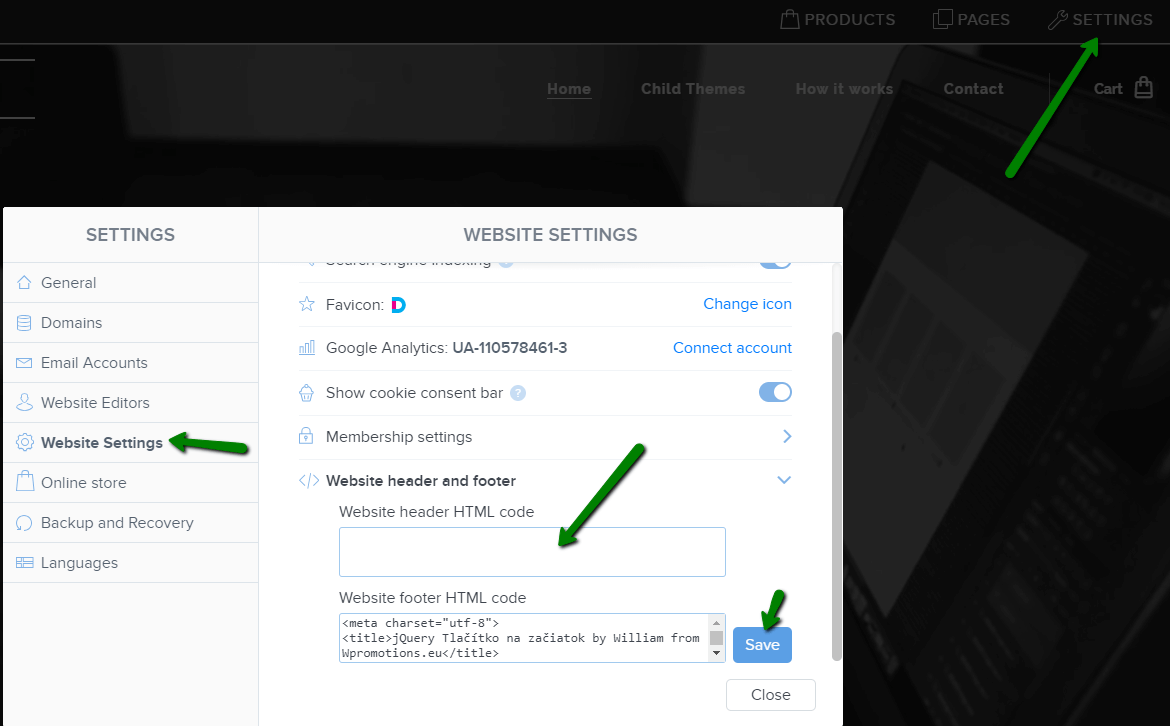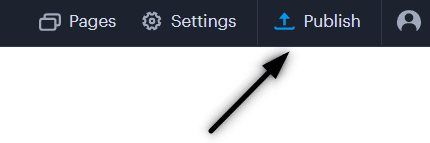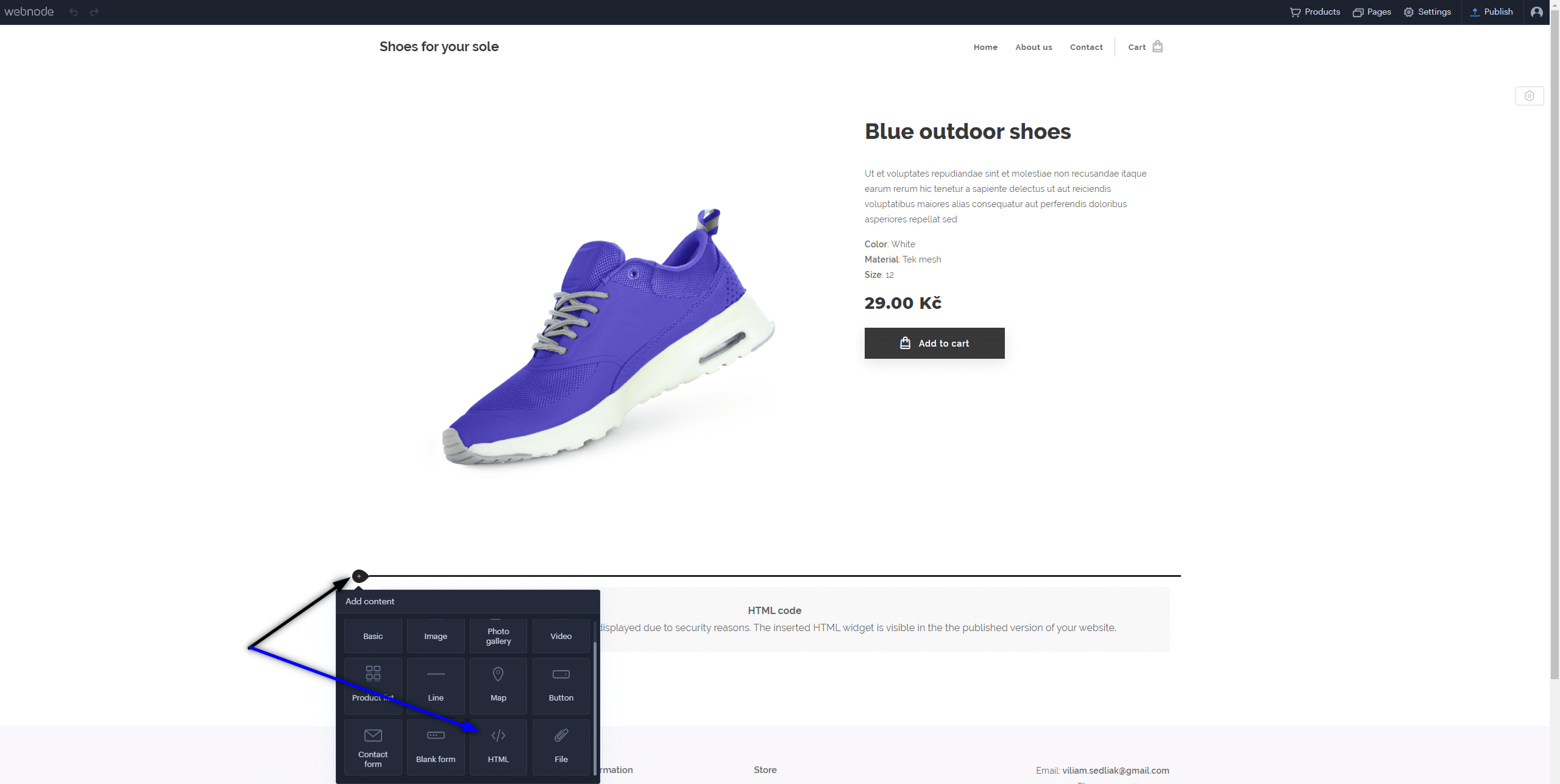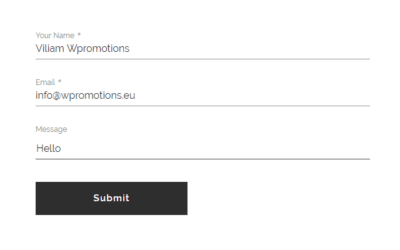Would you like to rename the “Add to cart” button in Webnode?
In tutorial “How to rename” CART in the menu in the WEBNODE e-shop?” i showed u how to rename CART in the menu.
Let’s take a look at your other options.
Webnode for e-shops is a great choice for your online business.
But, do you want to be different from other e-shops?
It’s all about the details!
I have created a tutorial for you that will allow you to rename the button ![]()
The “Add to cart” button next to the product can be renamed to something else, something your own.
You can rename it to anything you can think of.
Let’s do it!
 Simple tutorial: Rename the button that adds the product to the cart (in Webnode)
Simple tutorial: Rename the button that adds the product to the cart (in Webnode)
1. Please subscribe to the William Promotions News newsletter and get a predefined code.
You can sign up using this form:

You have Successfully Subscribed!
3. Sign in to Webnode and paste code in the header of all pages,
to rename the Add to Cart button for all products.
I have purchased Webnode Premium Plan Standard or Profi
If you have purchased Standard or Profi Premium Plan from Webnode, you can paste the code into all pages of the website with a single paste.
At the top of the editor, click “Settings” – “Website Settings” – “HTML Header / Footer” – “HTML Header“.
Thank you for subscribing to my newsletter:)
I’m very happy that you successfully renamed the button Add to cart.
You will see the change in the published version of your website.
I wish you a lot of success and fun with your Webnode e-shop
Good luck with your online business!
🎁 TIP: Do you want to rename the Add to Cart button only for a specific product?
More awesome tutorials
How to add a countdown timer in Webnode?
Countdown time in the WebnodeDo you need to add countdown timer HTML code to your website? Are you planning a wedding, party or opening a new restaurant and want to keep everyone on edge? No problem.1. Use the script to count down the time:xxx xxx On line no. 1 you...
How to avoid copying (stealing) from your website?
Do you want to avoid copying content from your website? This HTML code will allow your site to block the right click of the mouse on your site to prevent text copying. The keyboard shortcut (ctrl + c + ctrl + v) does not limit this, but it could discourage any...
How to connect Google Calendar to my website in Webnode?
Google Calendar - great help with organizing your time Google Calendar is a web application for organizing your time. In this tutorial, we'll learn how to insert Google Calendar into a Webnode website. 1. The first step is to create an account with Google - here 2. ...
How to change the email in a Webnode contact form?
Do you need to change the email in the contact form in Webnode? The email in the Webnode contact form is pre-set to the email you use to log in to Webnode. If you want to change the email in the contact form, follow these instructions: 1. Login to the...
How do I easily link my Facebook to my website in Webnode?
Do you need to insert a widget for linking a Facebook site to a website? In tutorial How to add a social network icons (FB and Instagram) to the top of the Webnode website? I have shown an elegant solution for linking soc. networks with your website. Let's now...