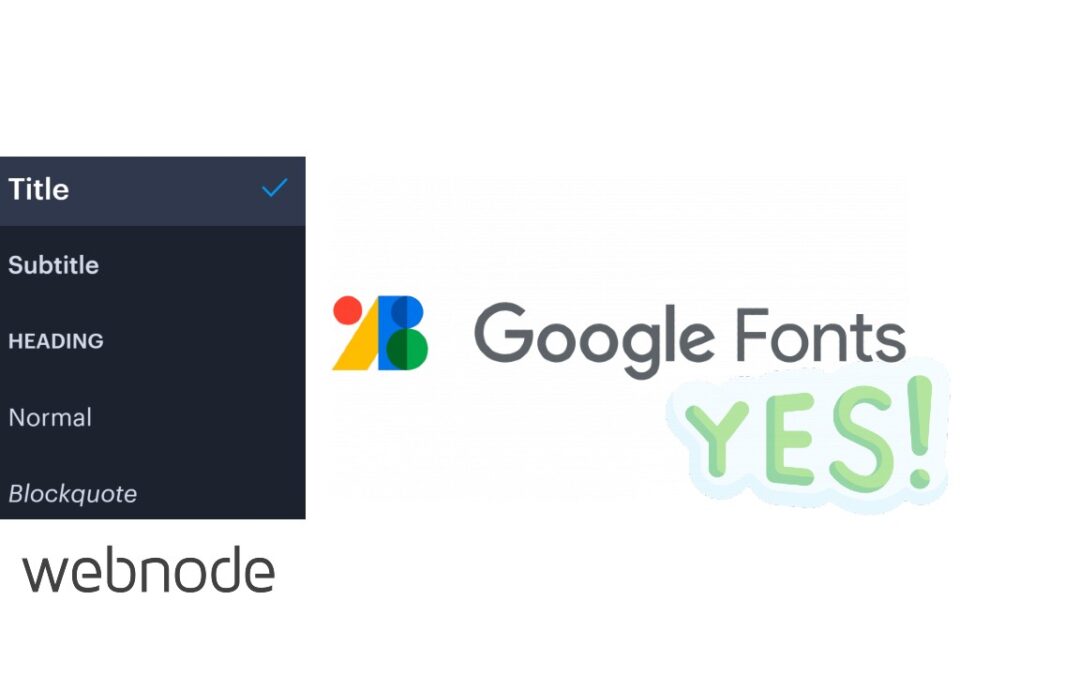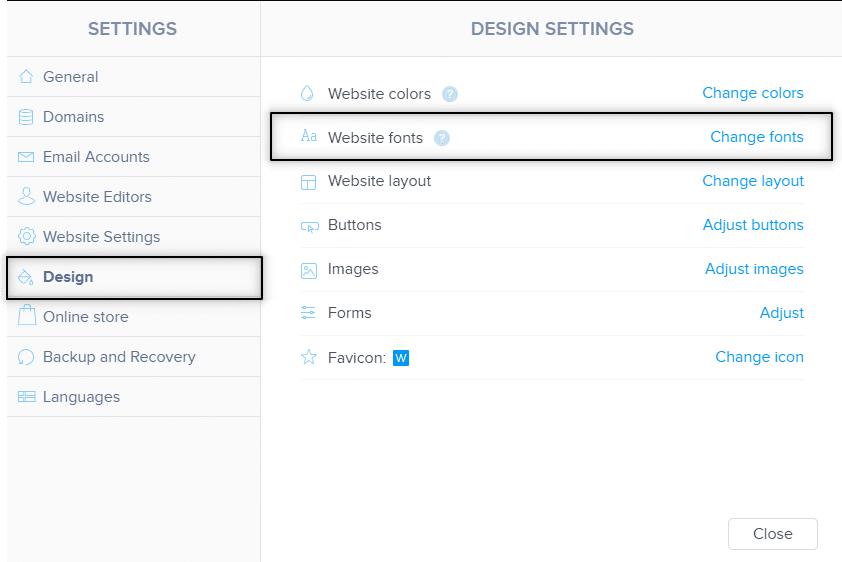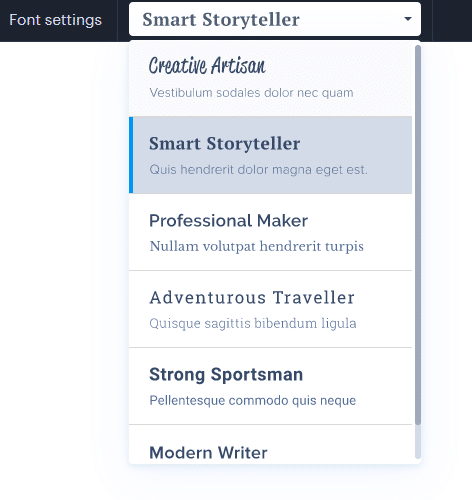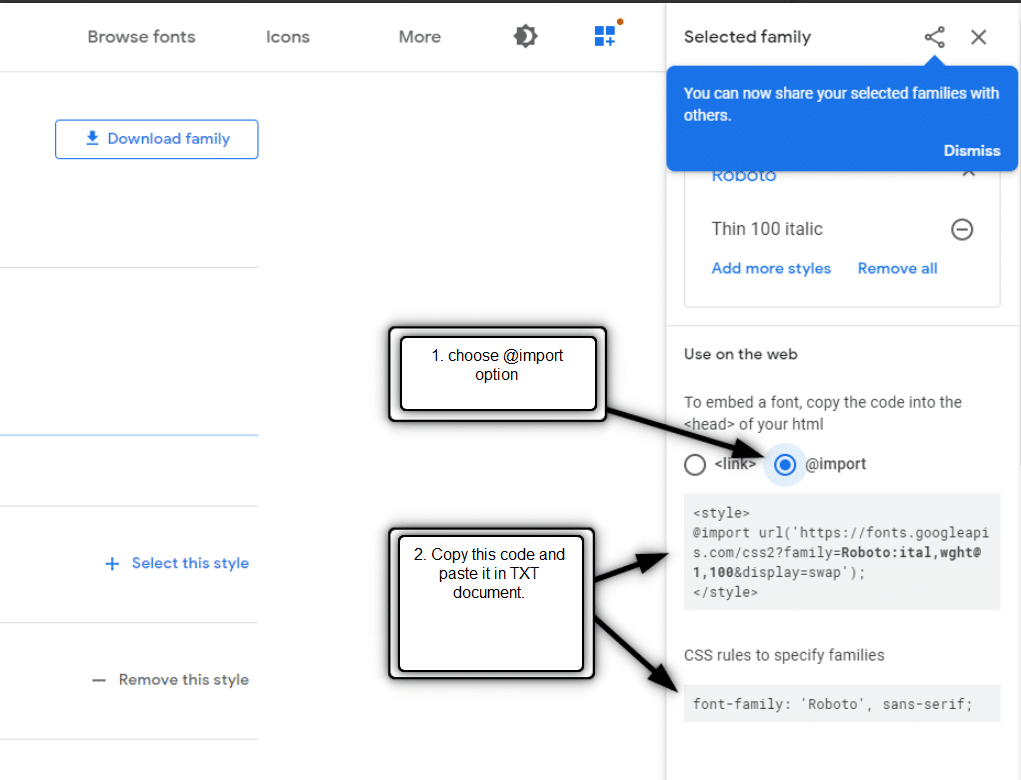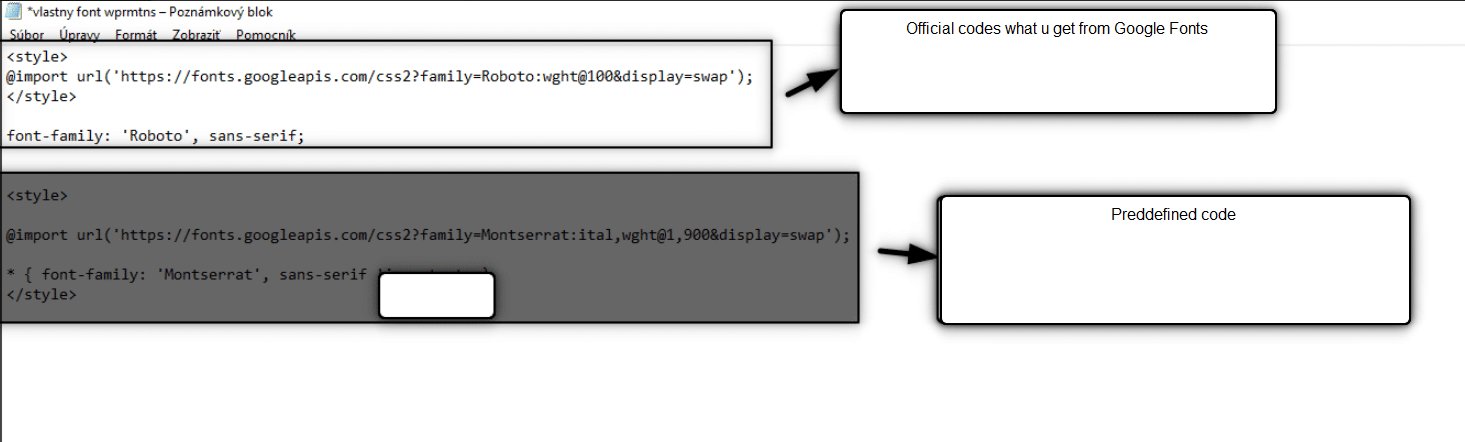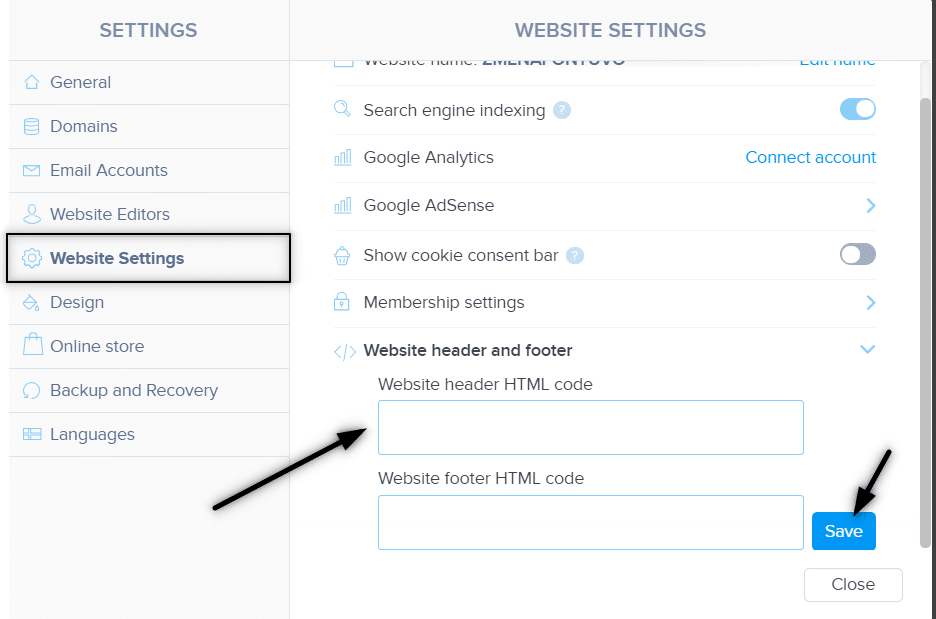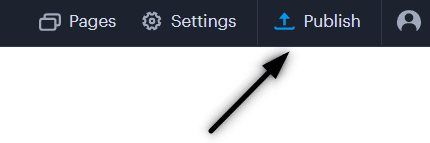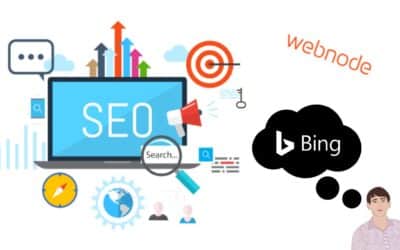Videotutorial
Would you like to change the font in Webnode to one of the Google Fonts?
 Few words at the beginning
Few words at the beginning
Webnode enables you to change the font on your website under section: “Settings” – “Design” – “Fonts”.
Of course, Webnode editor offers the most used and popular fonts and they ARE really nice.
But what to do if u cannot choose from fonts what Webnode is offering?
Follow this tutorial!
One of the questions from the visitors of my web Wpromotions was about the possibility to change the font on the Webnode website using Google fonts.
My answer was: Yes.
It is possible to change the Webnode website font to one of the Google fonts.
I am going to explain and show you how to change the font in the Webnode on your website in this tutorial.
The font you choose as the “one” will display not only for the basic text but for headings and subtitles as well.
You will subside the Webnode font by one of the Google fonts.
Google Fonts is a library of more than 1000+ fonts, so you will find the right now for your website with no problems.
Let`s do it!
1. To generate the HTML code of the chosen font
2. To subscribe to newsletter and to custom the predefined code
 step – generate the HTML code of the chosen font
step – generate the HTML code of the chosen font
Easy tutorial: Predefined font in Webnode changed to one of your likings
2. If u choose the best font for you, just click on Select this style
 step – Subscribe to newsletter and get predefined code
step – Subscribe to newsletter and get predefined code
Two codes you inquired must be merged to one code only.
For that, I prepared predefined code.
4. Subscribe please to my newsletter William Promotions News and gain the predefined code to change your font on your Webnode website.
Change the predefined code by merging it with Google Fonts codes
based on the below video tutorial Refer to minute 2:55
 step – insert code to your Webnode website
step – insert code to your Webnode website
After successfully creating your code (by merging the Google Fonts codes with the predefined one),
it is time to insert your code to the HTML header of the Webnode website.
5. Choose from below types how to insert/add a code to your Webnode
1. I have purchased STANDARD or PROFI Premium Plan
2. I have a project in Free version or I have purchased the Premium Plan Limited or Mini.
If you have a website or e-shop created in the Free version or you have purchased the Limited or Mini Premium Plan, then you must insert code in the header on each page separately.
1. Paste the code into the header of each page: In the top bar of the editor, click on “Pages” – “Select a page” – “SEO page settings” – “HTML Header” and paste your code.
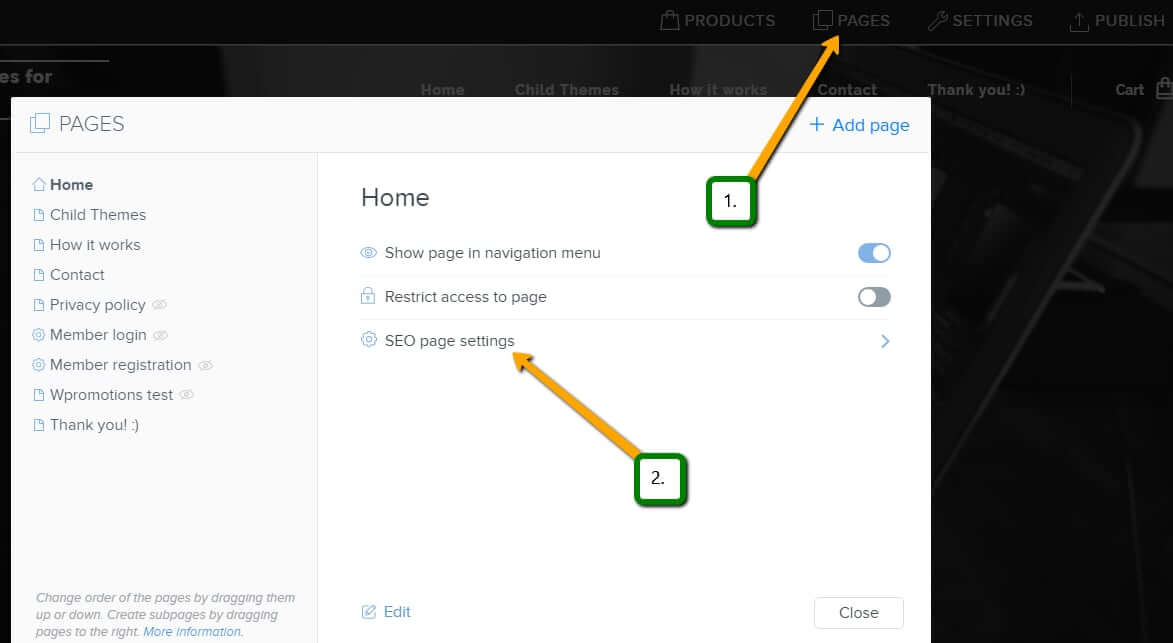
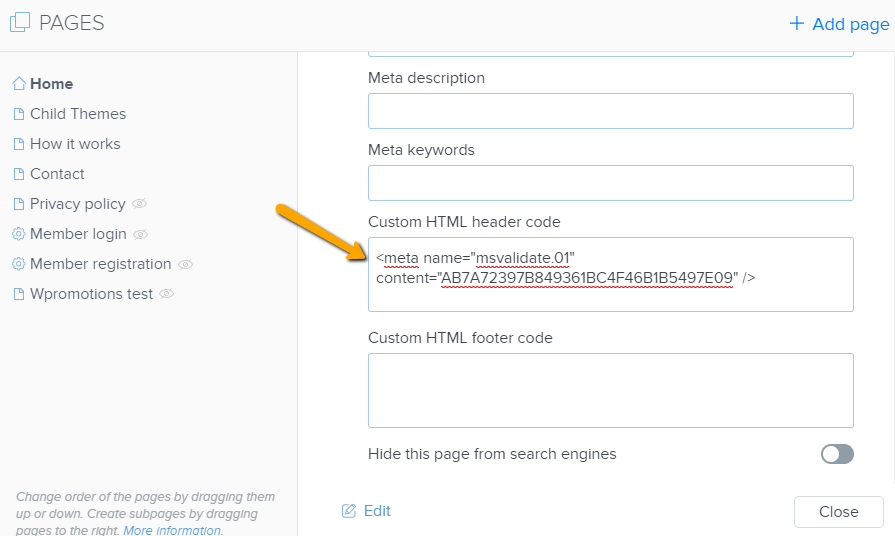
6. Publish your changes and see your brand new FONT in published version!
 Few words at the end
Few words at the end
Thank you all for subscribing to my newsletter. I really appreciate your support.
Great – you have just set up your preferred font on the Webnode website. It wasn`t so hard, was it?
Please leave a comment.
Do not forget to subscribe to my YouTube channel William Promotions not to miss any of my new tutorials.
I wish you all the best luck with your online business.
More awesome tutorials
How to set redirection to external URL from a bookmark in the menu on Webnode?
Are you looking for a way to set redirect from Menu in Webnode to a different website (by clicking on the menu item) ? Let's do it! 🙂 1. Create a New Page in Menu. 2. Edit the code below as follows: You can adjust the value of line...
3 simple ways how to embed an online MP3 player on the web in Webnode
Are you looking for a simple way how to embed MP3 player on Webnode site? In this tutorial I will show you three easy ways (free of charge). 1. The first way is to use the function directly in the Webnode editor. Click "+" and "File". Mp3 will start in a...
How to add a custom search box to my website/e-shop in Webnode?
In the tutorial How to add a product searchbox in Webnode e-shop? I've shown a simple solution for adding your own search engine. Let's take a look at another search engine and your other options.Create your own search box using Google Custom Search Engine Find...
How to change the URL address of a Webnode page, article or product?
Do you need to change the URL for a Webnode page? In this tutorial, I'll show you how to change the URL of a page, article, and product in Webnode. 1. Change the URL of the page. In the top editor bar, click on "Pages" - "Choose a page" - "SEO page setup". and...
How to change the image for a shared Facebook link in Webnode?
You do not see the (preview) image when sharing a website in Facebook? If you share your website link on Facebook, it may happen that no picture appears or an image you do not want appears. In the following steps, you'll learn how to change the image for the shared...
How to easily add a website to the Google My Business?
Instruction for registration in the catalog of companies My Business - Google. *Service is for FREE. Let's now take a look at the largest catalog of companies in the world - Google My Business. Registering in My Business is an excellent way to show your business on...
How to change the color of a label when copying text?
Are you looking for a way to change the color of the label (mark) when copying? This color is preset in blue. In this tutorial, I'll show you how you can easily change the color and thus improve the look of your site. #Let's do it 🙂 1. Log in to editing the...
12 biggest free pictures stocks for commercial use. Pictures for free.
In this tutorial you will find links to 12 free photo services. All images are licensed under CC0 license. ✔ Images are for commercial use. If you've downloaded images through Google, it's wrong! When you are creating own website, I recommend you these 12 free sources...
How to add Webnode website to Search engine Bing.com?
Looking for a way to add your website to Bing.com? Read more! In tutorial How to add a Webnode website to Google Search? I have shown how to link your site to Google. (automatic index) Now let's look at Bing.com. Bing.com is the second most used search engine and...